作为系统管理员,有时我们需要向服务器的用户或其他人发送邮件,对于我们以前使用基于Web的界面发送电子邮件,是真的很方便吗? 绝对没有。

Mutt命令行电子邮件客户端
在这里,在本教程中,我们将使用狗 (终端的电子邮件客户端)命令从命令行隔行扫描发送电子邮件。
什么是Mutt?
Mutt是一个基于命令行的电子邮件客户端。 它发送和阅读在基于Unix系统的命令行邮件一个非常有用和强大的工具。 马特还支持POP和IMAP协议接收邮件。 它打开一个彩色界面发送电子邮件,使其用户友好从命令行发送电子邮件。
Mutt特点
Mutt中的一些其他重要特征如下:
- 它非常容易安装和配置。
- 让我们发送电子邮件使用命令行的附件 。
- 它还具有的功能添加BCC( 密件抄送 )和CC( 抄送 ),同时发送邮件。
- 它允许邮件主题 。
- 它为我们提供邮件列表的工具。
- 它还支持这么多的邮箱格式,如邮件目录 ,MBOX,MH和MMDF。
- 至少支持20种语言。
- 它还支持DSN( 传递状态通知 )。
如何在Linux中安装Mutt
我们可以在我们的Linux机器很容易与任何软件包安装程序安装客户端Mutt的如图所示。
# apt-get install mutt (For Debian / Ubuntu based system)
# yum install mutt (For RHEL / CentOS / Fedora based system)
配置文件
Mutt的电子邮件客户端的配置文件。
- 主配置文件 :要更改全局为所有用户对于狗,你可以在它的邮件配置文件更改“ 的 / etc / muttrc文件 ”。
- 笨蛋的用户配置文件 :如果您想设置一些特定的配置为笨蛋一个特定的用户,则可以配置在〜/ .muttrc中或〜/ .mutt的/ muttrc中文件的设置。
mutt命令的基本语法
mutt options recipient
阅读电子邮件与Mutt
读取用户的电子邮件与你当前登录的,你只需要运行在终端上“ 狗 ”,它会加载当前用户的邮箱。
[root@youcl ~]# mutt
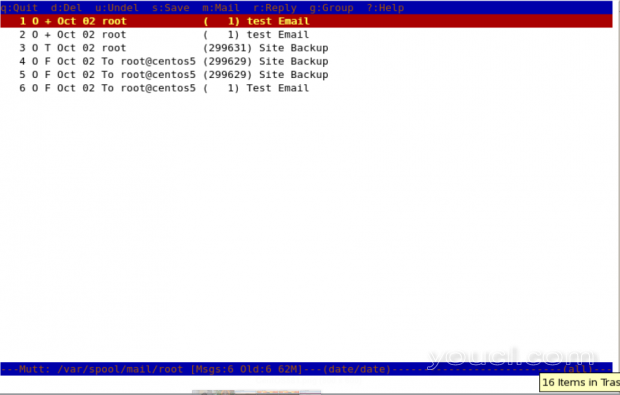
从终端读取邮件
要读取特定用户的电子邮件,您需要指定要读取哪个邮件文件。 例如,你(作为root)想要阅读的用户“ 约翰 ”的邮件,你需要指定他与狗的命令“-f”选项邮件文件。
[root@youcl ~]# mutt -f /var/spool/mail/john
你也可以使用“-R”选项,打开在只读模式的邮箱。
使用mutt命令发送电子邮件
在这个例子中,下面的命令将发送测试电子邮件到john@youcl.com。 在“-s”选项用于指定邮件的主题 。
[root@youcl ~]# mutt -s "Test Email" john@youcl.com
当您在终端中输入上述命令时,它会打开一个界面并确认邮件的收件人地址和主题,并打开界面,在此您可以更改收件人邮件地址。
- 更改收件人电子邮件地址按吨 。
- 与C更改抄送地址。
- 附加文件作为一个附件。
- 从带Q接口退出。
- 按Ÿ发送该电子邮件。
注意 :当你按下“Y”这表明狗下面的状态发送邮件。
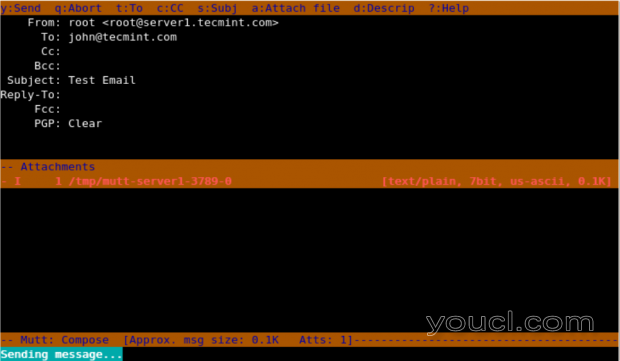
从终端发送邮件
添加碳拷贝(Cc)和盲拷贝(Bcc)
我们可以用狗命令添加抄送和密送我们与“-c”和“-b”选项的电子邮件。
[root@youcl ~]# mutt -s "Subject of mail" -c <email add for CC> -b <email-add for BCC> mail address of recipient
[root@youcl ~]# mutt -s “Test Email” -c youcl.com@gmail.com -b root@server1.youcl.com john@server1.youcl.com
在这里,在这个例子中, 根发送电子邮件至john@server1.youcl.com并把youcl.com@gmail.com作为抄送地址和root@server1.youcl.com作为密件 。
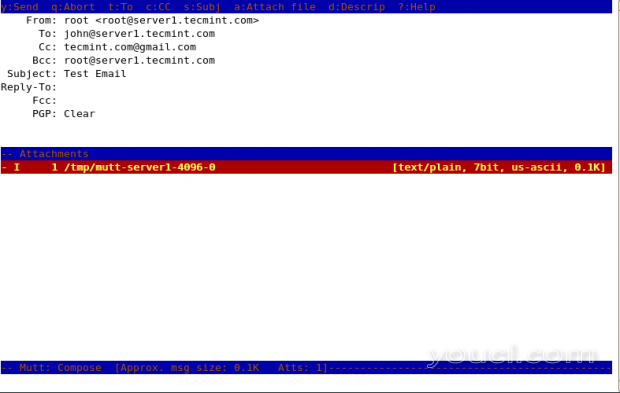
在终端中以CC或BCC发送邮件
发送包含附件的电子邮件
我们可以通过与狗的命令“-a”选项命令行发送电子邮件附件 。
[root@youcl ~]# mutt -s "Subject of Mail" -a <path of attachment file> -c <email address of CC> mail address of recipient
[root@youcl ~]# mutt -s "Site Backup" -a /backups/backup.tar -c tarunika@centos58server.example.com root@centos58server.example.com
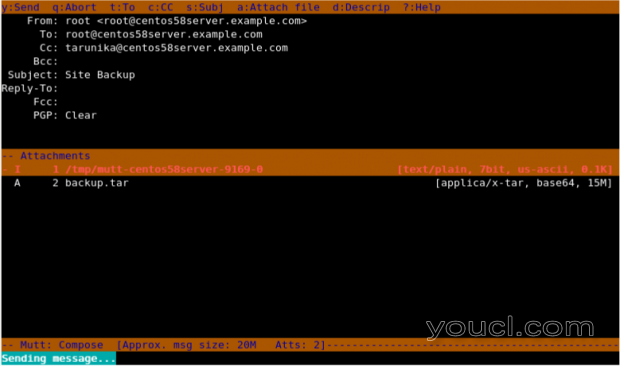
从终端发送电子邮件附件
这里在上面的快照,你可以看到它显示附件与邮件附件。
使用muttrc文件
如果我们要更改发件人名称和电子邮件,那么我们需要在该特定用户的主目录中创建一个文件。
[root@youcl ~]# cat .muttrc
将以下行添加到它。 保存并关闭它。
set from = "user@domain.com" set realname = "Realname of the user"
获得帮助
要打印“ 傻子 ”的帮助菜单,我们需要指定它“-h”选项。
[root@youcl ~]# mutt -h Mutt 1.4.2.2i (2006-07-14) usage: mutt [ -nRyzZ ] [ -e <cmd> ] [ -F <file> ] [ -m <type> ] [ -f <file> ] mutt [ -nx ] [ -e <cmd> ] [ -a <file> ] [ -F <file> ] [ -H <file> ] mutt [ -i <file> ] [ -s <subj> ] [ -b <addr> ] [ -c <addr> ] <addr> [ ... ] mutt [ -n ] [ -e <cmd> ] [ -F <file> ] -p -v[v] options: -a <file> attach a file to the message -b <address> specify a blind carbon-copy (BCC) address -c <address> specify a carbon-copy (CC) address -e <command> specify a command to be executed after initialization -f <file> specify which mailbox to read -F <file> specify an alternate muttrc file -H <file> specify a draft file to read header from -i <file> specify a file which Mutt should include in the reply -m <type> specify a default mailbox type -n causes Mutt not to read the system Muttrc -p recall a postponed message -R mailbox in read-only mode -s <subj> specify a subject (must be in quotes if it has spaces) -v show version and compile-time definitions -x simulate the mailx send mode -y select a mailbox specified in your `mailboxes' list -z exit immediately if there are no messages in the mailbox -Z open the first folder with new message, exit immediately if none -h this help message
这难道是傻子命令现在,读狗的手册页上的狗命令的详细信息。








