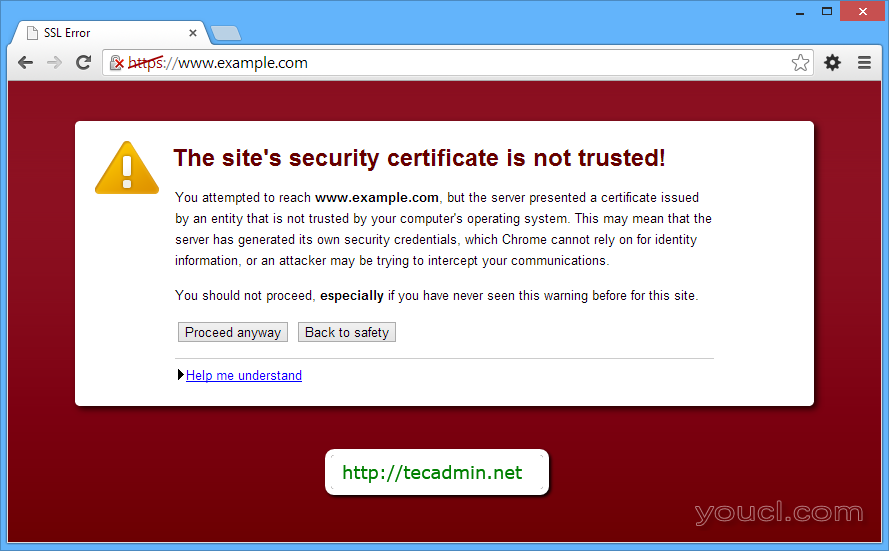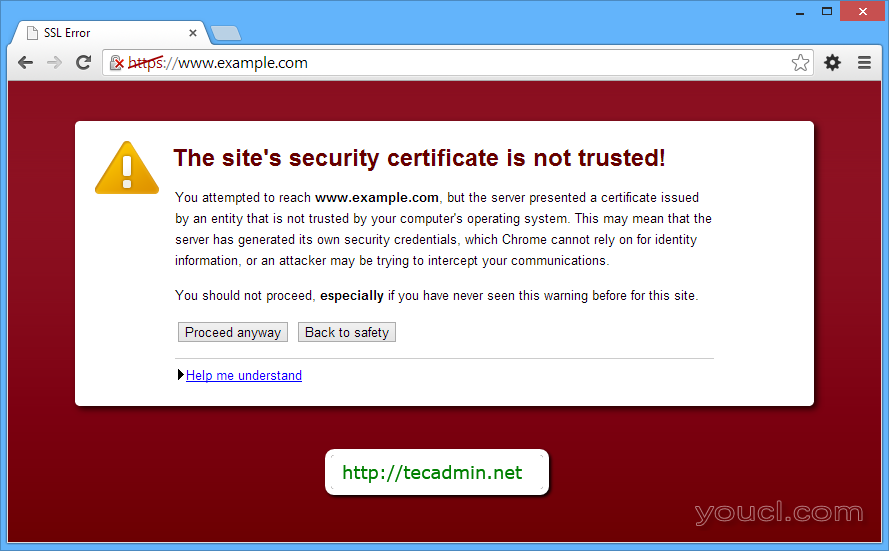SSL是用户和Web服务器之间非常有用的安全通信。 证书对数据进行加密并通过公用线路传输,因此对于黑客来说这是安全的。 自签名证书都是免费使用的,但是机密数据像信用卡,并不用于生产环境。 点击
这里阅读有关自签名证书的详细信息。 这将引导将你一步一步在CentOS系统中的apache上创建和安装自签名证书。
第1步:安装mod_ssl包
为了设置SSL证书,确保在系统上安装了mod_ssl。如果尚未安装,使用下面的命令来安装它。也可以安装openssl 创建证书。
# yum install mod_ssl openssl
第2步:创建自签名证书
安装了mod_ssl和openssl 后,创建使用下面的命令创建自签名证书。
# mkdir /etc/httpd/certs
# cd /etc/httpd/certs
# openssl req -x509 -nodes -newkey rsa:2048 -keyout example.com.key -out example.com.crt
Generating a 2048 bit RSA private key
....................................+++
...................................+++
writing new private key to 'example.com.key'
-----
You are about to be asked to enter information that will be incorporated
into your certificate request.
What you are about to enter is what is called a Distinguished Name or a DN.
There are quite a few fields but you can leave some blank
For some fields there will be a default value,
If you enter '.', the field will be left blank.
-----
Country Name (2 letter code) [XX]:IN
State or Province Name (full name) []:Delhi
Locality Name (eg, city) [Default City]:Delhi
Organization Name (eg, company) [Default Company Ltd]:youcl
Organizational Unit Name (eg, section) []:blog
Common Name (eg, your name or your server's hostname) []:www.example.com
Email Address []:admin@example.com
上面的命令将在当前目录中创建一个SSL密钥文件
example.com.key和一个证书文件
example.com.crt。
第3步:在Apache中安装自签名证书
现在你有SSL证书和密钥文件。现在,编辑Apache的SSL配置文件
# vim /etc/httpd/conf.d/ssl.conf
搜索_default_ vertualhost并进行按如下配置修改。
<VirtualHost _default_:443>
ServerAdmin admin@example.comDocumentRoot /var/www/html ServerName www.example.com ServerAlias example.com SSLEngine on SSLCertificateFile /etc/httpd/certs/example.com.crt SSLCertificateKeyFile /etc/httpd/certs/example.com.key </VirtualHost>
第4步:验证设置和重启Apache
重新启动Apache服务器之前,我们建议以验证Apache配置
# httpd -t
Syntax OK
如果上面的命令不会显示任何错误则重启apache服务。
# service httpd restart
第5步:使用HTTPS测试网站
使用https你喜欢的浏览器打开你的网站。使用HTTPS访问你的网站它需要打开443端口。
https://www.example.com/
由于我们使用的是自签名证书,您将获得浏览器的警告消息。您可以通过下面的步骤简单地忽略此消息
Firefox的用户:展开 我知道风险 >>点击 添加例外 >>点击 确认安全例外 。
Chrome的用户:点击 仍要继续 按钮。
IE用户:点击继续浏览此网站(不推荐)链接。