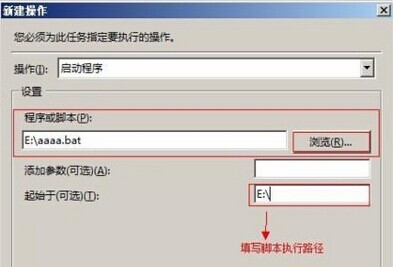摘要: 在linux环境下nginx的安装、配置和日志分割,已经做过总结。前些日子,在windows环境下也使用nginx。现在将其安装、配置和日志分割记录下来,见正文。
下载软件包,并解压。
我的版本是 nginx-1.4.7.zip
执行命令:
cd nginx-1.4.7start nginx
这时,nginx 服务就启动了。
输入 http://127.0.0.1/ 就可以看到nginx的欢迎页面。
常用命令:
nginx -s stop // 停止nginx nginx -s reload // 重新加载配置文件 nginx -s quit // 退出nginx
配置文件
nginx.conf
#user nobody;
worker_processes 1;
#error_log logs/error.log;
#error_log logs/error.log notice;
#error_log logs/error.log info;
#pid logs/nginx.pid;
events {
worker_connections 1024;
}
http {
include mime.types;
default_type application/octet-stream;
log_format main '$remote_addr - $remote_user [$time_local] "$request" '
'$status $body_bytes_sent "$http_referer" '
'"$http_user_agent" "$http_x_forwarded_for"';
access_log logs/access.log main;
sendfile on;
#tcp_nopush on;
#keepalive_timeout 0;
keepalive_timeout 65;
#gzip on;
server {
listen 8888;
server_name localhost;
#charset koi8-r;
#access_log logs/host.access.log main;
location / {
root html;
index index.html index.htm;
}
#error_page 404 /404.html;
# redirect server error pages to the static page /50x.html
#
error_page 500 502 503 504 /50x.html;
location = /50x.html {
root html;
}
location /epg/ {
alias /var/moho/;
autoindex on;
autoindex_exact_size off;
autoindex_localtime on;
}
# proxy the PHP scripts to Apache listening on 127.0.0.1:80
#
#location ~ \.php$ {
# proxy_pass http://127.0.0.1;
#}
# pass the PHP scripts to FastCGI server listening on 127.0.0.1:9000
#
#location ~ \.php$ {
# root html;
# fastcgi_pass 127.0.0.1:9000;
# fastcgi_index index.php;
# fastcgi_param SCRIPT_FILENAME /scripts$fastcgi_script_name;
# include fastcgi_params;
#}
# deny access to .htaccess files, if Apache's document root
# concurs with nginx's one
#
#location ~ /\.ht {
# deny all;
#}
}
# another virtual host using mix of IP-, name-, and port-based configuration
#
#server {
# listen 8000;
# listen somename:8080;
# server_name somename alias another.alias;
# location / {
# root html;
# index index.html index.htm;
# }
#}
# HTTPS server
#
#server {
# listen 443;
# server_name localhost;
# ssl on;
# ssl_certificate cert.pem;
# ssl_certificate_key cert.key;
# ssl_session_timeout 5m;
# ssl_protocols SSLv2 SSLv3 TLSv1;
# ssl_ciphers HIGH:!aNULL:!MD5;
# ssl_prefer_server_ciphers on;
# location / {
# root html;
# index index.html index.htm;
# }
#}
}
切割日志:
在nginx根目录,创建 split_log.bat
@echo off rem 查看系统中正在运行的nginx进程 rem tasklist /fi "imagename eq nginx.exe"rem 备份并根据时间重命名访问日志文件 set "cmdstr=move D:\nginx-1.7.2\logs\access.log D:\nginx-1.7.2\logs\access.%date:~0,4%-%date:~5,2%-%date:~8,2%.log call %cmdstr%" rem 备份并根据时间重命名错误日志文件 set "cmdstr=move D:\nginx-1.7.2\logs\error.log D:\nginx-1.7.2\logs\error.%date:~0,4%-%date:~5,2%-%date:~8,2%.logcall %cmdstr%" rem re-opening log files nginx -s reopen
在windows下添加一个任务计划,每天执行一次即可。
说明:
Windows Server 2008 计划任务配置 (我首次配,没有执行;后来经过测试,找到了原因)注意以下关键点:
1- 使用最高权限
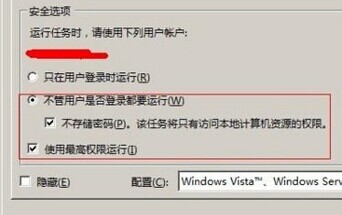
2- “起始于(可选)”这里一定要填写相应执行程序或是BAT文件的所在目录,要不然是执行不成功的。路径中不能有引号。