如何在CentOS 7上安装Ansible AWX
在之前的教程中 ,我向您展示了如何通过docker部署Ansible AWX。 同时,我发现了两个为AWX构建rpm包的项目。 因此,在本教程中,我将向您展示如何在CentOS 7上从RPM文件安装Ansible AWX。Ansible AWX是Ansible Tower软件的开源版本。
我将在宽松模式下使用3台服务器, CentOS 7最低安装和SELinux。
- 192.168.1.25 AWX服务器
- 192.168.1.21 client1
- 192.168.1.22 client2
AWX服务器的最低系统要求
- 至少4GB的内存
- 至少2个cpu核心
- 至少20GB的空间
- 运行Docker,Openshift或Kubernetes
检查SELinux配置。
[root@awx ~]# sestatus SELinux status: enabled SELinuxfs mount: /sys/fs/selinux SELinux root directory: /etc/selinux Loaded policy name: targeted Current mode: permissive Mode from config file: permissive Policy MLS status: enabled Policy deny_unknown status: allowed Max kernel policy version: 28 [root@awx ~]#
添加主机条目
/etc/hosts
[root@awx ~]# cat /etc/hosts 192.168.1.25 awx.sunil.cc awx 192.168.1.21 client1.sunil.cc client1 192.168.1.22 client2.sunil.cc client2 [root@awx ~]#
添加防火墙规则
[root@awx ~]# systemctl enable firewalld Created symlink from /etc/systemd/system/dbus-org.fedoraproject.FirewallD1.service to /usr/lib/systemd/system/firewalld.service. Created symlink from /etc/systemd/system/multi-user.target.wants/firewalld.service to /usr/lib/systemd/system/firewalld.service. [root@awx ~]# systemctl start firewalld [root@awx ~]# firewall-cmd --add-service=http --permanent;firewall-cmd --add-service=https --permanent success success [root@awx ~]# systemctl restart firewalld [root@awx ~]#
启用CentOS EPEL存储库。
[root@awx ~]# yum install -y epel-release
我们需要postgresql 9.6来安装AWX。
启用postgreSQL回购。
[root@awx ~]# yum install -y https://download.postgresql.org/pub/repos/yum/9.6/redhat/rhel-7-x86_64/pgdg-centos96-9.6-3.noarch.rpm
安装postgreSQL。
[root@awx ~]# yum install postgresql96-server -y
安装其他必要的RPM。
[root@awx ~]# yum install -y rabbitmq-server wget memcached nginx ansible
安装Ansible AWX
添加AWX回购。
[root@awx ~]# wget -O /etc/yum.repos.d/awx-rpm.repo https://copr.fedorainfracloud.org/coprs/mrmeee/awx/repo/epel-7/mrmeee-awx-epel-7.repo
安装rpm
[root@awx ~]# yum install -y awx
初始化数据库
[root@awx ~]# /usr/pgsql-9.6/bin/postgresql96-setup initdb Initializing database ... OK [root@awx ~]#
开始Rabbitmq服务
[root@awx ~]# systemctl start rabbitmq-server [root@awx ~]# systemctl enable rabbitmq-server Created symlink from /etc/systemd/system/multi-user.target.wants/rabbitmq-server.service to /usr/lib/systemd/system/rabbitmq-server.service. [root@awx ~]#
启动PostgreSQL服务
[root@awx ~]# systemctl enable postgresql-9.6 Created symlink from /etc/systemd/system/multi-user.target.wants/postgresql-9.6.service to /usr/lib/systemd/system/postgresql-9.6.service. [root@awx ~]# systemctl start postgresql-9.6
启动Memcached服务
[root@awx ~]# systemctl enable memcached Created symlink from /etc/systemd/system/multi-user.target.wants/memcached.service to /usr/lib/systemd/system/memcached.service. [root@awx ~]# systemctl start memcached
创建Postgres用户
[root@awx ~]# sudo -u postgres createuser -S awx could not change directory to "/root": Permission denied [root@awx ~]#
忽略错误
创建数据库
[root@awx ~]# sudo -u postgres createdb -O awx awx could not change directory to "/root": Permission denied [root@awx ~]#
忽略错误
将数据导入数据库
[root@awx ~]# sudo -u awx /opt/awx/bin/awx-manage migrate
初始化AWX的配置
[root@awx ~]# echo "from django.contrib.auth.models import User; User.objects.create_superuser('admin', 'root@localhost', 'password')" | sudo -u awx /opt/awx/bin/awx-manage shell
[root@awx ~]# sudo -u awx /opt/awx/bin/awx-manage create_preload_data
Default organization added.
Demo Credential, Inventory, and Job Template added.
[root@awx ~]# sudo -u awx /opt/awx/bin/awx-manage provision_instance --hostname=$(hostname)
Successfully registered instance awx.sunil.cc
(changed: True)
[root@awx ~]# sudo -u awx /opt/awx/bin/awx-manage register_queue --queuename=tower --hostnames=$(hostname)
Creating instance group tower
Added instance awx.sunil.cc to tower
(changed: True)
[root@awx ~]#
配置Nginx
采取nginx.conf的备份
[root@awx ~]# cd /etc/nginx/ [root@awx nginx]# pwd /etc/nginx [root@awx nginx]# cp nginx.conf nginx.conf.bkp
替换nginx conf文件
[root@awx nginx]# wget -O /etc/nginx/nginx.conf https://raw.githubusercontent.com/sunilsankar/awx-build/master/nginx.conf
启用并启动nginx服务
[root@awx ~]# systemctl start nginx [root@awx ~]# systemctl enable nginx
启动awx服务
[root@awx ~]# systemctl start awx-cbreceiver [root@awx ~]# systemctl start awx-celery-beat [root@awx ~]# systemctl start awx-celery-worker [root@awx ~]# systemctl start awx-channels-worker [root@awx ~]# systemctl start awx-daphne [root@awx ~]# systemctl start awx-web
确保服务在重启过程中启动
[root@awx ~]# systemctl enable awx-cbreceiver Created symlink from /etc/systemd/system/multi-user.target.wants/awx-cbreceiver.service to /usr/lib/systemd/system/awx-cbreceiver.service. [root@awx ~]# systemctl enable awx-celery-beat Created symlink from /etc/systemd/system/multi-user.target.wants/awx-celery-beat.service to /usr/lib/systemd/system/awx-celery-beat.service. [root@awx ~]# systemctl enable awx-celery-worker Created symlink from /etc/systemd/system/multi-user.target.wants/awx-celery-worker.service to /usr/lib/systemd/system/awx-celery-worker.service. [root@awx ~]# systemctl enable awx-channels-worker Created symlink from /etc/systemd/system/multi-user.target.wants/awx-channels-worker.service to /usr/lib/systemd/system/awx-channels-worker.service. [root@awx ~]# systemctl enable awx-daphne Created symlink from /etc/systemd/system/multi-user.target.wants/awx-daphne.service to /usr/lib/systemd/system/awx-daphne.service. [root@awx ~]# systemctl enable awx-web Created symlink from /etc/systemd/system/multi-user.target.wants/awx-web.service to /usr/lib/systemd/system/awx-web.service. [root@awx ~]#
从AWX服务器配置无密码登录
在所有3台主机上创建一个用户。
在本教程中,我将在所有3台服务器上创建一个用户。
[root@awx ~]# useradd ansible [root@client1 ~]# useradd ansible [root@clien2 ~]# useradd ansible
在awx服务器中生成ssh密钥
[root@awx nginx]# su - ansible [ansible@awx ~]$ ssh-keygen Generating public/private rsa key pair. Enter file in which to save the key (/home/ansible/.ssh/id_rsa): Created directory '/home/ansible/.ssh'. Enter passphrase (empty for no passphrase): Enter same passphrase again: Your identification has been saved in /home/ansible/.ssh/id_rsa. Your public key has been saved in /home/ansible/.ssh/id_rsa.pub. The key fingerprint is: SHA256:RW/dhTsxcyGicleRI0LpLm+LyhAVinm0xktapodc8gY ansible@awx.sunil.cc The key's randomart image is: +---[RSA 2048]----+ | . . ..o. +ooo| | = o . +.oo+*.o| | E @ . ..oo.+ o*.| |. # o oo.. o | | = * S . | | o . . . | | . o | | o .o | | o..... | +----[SHA256]-----+ [ansible@awx ~]$
在所有3台服务器上添加sudoers条目作为该文件的最后一个条目
[root@awx nginx]# visudo ansible ALL=(ALL) NOPASSWD: ALL
将所有3台服务器上的id_rsa.pub的内容复制到authorized_keys
[ansible@awx .ssh]$ cat id_rsa.pub ssh-rsa AAAAB3NzaC1yc2EAAAADAQABAAABAQDStB8JGsVsSLppwYWdnEPLE4xwFqRDn7xE/d3hjBQ6A0JGm1t+GtHB3GPIEjANFTnxQwHpR+cRttbL3mlQvpIYqCZOMZds9XA7VI5qgs0aSGUU8cNYKjmmrMpJa9sB4WVtj3M4u2fEXt9FKKCtjMMpOfiQxIkEhYZ+2GoAX5sHXan7TPcgwb5r7WW6j43aaPc6g9XWN63nonQz6KeMSFZ/y0o2HJMh1FEkktZw6A1HVfn+JNWoQb1glyqGjO1ync+Sok8yXpqakEEWpXNQSQYs4eBEwfkKql5EuolQMIbF9VYhpEcR9LfbMvYdq/RPKWN3mmRMWfPZ2dTZl515XBdV ansible@awx.sunil.cc [ansible@awx .ssh]$ [ansible@awx .ssh]$ cat authorized_keys ssh-rsa AAAAB3NzaC1yc2EAAAADAQABAAABAQDStB8JGsVsSLppwYWdnEPLE4xwFqRDn7xE/d3hjBQ6A0JGm1t+GtHB3GPIEjANFTnxQwHpR+cRttbL3mlQvpIYqCZOMZds9XA7VI5qgs0aSGUU8cNYKjmmrMpJa9sB4WVtj3M4u2fEXt9FKKCtjMMpOfiQxIkEhYZ+2GoAX5sHXan7TPcgwb5r7WW6j43aaPc6g9XWN63nonQz6KeMSFZ/y0o2HJMh1FEkktZw6A1HVfn+JNWoQb1glyqGjO1ync+Sok8yXpqakEEWpXNQSQYs4eBEwfkKql5EuolQMIbF9VYhpEcR9LfbMvYdq/RPKWN3mmRMWfPZ2dTZl515XBdV ansible@awx.sunil.cc [ansible@awx .ssh]$ chmod 600 authorized_keys
客户端1
[root@client1 ~]# su - ansible [ansible@client1 ~]$ mkdir .ssh [ansible@client1 ~]$ chmod 700 .ssh [ansible@client1 ~]$ cat .ssh/authorized_keys ssh-rsa AAAAB3NzaC1yc2EAAAADAQABAAABAQDStB8JGsVsSLppwYWdnEPLE4xwFqRDn7xE/d3hjBQ6A0JGm1t+GtHB3GPIEjANFTnxQwHpR+cRttbL3mlQvpIYqCZOMZds9XA7VI5qgs0aSGUU8cNYKjmmrMpJa9sB4WVtj3M4u2fEXt9FKKCtjMMpOfiQxIkEhYZ+2GoAX5sHXan7TPcgwb5r7WW6j43aaPc6g9XWN63nonQz6KeMSFZ/y0o2HJMh1FEkktZw6A1HVfn+JNWoQb1glyqGjO1ync+Sok8yXpqakEEWpXNQSQYs4eBEwfkKql5EuolQMIbF9VYhpEcR9LfbMvYdq/RPKWN3mmRMWfPZ2dTZl515XBdV ansible@awx.sunil.cc [ansible@client1 ~]$ chmod 600 .ssh/authorized_keys
客户端2
[root@client2 ~]# su - ansible [ansible@client2 ~]$ mkdir .ssh [ansible@client2 ~]$ chmod 700 .ssh [ansible@client2 ~]$ cat .ssh/authorized_keys ssh-rsa AAAAB3NzaC1yc2EAAAADAQABAAABAQDStB8JGsVsSLppwYWdnEPLE4xwFqRDn7xE/d3hjBQ6A0JGm1t+GtHB3GPIEjANFTnxQwHpR+cRttbL3mlQvpIYqCZOMZds9XA7VI5qgs0aSGUU8cNYKjmmrMpJa9sB4WVtj3M4u2fEXt9FKKCtjMMpOfiQxIkEhYZ+2GoAX5sHXan7TPcgwb5r7WW6j43aaPc6g9XWN63nonQz6KeMSFZ/y0o2HJMh1FEkktZw6A1HVfn+JNWoQb1glyqGjO1ync+Sok8yXpqakEEWpXNQSQYs4eBEwfkKql5EuolQMIbF9VYhpEcR9LfbMvYdq/RPKWN3mmRMWfPZ2dTZl515XBdV ansible@awx.sunil.cc [ansible@client2 ~]$ chmod 600 .ssh/authorized_keys
检查来自AWX服务器的无密码登录。
[ansible@awx ~]$ ssh client1 Last login: Sun Mar 11 13:14:06 2018 from 192.168.1.25 [ansible@client1 ~]$ exit logout Connection to client1 closed. [ansible@awx ~]$ ssh client2 Last login: Sun Mar 11 12:50:14 2018 from 192.168.1.25 [ansible@client2 ~]$
验证登录:
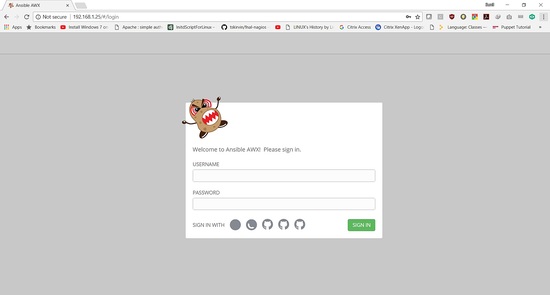
登录详细信息是:
用户名:“ admin ”
密码:“ 密码 ”
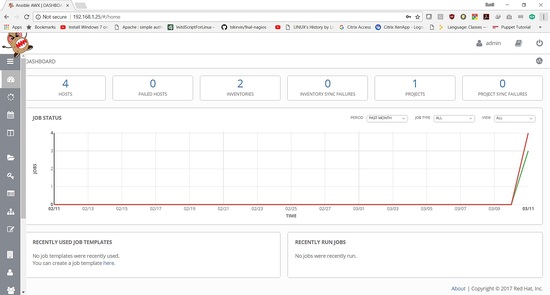
在接下来的教程中将展示如何添加剧本并运行作业。








