LiteSpeed Web服务器是替代Apache Web服务器的常用选择。 其功能包括优化网页内容和内容传递,最大限度地提高下载速度,并结合更好的性能和更小的内存占用。 与Apache功能兼容也是一个额外的好处,有助于减少从Apache迁移到LiteSpeed的停机时间。 此安装假定您已经安装了一个干净的CentOS 7服务器。
有3个版本的此软件可用:
- OpenLiteSpeed是LiteSpeed服务器的开源版本。
- LiteSpeed标准版以及OpenLiteSpeed免费提供。
- LiteSpeed还提供高级商业Web服务器包。
在安装任何服务器软件包之前,必须检查服务器的更新,并且必须安装这些更新。 所以我们从命令yum更新开始。
yum update -y
输出应类似于以下内容:
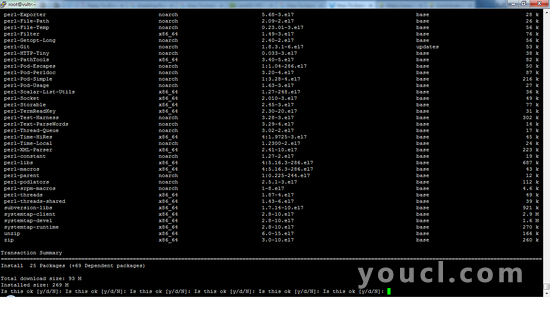
这可能需要一些时间,具体取决于服务器的更新频率。 不要中断更新。
安装LiteSpeed的开发工具
使用这些yum命令首先安装开发工具,然后安装LiteSpeed的库。
sudo yum groupinstall 'Development Tools'
sudo yum install libxml2-devel.x86_64 openssl-devel.x86_64 bzip2-devel.x86_64 libcurl-devel.x86_64 db4-devel.x86_64 \
libjpeg-devel.x86_64 libpng-devel.x86_64 libXpm-devel.x86_64 freetype-devel.x86_64 gmp-devel.x86_64 \
libc-client-devel.x86_64 openldap-devel.x86_64 libmcrypt-devel.x86_64 mhash-devel.x86_64 freetds-devel.x86_64 \
zlib-devel.x86_64 mysql-devel.x86_64 ncurses-devel.x86_64 pcre-devel.x86_64 unixODBC-devel.x86_64 postgresql-devel.x86_64 \
sqlite-devel.x86_64 aspell-devel.x86_64 readline-devel.x86_64 recode-devel.x86_64 net-snmp-devel.x86_64 \
libtidy-devel.x86_64 libxslt-devel.x86_64 t1lib-devel.x86_64
安装输出应类似于以下内容:
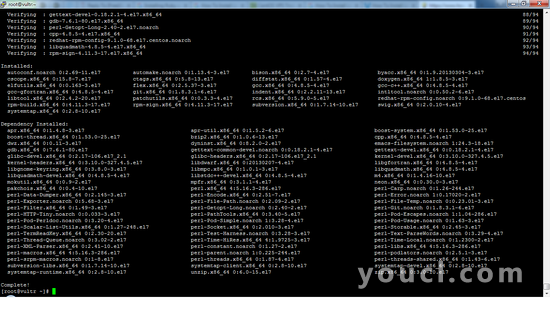
安装所述开发工具后,可以从LiteSpeed下载免费的标准软件包。
使用wget下载LiteSpeed软件包
要获取LiteSpeed标准版软件包文件,必须获取可用的Web链接。 为了获得这个,可以去LiteSpeed网站搜索Linux(x86_64)LiteSpeed标准版,这是64Bit Linux系统的版本,这应该是今天的服务器上的默认版本。
如果您不确定,请运行命令:
uname -a
哪个返回内核版本。 如果它包含单词“x86_64”,那么运行64位内核。
要复制链接,请右键单击并选择复制链接地址。 该链接的地址可能类似于:
http://www.litespeedtech.com/packages/5.0/lsws-5.0.12-ent-x86_64-linux.tar.gz
现在使用wget命令并附加链接地址。 使用wget的格式是:
wget URL
遵循上述示例,下载LiteSpeed标准版的命令是:
wget http://www.litespeedtech.com/packages/5.0/lsws-5.0.12-ent-x86_64-linux.tar.gz
样品输出:
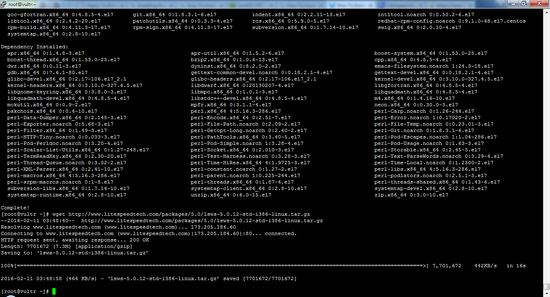
下一步是解压tar文件。 执行以下命令来执行相同操作。
tar -zxvf lsws*
样品输出:
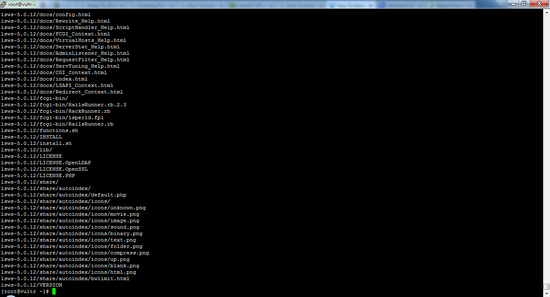
安装LiteSpeed
通过运行位于LiteSpeed文件夹中的install.sh文件启动安装。 为此,请将目录更改为LiteSpeed,然后按照以下命令执行:
./install.sh
运行此命令后,将显示用户协议条款。 可以通过按空格键向下滚动条款和条件协议,并到达最后显示的声明:
IMPORTANT: In order to continue installation you must agree with above
license terms by typing "Yes" with capital "Y"!
样品输出:
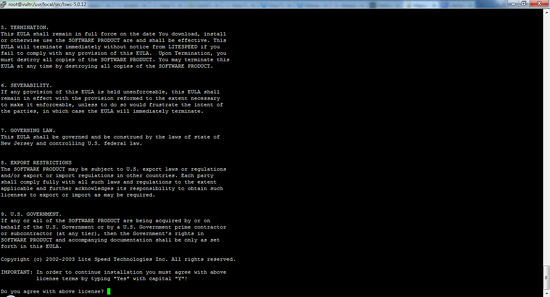
按协议,按Y键,提示用户选择安装目录。 要在默认目录中继续安装,只需按Enter键,当屏幕上显示以下内容。
Please specify the destination directory. You must have permissions to
create and manage the directory. It is recommended to install the web server
at /opt/lsws, /usr/local/lsws or in your home directory like '~/lsws'.
ATTENTION: The user 'nobody' must be able to access the destination
directory.
Destination [/usr/local/lsws]:
样品输出:
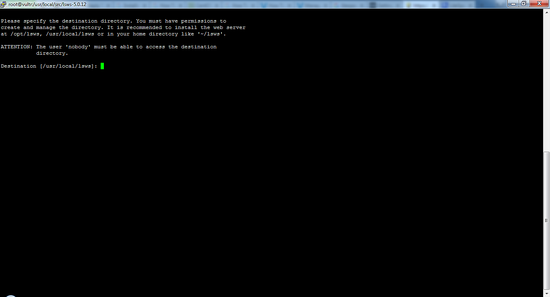
要求输入管理员用户名和密码的提示出现。 稍后登录Web界面需要密码。 继续给出适当的细节,然后按Enter键。 屏幕将如下所示:
Please specify the user name of the administrator.
This is the user name required to log into the administration web interface.
User name [admin]:
样品输出:

如果您想使用名称“admin”,只需按回车键即可。 我建议您出于安全考虑更改名称。 输入自定义管理员用户名,然后按Enter键。
现在将要求您输入管理员用户的密码。 稍后您将需要使用此密码才能访问Web界面。
Please specify the administrator's password.
This is the password required to log into the administration web interface.
Password:
样品输出:
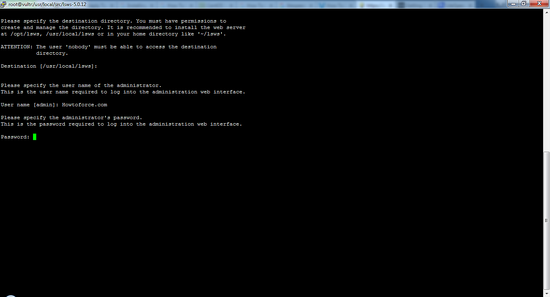
您使用的密码必须是安全的,因此没有人可以通过随机方法猜测或访问它。 否则,他们可能能够管理和访问您的服务器。
然后提示将要求一个电子邮件地址,以邮寄与安装或服务器性能和维护相关的任何重要或紧急通知。 您可以添加用逗号分隔的电子邮件地址列表。
Please specify administrators' email addresses.
It is recommended to specify a real email address,
Multiple email addresses can be set by a comma
delimited list of email addresses. Whenever something
abnormal happened, a notificiation will be sent to
emails listed here.
Email addresses [root@localhost]:
例如:
Email addresses [root@localhost]: admin@domain.com
提供电子邮件地址列表时,必须遵循以下语法。
Email addresses [root@localhost]: admin@domain.com, support@domain.com
样品输出:
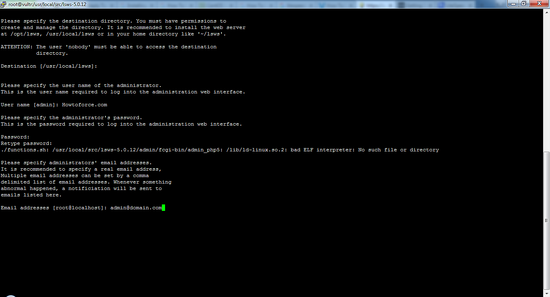
然后,安装程序将提示提供运行此服务器的用户名。 您可以创建具有非root权限的单独用户,并在此处提供详细信息,或选择默认用户“nobody”。 root用户不应该运行服务器很重要。 这使得服务器易受攻击和不安全。 屏幕上显示以下内容,提示您输入用户名。
As you are the root user, you must choose the user and group
whom the web server will be running as. For security reason, you should choose
a non-system user who does not have login shell and home directory such as
'nobody'.
User [nobody]:
样品输出:
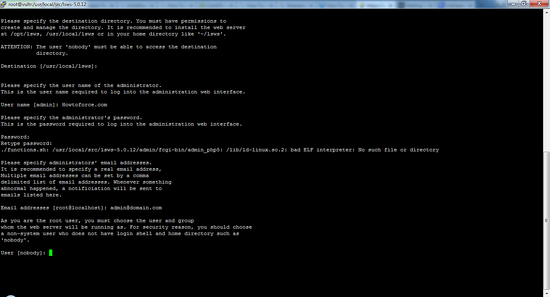
当您不确定要输入的内容时,最好将用户名留为“无人”。 在下一个提示中继续执行,类似于以下内容:
Please choose the group that the web server running as.
User 'nobody' is the member of following group(s): nobody
Group [nobody]:
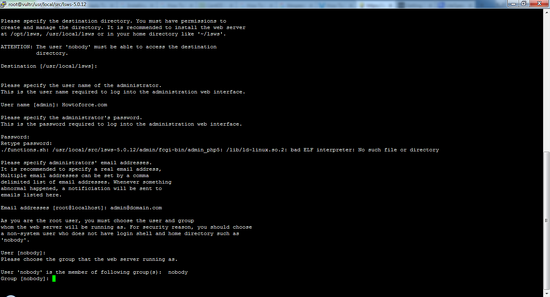
下一个提示是提供LiteSpeed哪个端口监听的详细信息。 Web服务器的默认端口是端口80,我建议保留。 这有助于简化访问者的URL,否则将需要在URL之后提及端口号。 对于专门的访问,此端口号可能会更改为适当的值。
Please specify the port for normal HTTP service.
Port 80 is the standard HTTP port, only 'root' user is allowed to use
port 80, if you have another web server running on port 80, you need to
specify another port or stop the other web server before starting LiteSpeed
Web Server.
You can access the normal web page at http://<YOUR_HOST>:<HTTP_PORT>/
HTTP port [8088]: 80
样品输出:
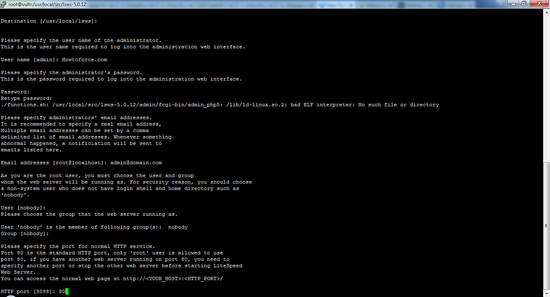
LiteSpeed提供了一个单独的管理界面来简化Web服务器的管理。 它运行的默认端口是7080.如果您具体关于监听其他端口,您可以更改它。 要打开管理Web界面,Web URL必须为http://domain.com:port 。
Please specify the HTTP port for the administration web interface,
which can be accessed through http://<YOUR_HOST>:<ADMIN_PORT>/
Admin HTTP port [7080]:
样品输出:
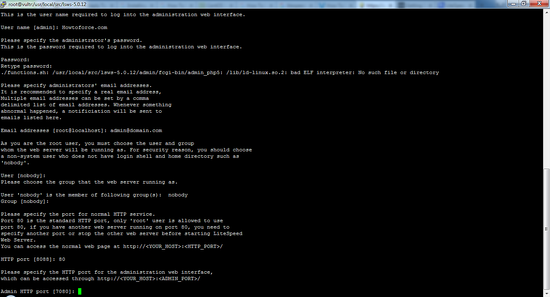
那么提示将询问有关PHP使用的详细信息。 如果您正在使用像WordPress或Joomla这样的CMS,则需要启用PHP。 要启用PHP,请输入Y,否则输入N.
You can setup a global script handler for PHP with the pre-built PHP engine
shipped with this package now. The PHP engine runs as Fast CGI which
outperforms Apache's mod_php.
You can always replace the pre-built PHP engine with your customized PHP engine.
Setup up PHP [Y/n]: Y
样品输出:
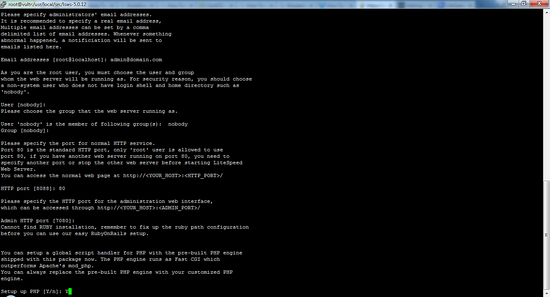
此提示后,您可以指定不同的PHP文件扩展名。 通常没有必要在这里指定一个不同的扩展名,所以只需按Enter键并继续进行。
Suffix for PHP script(comma separated list) [php]:
样品输出:
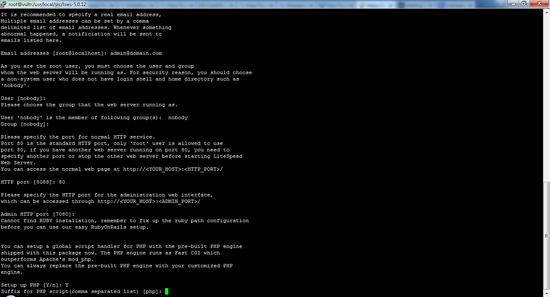
下一个提示要求提供详细信息,以防您有兴趣使用AWStats。 这是一个程序,它是一个统计生成工具,用于检查访客人数,页面浏览量等。为了能够收集详细的访问者信息,请输入Y,否则输入N并继续进行。
AWStats is a popular log analyzer that generates advanced web server
statistics. LiteSpeed web server seamlessly integrates AWStats into
its Web Admin Interface. AWStats configuration and statistics update
have been taken care of by LiteSpeed web server.
Note: If AWStats has been installed already, you do not need to
install again unless a new version of AWStats is available.
Would you like to install AWStats Add-on module [y/N]? N
样品输出:
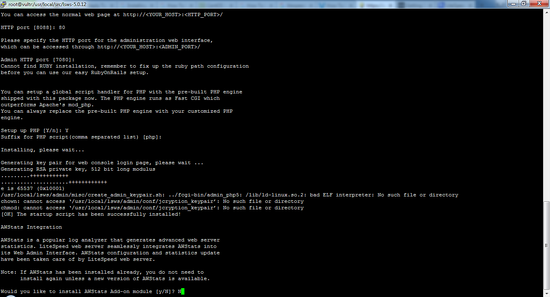
下一个提示将探测您是否喜欢LiteSpeed在服务器重新启动时自动运行。 写Y以避免服务器中的停机时间。
Would you like to have LiteSpeed Web Server started automatically
when the server restarts [Y/n]? Y
这个执行时,通知关于LiteSpeed成功启动脚本的添加,并提示用户现在选择启动服务器。 键入Y以执行相同操作,或者N在稍后阶段手动启动。 我建议现在开始吧。
[OK] The startup script has been successfully installed!
Would you like to start it right now [Y/n]? Y
安装成功后,将显示以下消息。
LiteSpeed Web Server started successfully! Have fun!
样品输出:
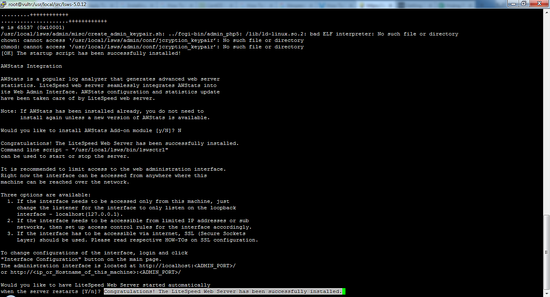
安装信息成功后,通过IP或域名访问服务器将打开默认网页。 现在,您可以建立您的网站。
防火墙配置
要允许访问者访问服务器,必须打开Web端口80(服务器端口)和7080(管理Web界面)。 大多数CentOS 7服务器使用firewalld,这些命令打开firewalld中的端口:
firewall-cmd --permanent --zone=public --add-service=http
firewall-cmd --permanent --zone=public --add-port=7080/tcp
firewall-cmd --reload
如果您使用IPTables防火墙,而不是firewalld,请改用这些命令。
iptables -I INPUT -p tcp --dport 80 -j ACCEPT
iptables -I INPUT -p tcp --dport 7080 -j ACCEPT
service iptables save
如果您在脚本安装期间更改了端口号,请在iptables和firewalld规则中做出相同的反映。
恭喜您的新功能LiteSpeed服务器。








