在Ubuntu 12.04 LTS上安装带有PHP5(和PHP-FPM)和MySQL支持(LEMP)的Nginx
Nginx (发音为“引擎x”)是一个免费的,开放源码的高性能HTTP服务器。 Nginx以其稳定性,丰富的功能集,简单的配置和低资源消耗而闻名。 本教程将介绍如何在支持PHP5(通过PHP-FPM )和MySQL支持(LEMP = L inux + nginx(发音为“ e ngine x”)+ M ySQL + P HP的Ubuntu 12.04 LTS服务器上安装Nginx。
我不会保证这将为您工作!
1初步说明
在本教程中,我使用IP地址为192.168.0.100的hostname server1.example.com 。 这些设置可能会有所不同,因此您必须在适当的情况下更换它们。
我使用root权限运行本教程中的所有步骤,因此请确保以root用户身份登录:
sudo su
2安装MySQL 5
为了安装MySQL,我们运行
apt-get install mysql-server mysql-client
您将被要求为MySQL root用户提供密码 - 此密码对用户root @ localhost以及root@server1.example.com有效 ,因此我们不必在以后手动指定MySQL根密码:
MySQL“root”用户的新密码: < - yourrootsqlpassword
重复MySQL“root”用户的密码: < - yourrootsqlpassword
3安装Nginx
Nginx可用作Ubuntu 12.04的一个包,我们可以安装如下:
apt-get install nginx
之后启动nginx:
/etc/init.d/nginx start
在浏览器中输入您的Web服务器的IP地址或主机名(例如http://192.168.0.100 ),您应该看到以下页面:
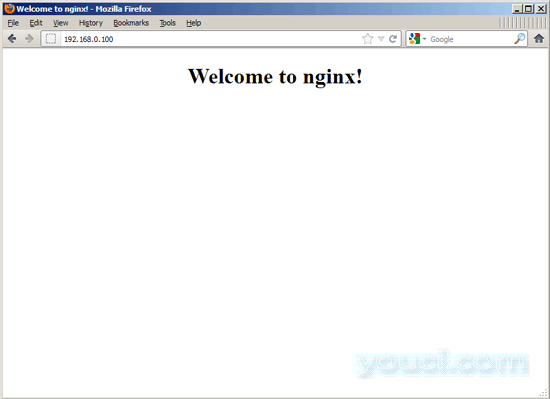
Ubuntu 12.04上的默认的nginx文档根目录是/ usr / share / nginx / www 。
4安装PHP5
我们可以通过PHP-FPM使PHP5在nginx中工作(PHP-FPM(FastCGI Process Manager)是一种替代的PHP FastCGI实现,其中一些额外的功能对任何大小的网站尤其是繁忙的站点有用),我们安装如下:
apt-get install php5-fpm
PHP-FPM是在端口9000上运行FastCGI服务器的守护进程(具有init脚本/etc/init.d/php5-fpm )。
5配置nginx
nginx配置在我们现在打开的/etc/nginx/nginx.conf中:
vi /etc/nginx/nginx.conf
配置很容易理解(您可以在这里了解更多信息: http : //wiki.nginx.org/NginxFullExample ,这里: http : //wiki.nginx.org/NginxFullExample2 )
首先(这是可选的)调整工作进程的数量并将keepalive_timeout设置为合理的值:
[...]
worker_processes 4;
[...]
keepalive_timeout 2;
[...] |
虚拟主机在server {}容器中定义。 默认的vhost在文件/ etc / nginx / sites-available / default中定义 - 让我们修改如下:
vi /etc/nginx/sites-available/default
[...]
server {
listen 80; ## listen for ipv4; this line is default and implied
listen [::]:80 default ipv6only=on; ## listen for ipv6
root /usr/share/nginx/www;
index index.php index.html index.htm;
# Make site accessible from http://localhost/
server_name _;
location / {
# First attempt to serve request as file, then
# as directory, then fall back to index.html
try_files $uri $uri/ /index.html;
# Uncomment to enable naxsi on this location
# include /etc/nginx/naxsi.rules
}
location /doc/ {
alias /usr/share/doc/;
autoindex on;
allow 127.0.0.1;
deny all;
}
# Only for nginx-naxsi : process denied requests
#location /RequestDenied {
# For example, return an error code
#return 418;
#}
#error_page 404 /404.html;
# redirect server error pages to the static page /50x.html
#
error_page 500 502 503 504 /50x.html;
location = /50x.html {
root /usr/share/nginx/www;
}
# pass the PHP scripts to FastCGI server listening on 127.0.0.1:9000
#
location ~ \.php$ {
try_files $uri =404;
fastcgi_split_path_info ^(.+\.php)(/.+)$;
fastcgi_pass 127.0.0.1:9000;
fastcgi_index index.php;
include fastcgi_params;
}
# deny access to .htaccess files, if Apache's document root
# concurs with nginx's one
#
location ~ /\.ht {
deny all;
}
}
[...] |
取消注释两个监听行使nginx监听端口80 IPv4 和 IPv6。
服务器名称 _; 使它成为默认的catchall vhost(当然,您也可以像www.example.com一样指定一个主机名)。
我已经将index.php添加到索引行。 root / usr / share / nginx / www; 意味着文档根目录是/ usr / share / nginx / www 。
PHP的重要部分是位置〜\ .php $ {}节。 取消注释以启用它。 请注意,我添加了try_files $ uri = 404; 以防止零日漏洞(请参阅http://wiki.nginx.org/Pitfalls#Passing_Uncontrolled_Requests_to_PHP和http://forum.nginx.org/read.php?2,88845,page=3 )。 或者,如果不想使用try_files $ uri = 404; 行,你可以设置cgi.fix_pathinfo = 0; 在/etc/php5/fpm/php.ini (以后不要忘记重新加载PHP-FPM)。
现在保存文件并重新加载nginx:
/etc/init.d/nginx reload
现在在文件root / usr / share / nginx / www中创建以下PHP文件:
vi /usr/share/nginx/www/info.php
<?php phpinfo(); ?> |
现在我们在浏览器中调用该文件(例如http://192.168.0.100/info.php ):
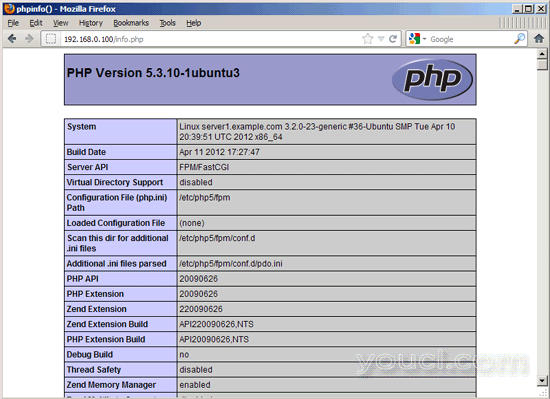
如您所见,PHP5正在工作,它正在通过FPM / FastCGI进行工作,如Server API行所示。 如果您进一步向下滚动,您将看到在PHP5中已启用的所有模块。 MySQL没有列出,这意味着我们还没有在PHP5中支持MySQL。
6在PHP5中获取MySQL支持
要在PHP中获得MySQL支持,我们可以安装php5-mysql包。 安装一些其他PHP5模块是一个好主意,您可能需要它们用于应用程序。 您可以搜索可用的PHP5模块,如下所示:
apt-cache search php5
选择您需要的并安装它们:
apt-get install php5-mysql php5-curl php5-gd php5-intl php-pear php5-imagick php5-imap php5-mcrypt php5-memcache php5-ming php5-ps php5-pspell php5-recode php5-snmp php5-sqlite php5-tidy php5-xmlrpc php5-xsl
Xcache是一个免费开放的PHP操作码cacher,用于缓存和优化PHP中间代码。 它类似于其他PHP操作码cacher,如eAccelerator和APC。 强烈建议您安装其中一个以加快您的PHP页面。
Xcache可以安装如下:
apt-get install php5-xcache
现在重新加载PHP-FPM:
/etc/init.d/php5-fpm reload
现在在您的浏览器中重新加载http://192.168.0.100/info.php并再次向下滚动到模块部分。 您现在应该会在那里找到很多新的模块,包括MySQL模块:
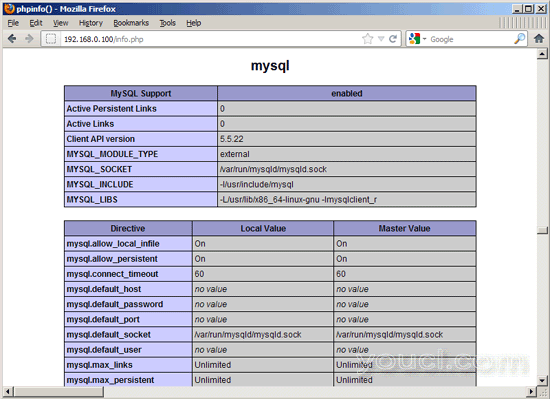
7使PHP-FPM使用Unix套接字
默认情况下,PHP-FPM正在监听127.0.0.1上的端口9000 。 也可以使PHP-FPM使用避免TCP开销的Unix套接字。 为此,请打开/etc/php5/fpm/pool.d/www.conf ...
vi /etc/php5/fpm/pool.d/www.conf
...并让听力线看起来如下:
[...] ;listen = 127.0.0.1:9000 listen = /tmp/php5-fpm.sock [...] |
然后重新加载PHP-FPM:
/etc/init.d/php5-fpm reload
接下来,通过你的nginx配置和你所有的vhosts,并改变行fastcgi_pass 127.0.0.1:9000; 到fastcgi_pass unix:/tmp/php5-fpm.sock; ,例如:
vi /etc/nginx/sites-available/default
[...]
location ~ \.php$ {
try_files $uri =404;
fastcgi_split_path_info ^(.+\.php)(/.+)$;
fastcgi_pass unix:/tmp/php5-fpm.sock;
fastcgi_index index.php;
include fastcgi_params;
}
[...] |
最后重新加载nginx:
/etc/init.d/nginx reload
8个CGI / Perl脚本
如果您要使用nginx提供CGI / Perl脚本,请阅读本教程: 在Debian Squeeze / Ubuntu 11.04上为Nginx提供CGI脚本
推荐的方法是使用fcgiwrap (第4章)。
9链接
- nginx: http : //nginx.net/
- nginx维基: http : //wiki.codemongers.com/Main
- PHP: http : //www.php.net/
- PHP-FPM: http : //php-fpm.org/
- MySQL: http : //www.mysql.com/
- Ubuntu: http : //www.ubuntu.com/
关于作者

Falko Timme是所有者  Timme Hosting(超快nginx网页托管)。 他是youcl(自2005年以来)的主要维护者, 也是ISPConfig的核心开发人员之一 (自2000年起)。 他还为O'Reilly的“Linux系统管理”一书作出了贡献。
Timme Hosting(超快nginx网页托管)。 他是youcl(自2005年以来)的主要维护者, 也是ISPConfig的核心开发人员之一 (自2000年起)。 他还为O'Reilly的“Linux系统管理”一书作出了贡献。








