如何在Ubuntu 14.04上安装MediaWiki
本文档介绍如何在Ubuntu 14.04上安装和配置MediaWiki。 MediaWiki是基于GNU通用公共许可证(GPL)许可的免费的基于服务器的软件。 它被设计为在一个大型服务器场上运行,每天可以获得数百万次点击的网站。 MediaWiki是一个非常强大的可扩展软件和功能丰富的wiki实现,它使用PHP来处理和显示存储在数据库(如MySQL)中的数据。 页面使用MediaWiki的wikitext格式,以便不用XHTML或CSS的用户可以轻松地编辑它们。
当用户向页面提交编辑时,MediaWiki将其写入数据库,但不删除页面的先前版本,从而允许在破坏或垃圾邮件的情况下轻松恢复。 MediaWiki也可以管理存储在文件系统中的图像和多媒体文件。 对于具有大量用户的大型维基,MediaWiki支持高速缓存,并可轻松与Squid代理服务器软件配合使用。
我不会保证这将为您工作!
1初步说明
本教程基于Ubuntu 14.04服务器,因此您应该在继续本教程之前设置基本的Ubuntu 14.04服务器安装。 系统应该有一个静态IP地址。 我在本教程中使用192.168.0.100作为我的IP地址,将server1.example.com用作主机名。 您必须在Ubuntu 14.04中安装LAMP服务器,如本教程中所述,以进一步继续。
2下载
下载包MediaWiki
cd /tmp
wget http://releases.wikimedia.org/mediawiki/1.23/mediawiki-1.23.3.tar.gz
解压文件
tar zxvf mediawiki-1.23.3.tar.gz
移动Apache文档根目录中的内容:
mkdir -p /var/www/html/mediawiki
mv mediawiki-1.23.3/* /var/www/html/mediawiki
3数据库初始化
我们需要MediaWiki的数据库,我将为MediaWiki创建数据库,如下所示:
mysql -u root -p这里我们添加
database = mediawikidb user = mediawikiuser和
password = mediawikipassword :
CREATE DATABASE mediawikidb;
CREATE USER mediawikiuser@localhost IDENTIFIED BY 'mediawikipassword';
GRANT index, create, select, insert, update, delete, alter, lock tables on mediawikidb.* TO mediawikiuser@localhost;
进一步前进:
FLUSH PRIVILEGES;
exit
重新启动服务
service apache2 restart
service mysql restart
3 MediaWiki的Web安装
现在我们将继续进行MediaWiki网页安装。 打开您选择的浏览器并打开链接http:192.168.0.100/mediawiki
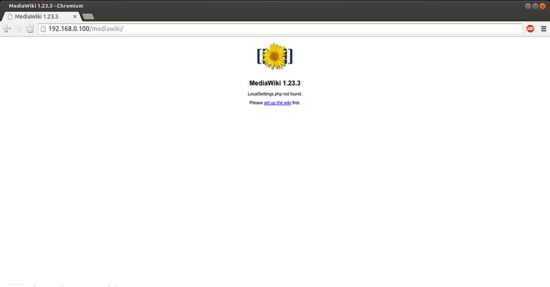
按
设置维基 :
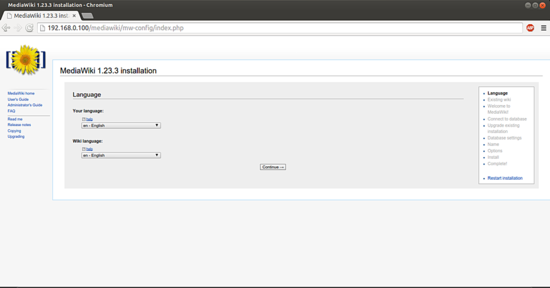
选择所需的语言,然后按继续 :
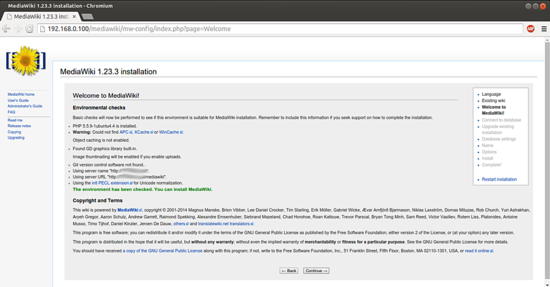
安装程序将检查您的系统设置,并显示已检查环境。 您可以安装MediaWiki按继续 :
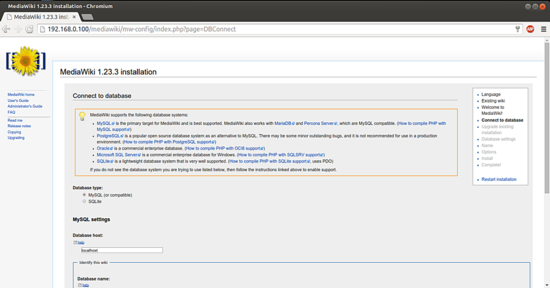
现在它将开始安装过程,只要给出我在我给的情况下的值
数据库类型MySQL
数据库主机localhost
数据库名称mediawikidb
数据库前缀mdx (或您选择的任何值)
数据库用户名mediawikiuser
数据库密码mediawikipassword
填写数值后按继续 :
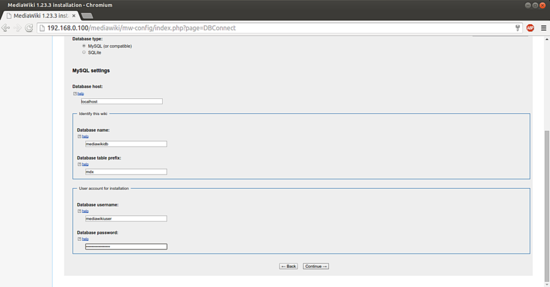
进一步的安装程序将要求数据库设置,让值保持默认,然后按继续 :
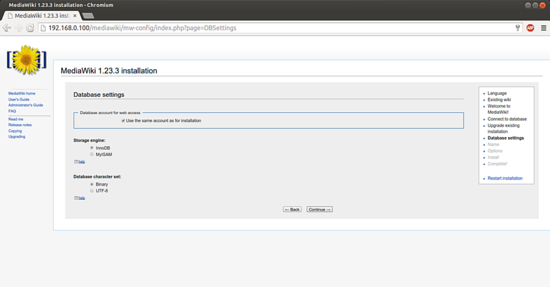
现在我们需要为MediaWiki提供更多条目,这些值可能根据您的选择而有所不同。 在我的情况下,我正在使用
维基名称: Test-mediawiki
项目命名空间: 与wiki名称相同
用户名: admin
密码: youcl
电子邮件地址: admin@example.com
然后按继续 :
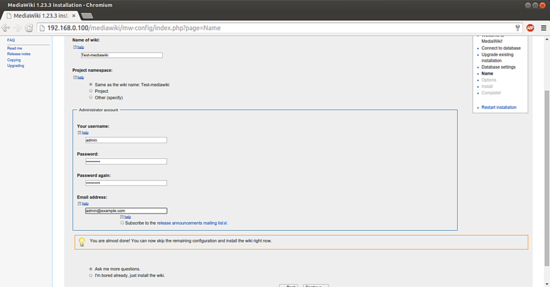
现在您可以选择制作维基用户的权限,您可以根据需要使用任何选项。 在我的情况下,我使用Open Wiki了解MediaWiki。 此外,您可以根据您的选择选择版权和许可,我在这里使用GNU免费文档许可证 :
我将采用其他选项作为默认值,然后按继续 :
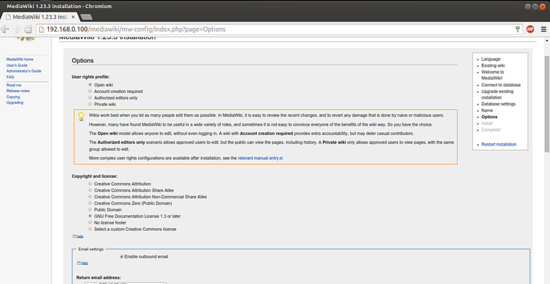
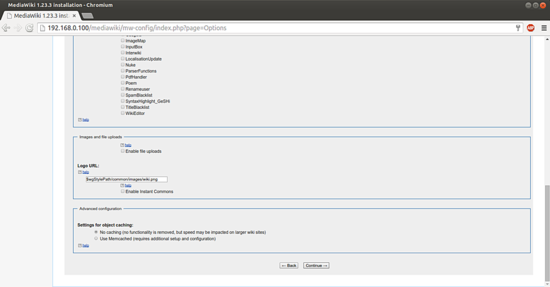
按继续 :
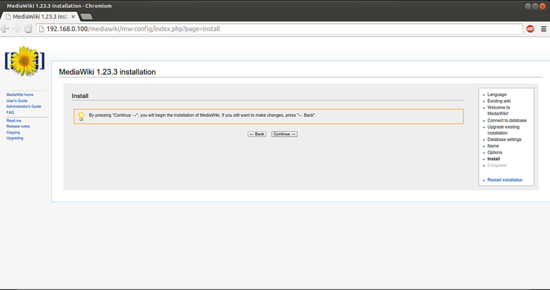
按继续 :
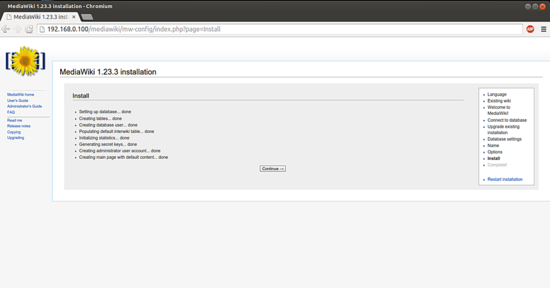
按
继续 :
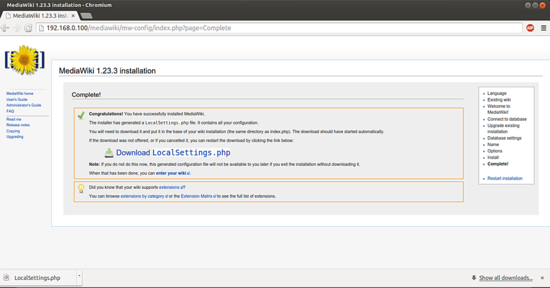
它将自动下载一个文件LocalSettings.php,我们需要将它放在MediaWiki的Documentroot中,如下所示:
touch /var/www/html/mediawiki/LocalSettings.php
nano /var/www/html/mediawiki/LocalSettings.php
将内容下载到您的案例中,每次配置新安装时都会有所不同。 在我的情况下,我把我的价值观按照我的下载,是:
<?php
# This file was automatically generated by the MediaWiki 1.23.3
# installer. If you make manual changes, please keep track in case you
# need to recreate them later.
#
# See includes/DefaultSettings.php for all configurable settings
# and their default values, but don't forget to make changes in _this_
# file, not there.
#
# Further documentation for configuration settings may be found at:
# https://www.mediawiki.org/wiki/Manual:Configuration_settings
# Protect against web entry
if ( !defined( 'MEDIAWIKI' ) ) {
exit;
}
## Uncomment this to disable output compression
# $wgDisableOutputCompression = true;
$wgSitename = "Test-mediawiki";
## The URL base path to the directory containing the wiki;
## defaults for all runtime URL paths are based off of this.
## For more information on customizing the URLs
## (like /w/index.php/Page_title to /wiki/Page_title) please see:
## https://www.mediawiki.org/wiki/Manual:Short_URL
$wgScriptPath = "/mediawiki";
$wgScriptExtension = ".php";
## The protocol and server name to use in fully-qualified URLs
$wgServer = "http://192.168.0.100";
## The relative URL path to the skins directory
$wgStylePath = "$wgScriptPath/skins";
## The relative URL path to the logo. Make sure you change this from the default,
## or else you'll overwrite your logo when you upgrade!
$wgLogo = "$wgStylePath/common/images/wiki.png";
## UPO means: this is also a user preference option
$wgEnableEmail = true;
$wgEnableUserEmail = true; # UPO
$wgEmergencyContact = "apache@192.168.0.100";
$wgPasswordSender = "apache@192.168.0.100";
$wgEnotifUserTalk = false; # UPO
$wgEnotifWatchlist = false; # UPO
$wgEmailAuthentication = true;
## Database settings
$wgDBtype = "mysql";
$wgDBserver = "localhost";
$wgDBname = "mediawikidb";
$wgDBuser = "mediawikiuser";
$wgDBpassword = "mediawikipassword";
# MySQL specific settings
$wgDBprefix = "mdx";
# MySQL table options to use during installation or update
$wgDBTableOptions = "ENGINE=InnoDB, DEFAULT CHARSET=binary";
# Experimental charset support for MySQL 5.0.
$wgDBmysql5 = false;
## Shared memory settings
$wgMainCacheType = CACHE_NONE;
$wgMemCachedServers = array();
## To enable image uploads, make sure the 'images' directory
## is writable, then set this to true:
$wgEnableUploads = false;
#$wgUseImageMagick = true;
#$wgImageMagickConvertCommand = "/usr/bin/convert";
# InstantCommons allows wiki to use images from http://commons.wikimedia.org
$wgUseInstantCommons = false;
## If you use ImageMagick (or any other shell command) on a
## Linux server, this will need to be set to the name of an
## available UTF-8 locale
$wgShellLocale = "en_US.utf8";
## If you want to use image uploads under safe mode,
## create the directories images/archive, images/thumb and
## images/temp, and make them all writable. Then uncomment
## this, if it's not already uncommented:
#$wgHashedUploadDirectory = false;
## Set $wgCacheDirectory to a writable directory on the web server
## to make your wiki go slightly faster. The directory should not
## be publically accessible from the web.
#$wgCacheDirectory = "$IP/cache";
# Site language code, should be one of the list in ./languages/Names.php
$wgLanguageCode = "en";
$wgSecretKey = "d2fd3490ab5def0d46849b1595b8f13363421305c4cf718bdff026992fe7264a";
# Site upgrade key. Must be set to a string (default provided) to turn on the
# web installer while LocalSettings.php is in place
$wgUpgradeKey = "ee8f09827d158760";
## Default skin: you can change the default skin. Use the internal symbolic
## names, ie 'cologneblue', 'monobook', 'vector':
$wgDefaultSkin = "vector";
## For attaching licensing metadata to pages, and displaying an
## appropriate copyright notice / icon. GNU Free Documentation
## License and Creative Commons licenses are supported so far.
$wgRightsPage = ""; # Set to the title of a wiki page that describes your license/copyright
$wgRightsUrl = "http://www.gnu.org/copyleft/fdl.html";
$wgRightsText = "GNU Free Documentation License 1.3 or later";
$wgRightsIcon = "{$wgStylePath}/common/images/gnu-fdl.png";
# Path to the GNU diff3 utility. Used for conflict resolution.
$wgDiff3 = "/usr/bin/diff3";
# End of automatically generated settings.
# Add more configuration options below.
现在我们可以访问我们的测试wiki, 网址为http://192.168.0.100/mediawiki/index.php/Main_Page
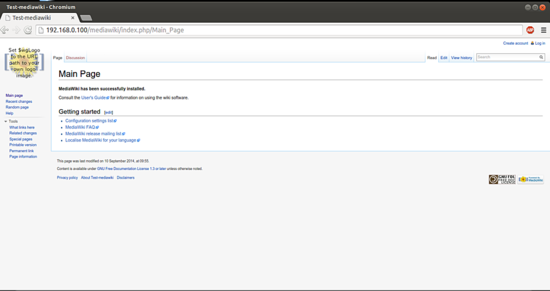
以前创建的维基的默认管理员可以用于作为用户名= admin和Password = youcl在wiki中登录:
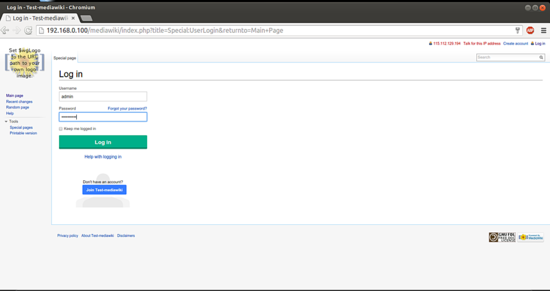
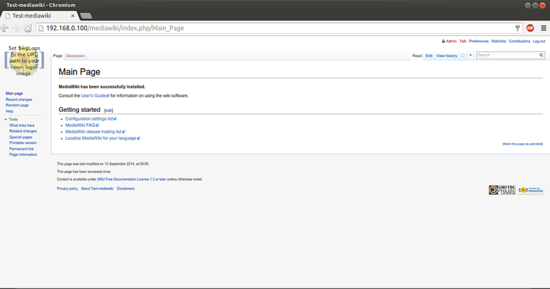
恭喜! 现在我们在Ubuntu 14.04上有一个功能齐全的MediaWiki实例:)
5链接
- MediaWiki: http : //www.mediawiki.org/wiki/MediaWiki
- Ubuntu: http : //www.ubuntu.com/








