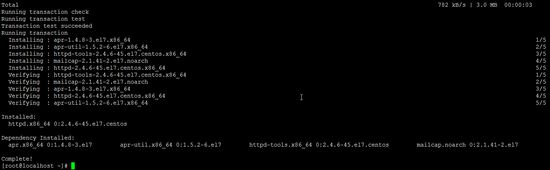本教程将介绍如何在具有PHP支持(mod_php)和MySQL支持的CentOS 7服务器上安装Apache Web服务器。 LAMP是L inux, A pache, M ySQL, P HP的缩写。
此更新的教程显示在CentOS 7.3上安装最新的PHP版本(7.0和7.1)。
1初步说明
在本教程中,我使用IP地址为192.168.1.100的hostname server1.example.com 。 这些设置可能会有所不同,因此您必须在适当的情况下更换它们。
我会在这里添加EPEL repo来安装最新的phpMyAdmin,如下所示:
rpm --import /etc/pki/rpm-gpg/RPM-GPG-KEY*
yum -y install epel-release
要在shell上编辑文件,我将安装nano编辑器。 如果您喜欢vi进行文件编辑,请跳过此步骤。
yum -y install nano
2安装MySQL / MariaDB
MariaDB是原始MySQL开发人员Monty Widenius的MySQL分支。 MariaDB与MySQL兼容,我选择使用MariaDB而不是MySQL。 运行此命令以安装MariaDB:
yum -y install mariadb-server mariadb
然后,我们为MySQL创建系统启动链接(以便每当系统启动时,MySQL自动启动)并启动MySQL服务器:
systemctl start mariadb.service
systemctl enable mariadb.service
设置MySQL根帐户的密码:
mysql_secure_installation
[root@server1 ~]# mysql_secure_installation
/usr/bin/mysql_secure_installation: line 379: find_mysql_client: command not found
NOTE: RUNNING ALL PARTS OF THIS SCRIPT IS RECOMMENDED FOR ALL MariaDB
SERVERS IN PRODUCTION USE! PLEASE READ EACH STEP CAREFULLY!
In order to log into MariaDB to secure it, we'll need the current
password for the root user. If you've just installed MariaDB, and
you haven't set the root password yet, the password will be blank,
so you should just press enter here.
Enter current password for root (enter for none): <--ENTER
OK, successfully used password, moving on...
Setting the root password ensures that nobody can log into the MariaDB
root user without the proper authorisation.
Set root password? [Y/n]
New password: <--yourmariadbpassword
Re-enter new password: <--yourmariadbpassword
Password updated successfully!
Reloading privilege tables..
... Success!
By default, a MariaDB installation has an anonymous user, allowing anyone
to log into MariaDB without having to have a user account created for
them. This is intended only for testing, and to make the installation
go a bit smoother. You should remove them before moving into a
production environment.
Remove anonymous users? [Y/n] <--ENTER
... Success!
Normally, root should only be allowed to connect from 'localhost'. This
ensures that someone cannot guess at the root password from the network.
Disallow root login remotely? [Y/n] <--ENTER
... Success!
By default, MariaDB comes with a database named 'test' that anyone can
access. This is also intended only for testing, and should be removed
before moving into a production environment.
Remove test database and access to it? [Y/n] <--ENTER
- Dropping test database...
... Success!
- Removing privileges on test database...
... Success!
Reloading the privilege tables will ensure that all changes made so far
will take effect immediately.
Reload privilege tables now? [Y/n] <--ENTER
... Success!
Cleaning up...
All done! If you've completed all of the above steps, your MariaDB
installation should now be secure.
Thanks for using MariaDB!
[root@server1 ~]#
3安装Apache
CentOS 7附带apache 2.4。 Apache可以直接作为CentOS 7软件包使用,因此我们可以这样安装:
yum -y install httpd
这里是安装过程的截图。
现在配置您的系统启动Apache启动时...
systemctl start httpd.service
systemctl enable httpd.service
为了能够从外部访问Web服务器,我们必须打开防火墙中的HTTP(80)和HTTPS(443)端口。 CentOS上的默认防火墙是firewalld,可以使用firewalld-cmd命令配置。
firewall-cmd --permanent --zone=public --add-service=http
firewall-cmd --permanent --zone=public --add-service=https
firewall-cmd --reload
现在将您的浏览器指向服务器的IP地址,在我的情况下为http://192.168.1.100 ,您应该看到Apache占位符页面:
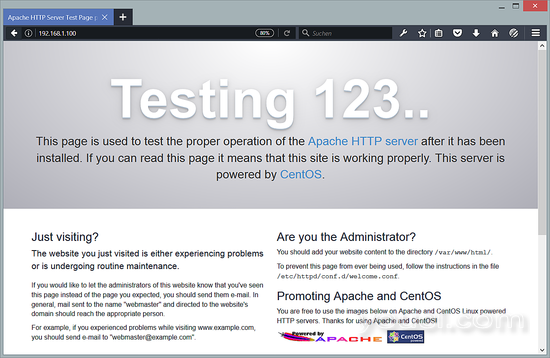
4安装PHP
CentOS附带的PHP版本相当旧(PHP 5.4),因此,我将在此步骤中显示一些选项,从Remi存储库安装更新的PHP版本,如PHP 7.0或7.1。
添加Remi CentOS存储库。
rpm -Uvh http://rpms.remirepo.net/enterprise/remi-release-7.rpm
安装yum-utils,因为我们需要yum-config-manager实用程序。
yum -y install yum-utils
并运行yum更新
yum update
现在您必须选择要在服务器上使用哪个PHP版本。 如果你喜欢使用PHP 5.4,那么继续下一个命令。 要安装PHP 7.0,请遵循第4.1章和PHP 7.1中的命令,使用第4.2章。
要安装PHP 5.4,请运行以下命令:
yum -y install php
4.1安装PHP 7.0(可选)
我们可以安装PHP 7.0和Apache PHP 7.0模块,如下所示:
yum-config-manager --enable remi-php70
yum -y install php php-opcache
4.2安装PHP 7.1(可选)
如果要使用PHP 7.1,请使用:
yum-config-manager --enable remi-php71
yum -y install php php-opcache
在这个例子中,在可下载的虚拟机中,我将使用PHP 7.1。
我们必须重新启动Apache来应用更改:
systemctl restart httpd.service
5测试PHP /获取有关您的PHP安装的详细信息
默认网站的文档根目录是/ var / www / html。 我们将在该目录中创建一个小型的PHP文件(info.php),并在浏览器中调用它来测试PHP安装。 该文件将显示有关我们的PHP安装的许多有用的细节,例如安装的PHP版本。
nano /var/www/html/info.php
<?php phpinfo(); ?>
现在我们在浏览器中调用该文件(例如http://192.168.1.100/info.php ):
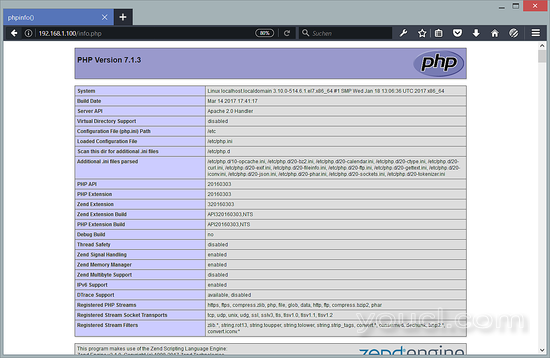
如您所见,PHP 7.1正在工作,它正在通过Apache 2.0处理程序,如Server API行所示。 如果您进一步向下滚动,您将看到在PHP中已启用的所有模块。 MySQL没有列出,这意味着我们还没有在PHP中支持MySQL。
6在PHP中获取MySQL支持
要在PHP中获得MySQL支持,我们可以安装php71w-mysql包。 安装一些其他PHP模块是一个好主意,也可能需要它们用于应用程序。 您可以搜索可用的PHP5模块,如下所示:
yum search php
选择您需要的并安装它们:
yum -y install php-mysql
在下一步中,我将安装一些常见的PHP模块,CMS系统如Wordpress,Joomla和Drupal所需:
yum -y install php-gd php-ldap php-odbc php-pear php-xml php-xmlrpc php-mbstring php-soap curl curl-devel
现在重新启动Apache Web服务器:
systemctl restart httpd.service
现在在您的浏览器中重新加载http://192.168.1.100/info.php并再次向下滚动到模块部分。 你现在应该找到很多新的模块,如Curl等。
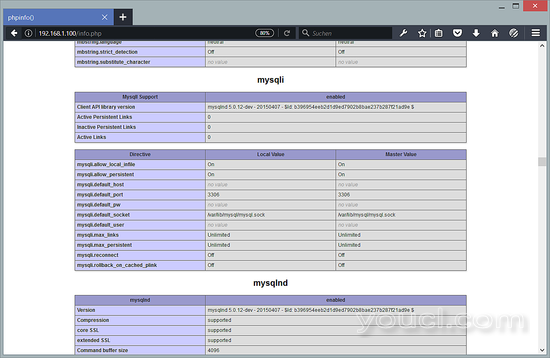
如果您不再需要php信息输出,那么为了安全起见,请删除该文件。
rm /var/www/html/info.php
7 phpMyAdmin安装
phpMyAdmin是一个Web界面,您可以通过它来管理MySQL数据库。
phpMyAdmin现在可以安装如下:
yum -y install phpMyAdmin
现在我们配置phpMyAdmin。 我们更改Apache配置,以便phpMyAdmin不仅允许从localhost进行连接(通过注释<RequireAny>节并添加“要求所有已授予”行):
nano /etc/httpd/conf.d/phpMyAdmin.conf
[...]
Alias /phpMyAdmin /usr/share/phpMyAdmin Alias /phpmyadmin /usr/share/phpMyAdmin <Directory /usr/share/phpMyAdmin/>
AddDefaultCharset UTF-8
<IfModule mod_authz_core.c>
# Apache 2.4
# <RequireAny>
# Require ip 127.0.0.1
# Require ip ::1
# </RequireAny>
Require all granted
</IfModule>
<IfModule !mod_authz_core.c>
# Apache 2.2
Order Deny,Allow
Deny from All
Allow from 127.0.0.1
Allow from ::1
</IfModule>
</Directory>
<Directory /usr/share/phpMyAdmin/> Options none AllowOverride Limit Require all granted </Directory>
[...]
接下来,我们将phpMyAdmin中的身份验证从cookie更改为http :
nano /etc/phpMyAdmin/config.inc.php
[...] $cfg['Servers'][$i]['auth_type'] = 'http'; // Authentication method (config, http or cookie based)? [...]
重新启动Apache:
systemctl restart httpd.service
之后,您可以访问http://192.168.1.100/phpmyadmin/下的phpMyAdmin :
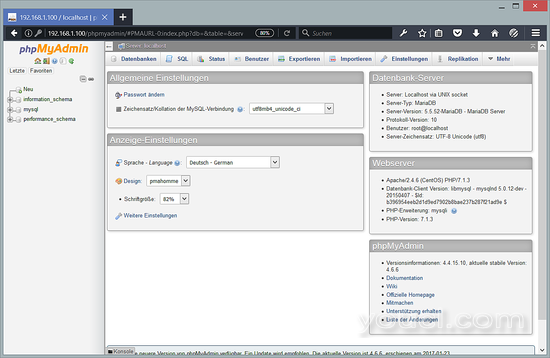
8作为虚拟机下载
此设置可用于以ova / ovf格式(与VMWare和Virtualbox兼容)的虚拟机下载,以了解用户的身份。
VM的登录详细信息
- Linux root密码是:youcl。
- Rhe MySQL的root密码是:youcl
请在第一次登录时更改两个密码。
- 虚拟机的IP地址为192.168.1.100
9链接
Apache: http : //httpd.apache.org/
PHP: http : //www.php.net/
MySQL: http : //www.mysql.com/
CentOS: http : //www.centos.org/
phpMyAdmin: http : //www.phpmyadmin.net/