OwnCloud是一个用于数据同步和文件共享的服务器软件,具有易于使用的基于Web的前端,可根据开源许可证使用。 OwnCloud可以安装在Linux或Windows Web服务器上,易于配置,并具有全面的在线文档。 本地客户端可用于Windows,MacOS和Linux(桌面应用程序)。 还有一个适用于Android和iOS的移动应用。
在本教程中,我将指导您在CentOS 7服务器上安装和配置ownCloud 9.1。 我将向您展示如何使用Nginx和PHP 7(作为FPM)和MariaDB作为数据库系统配置ownCloud。
先决条件
- CentOS 7服务器
- 根特权
第1步 - 安装Nginx和PHP7-FPM
在开始使用Nginx和php7-fpm安装之前,我们必须添加EPEL存储库,其中包含CentOS基本存储库中不可用的其他软件。 使用此yum命令安装EPEL。
yum -y install epel-release
现在从Epel资源库安装Nginx。
yum -y install nginx
现在我们必须为php7-fpm添加另一个存储库。 有几个可用于PHP 7的存储库,我将在这里使用webtatic存储库。
添加webtatic存储库:
rpm -Uvh https://mirror.webtatic.com/yum/el7/webtatic-release.rpm
接下来,为自己的Cloud安装安装PHP7-FPM和一些其他软件包。
yum -y install php70w-fpm php70w-cli php70w-gd php70w-mcrypt php70w-mysql php70w-pear php70w-xml php70w-mbstring php70w-pdo php70w-json
从服务器终端检查PHP版本,以确保安装成功。
php -v
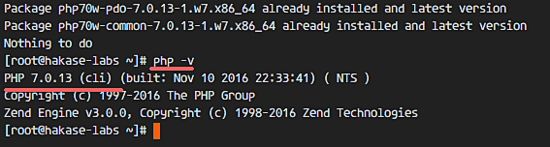
第2步 - 配置PHP7-FPM
在这一步中,我们将配置php-fpm以运行nginx。 Php7-fpm将在用户nginx下运行,并监听9000端口。
使用vim编辑默认的php7-fpm配置。
vim /etc/php-fpm.d/www.conf
在第8行和第10行中,将用户和组更改为“ nginx ”。
user = nginx
group = nginx
在第22行中,确保php-fpm在服务器端口9000下运行。
listen = 127.0.0.1:9000
取消注释用于php-fpm系统环境变量的366-370行。
env[HOSTNAME] = $HOSTNAME
env[PATH] = /usr/local/bin:/usr/bin:/bin
env[TMP] = /tmp
env[TMPDIR] = /tmp
env[TEMP] = /tmp
保存文件并退出编辑器
接下来,为'/ var / lib /'目录中的会话路径创建一个新目录,并将所有者更改为'nginx'用户。
mkdir -p /var/lib/php/session
chown nginx:nginx -R /var/lib/php/session/
启动php-fpm和nginx,然后将其添加到启动时启动。
sudo systemctl start php-fpm
sudo systemctl start nginx
sudo systemctl enable php-fpm
sudo systemctl enable nginx
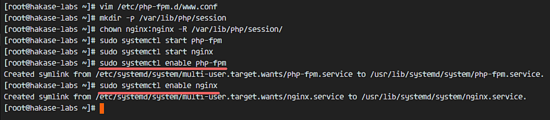
PHP7-FPM配置完成。
第3步 - 安装和配置MariaDB
OwnCloud支持PostgreSQL和MySQL数据库,在本教程中,我们将使用MariaDB作为ownCloud数据库。 使用yum命令从CentOS资源库安装mariadb-server软件包。
yum -y install mariadb mariadb-server
启动MariaDB服务并配置MariaDB root密码。
systemctl start mariadb
mysql_secure_installation
请求时输入您的root密码。
Set root password? [Y/n] Y
New password:
Re-enter new password:
Remove anonymous users? [Y/n] Y
Disallow root login remotely? [Y/n] Y
Remove test database and access to it? [Y/n] Y
Reload privilege tables now? [Y/n] Y
MariaDB根密码已经设置好了,现在我们可以登录到MySQL shell来创建一个新的数据库和用户为ownCloud.We将创建新的数据库'
我们将在用户“ ownclouduser ”下创建一个新的数据库“ owncloud_db ”,密码为“ ownclouduser @ ”。 请选择不同的安全密码进行安装!
mysql -u root -p
Type Password
在下面输入MySQL查询来创建一个新的数据库和一个新的用户。
create database owncloud_db;
create user ownclouduser@localhost identified by 'ownclouduser@';
grant all privileges on owncloud_db.* to ownclouduser@localhost identified by 'ownclouduser@';
flush privileges;
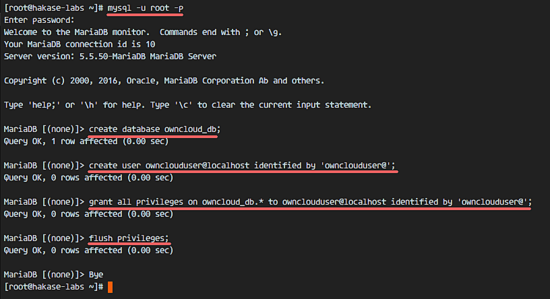
已创建用户“ownclouduser”的“owncloud_db数据库”。
第4步 - 生成自签名SSL证书
在本教程中,我们将在客户端的https连接下运行owncloud。 您可以使用免费的SSL证书,例如让我们进行加密。 在本教程中,我将使用OpenSSL命令创建自己的SSL证书文件。
为SSL文件创建新目录。
mkdir -p /etc/nginx/cert/
然后使用OpenSSL命令生成新的SSL证书文件。
openssl req -new -x509 -days 365 -nodes -out /etc/nginx/cert/owncloud.crt -keyout /etc/nginx/cert/owncloud.key
按照OpenSSL命令的要求输入SSL证书的详细信息。 然后使用chmod将所有证书文件的权限更改为600。
chmod 600 /etc/nginx/cert/*
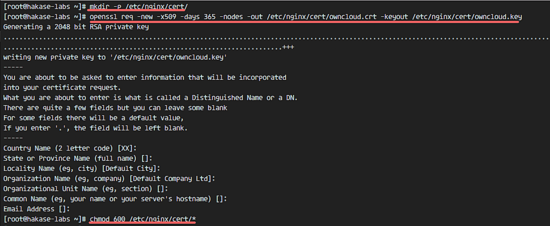
第5步 - 下载OwnCloud
我们将使用wget命令下载ownCloud,所以我们需要先安装wget包。 另外,我们需要解压缩包。
yum -y install wget unzip
转到tmp目录,并从具有wget的ownCloud站点下载最新的stable ownCloud 9.1。
cd /tmp
wget https://download.owncloud.org/community/owncloud-9.1.2.zip
提取自己的Cloud zip文件并将其移动到'/ usr / share / nginx / html /'目录。
unzip owncloud-9.1.2.zip
mv owncloud/ /usr/share/nginx/html/
接下来,转到nginx web根目录,并为owncloud创建一个新的'data'目录。
cd /usr/share/nginx/html/
mkdir -p owncloud/data/
将'owncloud'目录的所有者更改为'nginx'用户和组。
chown nginx:nginx -R owncloud/
第6步 - 在Nginx中配置OwnCloud虚拟主机
在第5步,我们已经下载了ownCloud源代码并将其配置为在Nginx Web服务器下运行。 但是我们仍然需要为ownCloud配置虚拟主机。
在'conf.d'目录中创建一个新的虚拟主机配置文件'owncloud.conf'。
cd /etc/nginx/conf.d/
vim owncloud.conf
在下面粘贴ownCloud虚拟主机配置。
upstream php-handler {
server 127.0.0.1:9000;
#server unix:/var/run/php5-fpm.sock;
}
server {
listen 80;
server_name data.owncloud.co;
# enforce https
return 301 https://$server_name$request_uri;
}
server {
listen 443 ssl;
server_name data.owncloud.co;
ssl_certificate /etc/nginx/cert/owncloud.crt;
ssl_certificate_key /etc/nginx/cert/owncloud.key;
# Add headers to serve security related headers
# Before enabling Strict-Transport-Security headers please read into this topic first.
add_header Strict-Transport-Security "max-age=15552000; includeSubDomains";
add_header X-Content-Type-Options nosniff;
add_header X-Frame-Options "SAMEORIGIN";
add_header X-XSS-Protection "1; mode=block";
add_header X-Robots-Tag none;
add_header X-Download-Options noopen;
add_header X-Permitted-Cross-Domain-Policies none;
# Path to the root of your installation
root /usr/share/nginx/html/owncloud/;
location = /robots.txt {
allow all;
log_not_found off;
access_log off;
}
# The following 2 rules are only needed for the user_webfinger app.
# Uncomment it if you're planning to use this app.
#rewrite ^/.well-known/host-meta /public.php?service=host-meta last;
#rewrite ^/.well-known/host-meta.json /public.php?service=host-meta-json last;
location = /.well-known/carddav {
return 301 $scheme://$host/remote.php/dav;
}
location = /.well-known/caldav {
return 301 $scheme://$host/remote.php/dav;
}
location /.well-known/acme-challenge { }
# set max upload size
client_max_body_size 512M;
fastcgi_buffers 64 4K;
# Disable gzip to avoid the removal of the ETag header
gzip off;
# Uncomment if your server is build with the ngx_pagespeed module
# This module is currently not supported.
#pagespeed off;
error_page 403 /core/templates/403.php;
error_page 404 /core/templates/404.php;
location / {
rewrite ^ /index.php$uri;
}
location ~ ^/(?:build|tests|config|lib|3rdparty|templates|data)/ {
return 404;
}
location ~ ^/(?:\.|autotest|occ|issue|indie|db_|console) {
return 404;
}
location ~ ^/(?:index|remote|public|cron|core/ajax/update|status|ocs/v[12]|updater/.+|ocs-provider/.+|core/templates/40[34])\.php(?:$|/) {
fastcgi_split_path_info ^(.+\.php)(/.*)$;
include fastcgi_params;
fastcgi_param SCRIPT_FILENAME $document_root$fastcgi_script_name;
fastcgi_param PATH_INFO $fastcgi_path_info;
fastcgi_param HTTPS on;
fastcgi_param modHeadersAvailable true; #Avoid sending the security headers twice
fastcgi_param front_controller_active true;
fastcgi_pass php-handler;
fastcgi_intercept_errors on;
fastcgi_request_buffering off;
}
location ~ ^/(?:updater|ocs-provider)(?:$|/) {
try_files $uri $uri/ =404;
index index.php;
}
# Adding the cache control header for js and css files
# Make sure it is BELOW the PHP block
location ~* \.(?:css|js)$ {
try_files $uri /index.php$uri$is_args$args;
add_header Cache-Control "public, max-age=7200";
# Add headers to serve security related headers (It is intended to have those duplicated to the ones above)
# Before enabling Strict-Transport-Security headers please read into this topic first.
#add_header Strict-Transport-Security "max-age=15552000; includeSubDomains";
add_header X-Content-Type-Options nosniff;
add_header X-Frame-Options "SAMEORIGIN";
add_header X-XSS-Protection "1; mode=block";
add_header X-Robots-Tag none;
add_header X-Download-Options noopen;
add_header X-Permitted-Cross-Domain-Policies none;
# Optional: Don't log access to assets
access_log off;
}
location ~* \.(?:svg|gif|png|html|ttf|woff|ico|jpg|jpeg)$ {
try_files $uri /index.php$uri$is_args$args;
# Optional: Don't log access to other assets
access_log off;
}
}
保存文件并退出编辑器。
最后,测试Nginx配置,确保没有错误,然后重新启动服务。
nginx -t
systemctl restart nginx
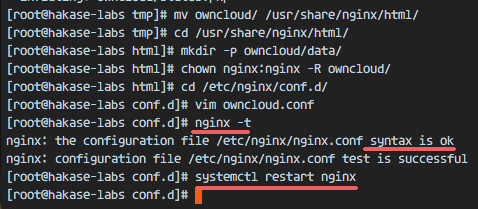
第7步 - 配置SELinux和FirewallD
在本教程中,我们将使SELinux处于强制模式,因此我们需要SELinux管理工具包进行配置。
使用此yum命令安装SELinux管理工具。
yum -y install policycoreutils-python
然后以root身份执行以下命令,以允许ownCloud在SELinux下运行。 记住要更改自己的Cloud目录,以防你对于自己的Cloud安装使用不同的目录。
semanage fcontext -a -t httpd_sys_rw_content_t '/usr/share/nginx/html/owncloud/data(/.*)?'
semanage fcontext -a -t httpd_sys_rw_content_t '/usr/share/nginx/html/owncloud/config(/.*)?'
semanage fcontext -a -t httpd_sys_rw_content_t '/usr/share/nginx/html/owncloud/apps(/.*)?'
semanage fcontext -a -t httpd_sys_rw_content_t '/usr/share/nginx/html/owncloud/assets(/.*)?'
semanage fcontext -a -t httpd_sys_rw_content_t '/usr/share/nginx/html/owncloud/.htaccess'
semanage fcontext -a -t httpd_sys_rw_content_t '/usr/share/nginx/html/owncloud/.user.ini'
restorecon -Rv '/usr/share/nginx/html/owncloud/'
接下来,启用firewalld服务,并打开自己的云端口的HTTP和HTTPS端口。
启动firewalld并将其配置为在启动时启动。
systemctl start firewalld
systemctl enable firewalld
使用firewall-cmd命令打开HTTP和HTTPS端口,然后重新加载防火墙。
firewall-cmd --permanent --add-service=http
firewall-cmd --permanent --add-service=https
firewall-cmd --reload

服务器配置部分已完成。
第8步 - OwnCloud安装向导
现在打开您的Web浏览器并在URL域中输入ownCloud域名,我的是: data.owncloud.co ,您将被重定向到安全的HTTPS连接。
键入新的管理员用户名和密码,然后键入数据库凭据,然后单击“ 完成安装程序 ”。
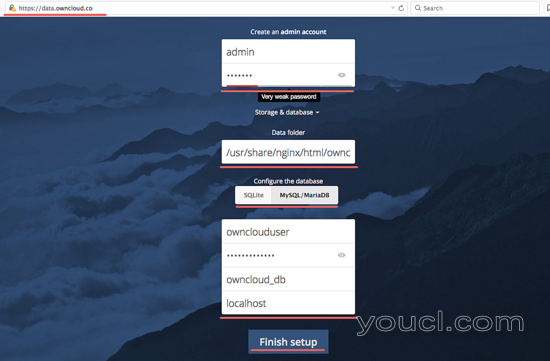
管理控制面板文件管理器。
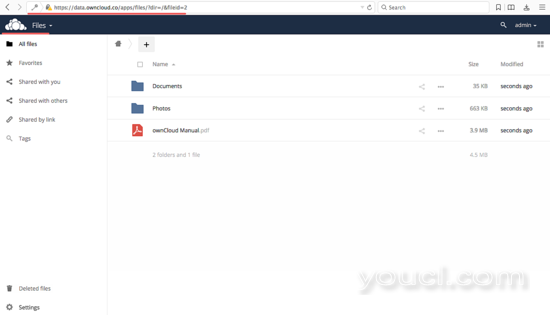
用户设置。
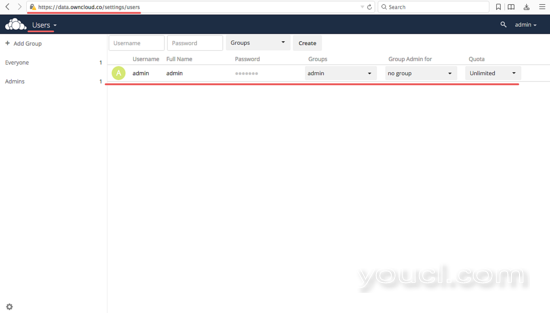
管理员设置。
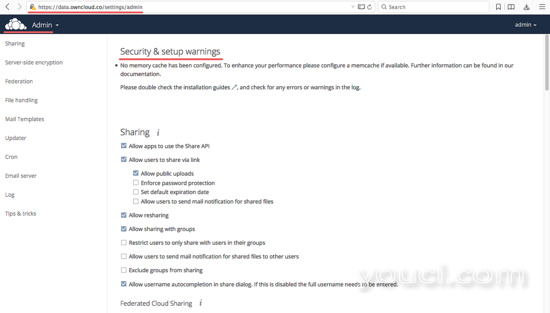
Owncloud已经在CentOS 7服务器上成功安装了Nginx,PHP7-FPM和MariaDB。








