Munin ( 网络监视工具 )是一个开源的基于Web的网络监控用Perl编写的应用程序,它显示了使用RRDtool的以图形形式的服务器和服务的网络使用情况。 在Munin的帮助下,您可以监控系统,网络,SANS和应用程序的性能。
它有一个主/节点架构,其中主定期连接到每个节点,并从他们拉的数据。 然后使用RRDtool记录和生成更新的图。
建议阅读: 20命令行工具来监控Linux性能
在本文中,我们将通过您的步骤使用以下环境设置Munin ( 网络监视工具 )与Munin节点中的 RHEL,CentOS的和Fedora系统走路。
Munin Server - hostname: munin.youcl.com and IP Address: 192.168.103 Munin Client - hostname: munin-node.youcl.com and IP Address: 192.168.15
在RHEL,CentOS和Fedora中安装Munin
安装Munin很简单,只要按照我下面的第一步步命令在服务器上安装它。
第1步:安装EPEL存储库
Munin可以通过使用RHEL下7.x的/ 6.x中/ 5.x和CentOS 7.x版/ 6.x中/ 5.x中 的Fedora的EPEL软件库安装。
只是,运行以下命令以root用户安装和使用wget启用EPEL软件库。
RHEL / CentOS 7
------------------ RHEL/CentOS 7 - 64-Bit ------------------ # wget http://dl.fedoraproject.org/pub/epel/7/x86_64/e/epel-release-7-8.noarch.rpm # rpm -ivh epel-release-7-8.noarch.rpm
RHEL / CentOS 6
------------------ RHEL/CentOS 6 - 32-Bit ------------------ # wget http://download.fedoraproject.org/pub/epel/6/i386/epel-release-6-8.noarch.rpm # rpm -ivh epel-release-6-8.noarch.rpm ------------------ RHEL/CentOS 6 - 64-Bit ------------------ # http://dl.fedoraproject.org/pub/epel/6/x86_64/epel-release-6-8.noarch.rpm # rpm -ivh epel-release-6-8.noarch.rpm
RHEL / CentOS 5
------------------ RHEL/CentOS 5 - 32-Bit ------------------ # wget http://download.fedoraproject.org/pub/epel/5/i386/epel-release-5-4.noarch.rpm # rpm -ivh epel-release-5-4.noarch.rpm ------------------ RHEL/CentOS 5 - 64-Bit ------------------ # wget http://download.fedoraproject.org/pub/epel/5/x86_64/epel-release-5-4.noarch.rpm # rpm -ivh epel-release-5-4.noarch.rpm
注意 :Fedora用户并不需要安装EPEL存储库中,因为Munin被包含在Fedora和可以使用yum或DNF包管理器进行安装。
推荐阅读: 20Yum命令添加到管理Linux软件包管理
推荐阅读: 27地下城与勇士命令管理Fedora的软件包管理
接下来,做系统更新,以确保之前,我们要安装Munin的EPEL的软件包数据库加载。
------------------ On RHEL and CentOS Only ------------------ # yum -y update
第2步:安装Apache Web服务器
Munin需要一个工作的网络服务器,如Apache或Nginx的 ,以显示其统计数据的文件。 我们将安装Apache Web服务器在这里服务Munin图。
------------------ On RHEL, CentOS and Fedora ------------------ # yum install httpd ------------------ On Fedora 22+ Releases ------------------ # dnf install httpd
一旦安装了Apache,启动并使服务能够在系统引导时自动启动。
------------------ On RHEL, CentOS and Fedora ------------------ # service httpd start # chkconfig --level 35 httpd on ------------------ On RHEL/CentOS 7 and Fedora 22+ ------------------ # systemctl enable httpd # systemctl start httpd
第3步:安装Munin和Munin-Node
现在,它的时间来安装Munin和Munin节点 ,如图所示。
------------------ On RHEL, CentOS and Fedora ------------------ # yum -y install munin munin-node ------------------ On Fedora 22+ Releases ------------------ # dnf -y install munin munin-node
默认情况下,上述安装会创建以下目录。
- /etc/munin/munin.conf:Munin主配置文件。
- /etc/cron.d/munin:Munin的cron文件。
- /etc/httpd/conf.d/munin.conf:MuninApache配置文件。
- 在/ var /日志/Munin :Munin日志目录。
- 在/ var / www / html等/Munin :Muninweb目录。
- /etc/munin/munin-node.conf:Munin节点主配置文件。
- /etc/munin/plugins.conf:Munin插件配置文件。
第3步:配置Munin和密码保护Munin
这是,如果你想使用步骤是可选的,仅适用munin.youcl.com ,而不是localhost中的HTML输出如下所示:
打开/etc/munin/munin.conf配置文件,并进行修改的建议,不要忘记更换munin.youcl.com与您的服务器名称。
# a simple host tree [munin.youcl.com] address 127.0.0.1 use_node_name yes [...]
接下来密码保护与使用Apache基本身份验证模块的用户名和密码,Munin的统计数据,如下所示:
# htpasswd /etc/munin/munin-htpasswd admin
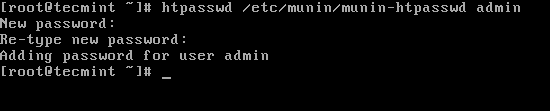
Munin密码保护
接下来重新启动Munin并使其在引导时自动启动。
------------------ On RHEL, CentOS and Fedora ------------------ # service munin-node start # chkconfig --level 35 munin-node on ------------------ On RHEL/CentOS 7 and Fedora 22+ ------------------ # systemctl enable munin-node # systemctl start munin-node
第4步:访问Munin Web界面
等待30分钟使Munin可以生成图形和显示它。 要查看图的第一输出端,打开浏览器,然后导航到http://munin.youcl.com/munin并输入登录凭据。
如果没有提示输入用户名和密码 ,打开/etc/httpd/conf.d/munin.conf和更改用户名Munin来admin和重启Apache。
AuthUserFile /etc/munin/munin-htpasswd AuthName "admin" AuthType Basic require valid-user
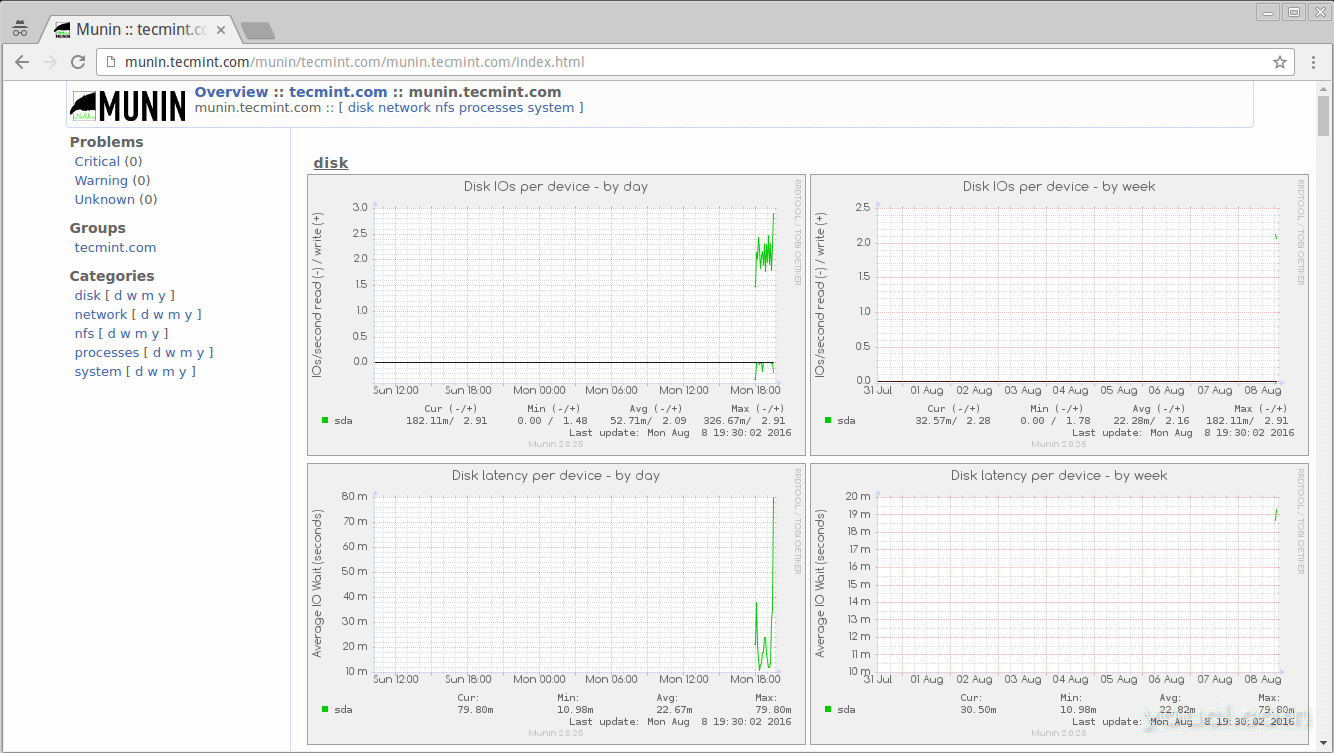
Munin Linux监控概述
第5步:将Linux客户端添加到Munin服务器
登录到Linux客户端机器只安装munin-node如图所示包:
# yum install munin-node # dnf install munin-node [On Fedora 22+ versions] # apt-get install munin-node [On Debian based systems]
现在打开/etc/munin/munin-node.conf配置文件,并添加Munin服务器的IP地址,以使数据从客户端获取。
# vi /etc/munin/munin-node.conf
添加Munin服务器的IP地址,格式如下:
# A list of addresses that are allowed to connect. allow ^127\.0\.0\.1$ allow ^::1$ allow ^192\.168\.0\.103$
最后,重新启动munin客户端:
------------------ On RHEL, CentOS and Fedora ------------------ # service munin-node start # chkconfig --level 35 munin-node on ------------------ On RHEL/CentOS 7 and Fedora 22+ ------------------ # systemctl enable munin-node # systemctl start munin-node
第6步:配置Munin服务器以连接客户端节点
打开/etc/munin/munin.conf配置文件,并添加服务器名称和IP地址远程Linux客户端节点的以下新的部分,如下所示:
# a simple host tree [munin.youcl.com] address 127.0.0.1 use_node_name yes [munin-node.youcl.com] address 192.168.0.15 use_node_name yes
接下来,重新启动服务器Munin并导航到http://munin.youcl.com/munin页面在行动中看到新的客户端节点图。
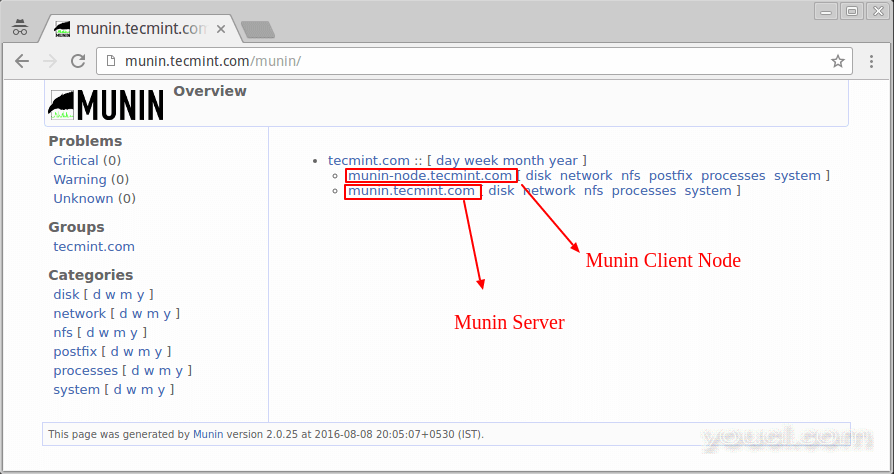
Munin客户端节点
欲了解更多信息和用法请访问http://munin-monitoring.org/wiki/Documentation 。








