我们假设你已经安装在系统中安装了Tomcat服务器。如果没有,你可以访问到以前的文章在
CentOS,RHEL或
Ubuntu,Debian系统上安装Tomcat 7 。这篇文章可用于Linux和Windows主机两者,我们唯一需要的是改变密钥库的目录路径。
第1步:创建密钥库
一个Java密钥库(JKS)是安全证书的仓库。
keytool是用于创建和管理密钥库的命令行工具。该命令适用于JDK和JRE。我们只需要确保JDK或JRE配置了PATH环境变量。
# keytool -genkey -alias svr1.youcl.com -keyalg RSA -keystore /etc/pki/keystore
[样例输出]
Enter keystore password:
Re-enter new password:
What is your first and last name?
[Unknown]: Rahul Kumar
What is the name of your organizational unit?
[Unknown]: Web
What is the name of your organization?
[Unknown]: youcl Inc.
What is the name of your City or Locality?
[Unknown]: Delhi
What is the name of your State or Province?
[Unknown]: Delhi
What is the two-letter country code for this unit?
[Unknown]: IN
Is CN=Rahul Kumar, OU=Web, O=youcl Inc., L=Delhi, ST=Delhi, C=IN correct?
[no]: yes
Enter key password for
(RETURN if same as keystore password):
Re-enter new password:
第2步:获取CA签发的SSL [忽略自签名用户 ]
你不需要做这一步,如果你要使用自签名的SSL证书。如果你想购买从证书颁发机构的有效SSL,那么你需要首先创建一个CSR,使用下面的命令来做到这一点。
创建CSR:
# keytool -certreq -keyalg RSA -alias svr1.youcl.com -file svr1.csr -keystore /etc/pki/keystore
上面的命令会提示输入密码,密钥存储并生成CSR文件。使用此CSR并从任何证书颁发机构购买SSL证书。 由CA颁发的证书后,你将以下文件 - 根证书,中级证书和证书文件。在我的情况下,文件名是 A. root.crt(根证书) B. intermediate.crt(中间证书) C. svr1.youcl.com.crt(由CA颁发的证书)
安装根证书:
# keytool -import -alias root -keystore /etc/pki/keystore -trustcacerts -file root.crt
安装中间证书:
# keytool -import -alias intermed -keystore /etc/pki/keystore -trustcacerts -file intermediate.crt
安装颁发证书:
# keytool -import -alias svr1.youcl.com -keystore /etc/pki/keystore -trustcacerts -file svr1.youcl.com.crt
第3步:配置Tomcat与密钥库
现在去你的tomcat安装目录,并用你最喜欢的编辑器来编辑和更新
conf/server.xml文件,配置如下。您也可以更改8443为其他的端口,如果需要更改端口。
<Connector port="8443" protocol="HTTP/1.1"
connectionTimeout="20000"
redirectPort="8443"
SSLEnabled="true"
scheme="https"
secure="true"
sslProtocol="TLS"
keystoreFile="/etc/pki/keystore"
keystorePass="_password_" />
第4步:重新启动Tomcat
用你的初始化脚本(如果有)重新启动Tomcat服务,对我来说,我使用的shell脚本(startup.sh和shutdown.sh)停止和启动Tomcat。
# ./bin/shutdown.sh
# ./bin/startup.sh
第5步:验证安装
正如我们已经做了所有需要的配置Tomcat设置。用你的浏览器访问第2步中配置的端口获取的Tomcat界面。
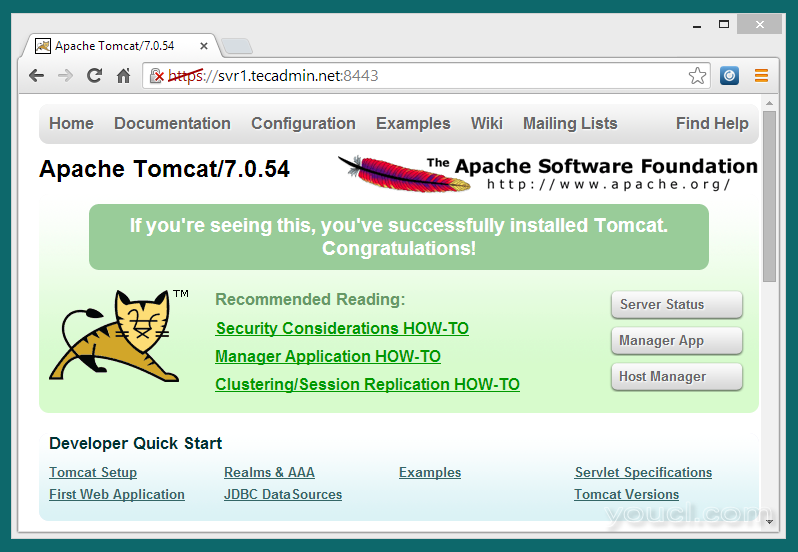 注:本文在CentOS 6.5使用Java 8和Tomcat 7中得到检验。
注:本文在CentOS 6.5使用Java 8和Tomcat 7中得到检验。
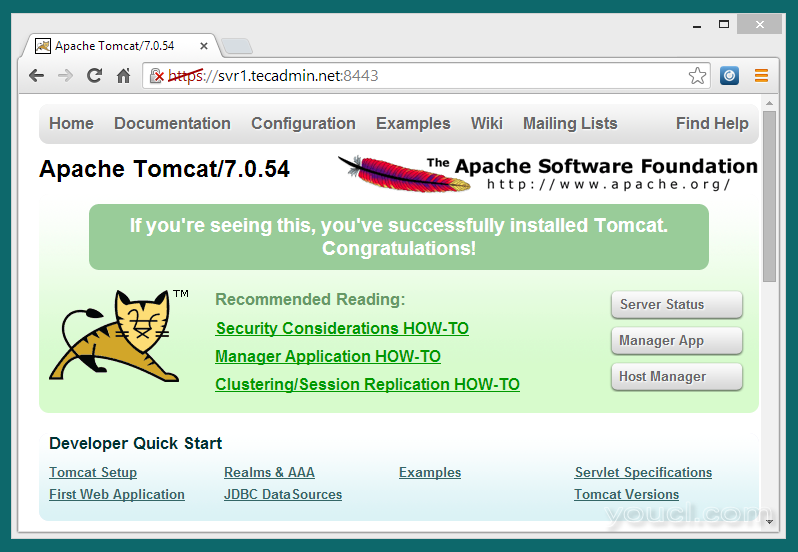 注:本文在CentOS 6.5使用Java 8和Tomcat 7中得到检验。
注:本文在CentOS 6.5使用Java 8和Tomcat 7中得到检验。








