在本教程中,我们将学习如何在FreeBSD中的FAMP中安装WordPress 。 FAMP是FreeBSD Unix操作系统, Apache HTTP服务器(一种流行的开源Web服务器), MariaDB关系数据库管理系统(目前由社区维护的MySQL数据库分支)和PHP动态编程语言服务器端。
WordPress是世界上最着名的CMS框架,用于构建简单的博客或专业网站。
要求
第1步:在FreeBSD中安装FAMP
1.为了在您的场所部署WordPress网站,您需要确保在FreeBSD中安装并运行以下FAMP组件。
您需要在FreeBSD中安装的第一个服务是Apache HTTP服务器。 要通过官方的FreeBSD ports存储库安装Apache 2.4 HTTP服务器二进制包,请在服务器控制台中发出以下命令。
# pkg install apache24
2.接下来,通过执行以下命令,在FreeBSD中启用并启动Apache HTTP守护进程。
# sysrc apache24_enable="yes" # service apache24 start
3.打开浏览器并通过HTTP协议导航至您的服务器的IP地址或FQDN以查看Apache默认网页。 “ 它的工作! '消息应该显示在您的浏览器中。
http://yourdomain.tld
4.接下来,通过发出以下命令,在您的服务器中安装PHP 7.1版本的下面所需的扩展名。 我们的WordPress网站将被部署在这个PHP版本的顶部。
# pkg install php71 php71-mysqli mod_php71 php71-mbstring php71-gd php71-json php71-mcrypt php71-zlib php71-curl
5.下一步,使用以下内容为Apache Web服务器创建php.conf配置文件。
# nano /usr/local/etc/apache24/Includes/php.conf
将以下配置添加到php.conf文件中。
<IfModule dir_module> DirectoryIndex index.php index.html <FilesMatch "\.php$"> SetHandler application/x-httpd-php </FilesMatch> <FilesMatch "\.phps$"> SetHandler application/x-httpd-php-source </FilesMatch> </IfModule>
6.保存并关闭此文件并重新启动Apache守护程序,以便通过发出以下命令来应用更改。
# service apache24 restart
7.最后遗漏的是MariaDB数据库。 要在FreeBSD中安装最新版本的MariaDB数据库服务器,请执行以下命令。
# pkg install mariadb102-client mariadb102-server
8.接下来,在FreeBSD中启用MariaDB服务,并运行以下命令启动数据库守护进程。
# sysrc mysql_enable="YES" # service mysql-server start
9.在下一步中,执行mysql_secure_installation脚本以保护MariaDB。 使用下面的脚本输出示例来保护MariaDB数据库。
# /usr/local/bin/mysql_secure_installation
示例输出
NOTE: RUNNING ALL PARTS OF THIS SCRIPT IS RECOMMENDED FOR ALL MariaDB SERVERS IN PRODUCTION USE! PLEASE READ EACH STEP CAREFULLY! In order to log into MariaDB to secure it, we'll need the current password for the root user. If you've just installed MariaDB, and you haven't set the root password yet, the password will be blank, so you should just press enter here. Enter current password for root (enter for none): OK, successfully used password, moving on... Setting the root password ensures that nobody can log into the MariaDB root user without the proper authorisation. Set root password? [Y/n] y New password: Re-enter new password: Password updated successfully! Reloading privilege tables.. ... Success! By default, a MariaDB installation has an anonymous user, allowing anyone to log into MariaDB without having to have a user account created for them. This is intended only for testing, and to make the installation go a bit smoother. You should remove them before moving into a production environment. Remove anonymous users? [Y/n] y ... Success! Normally, root should only be allowed to connect from 'localhost'. This ensures that someone cannot guess at the root password from the network. Disallow root login remotely? [Y/n] y ... Success! By default, MariaDB comes with a database named 'test' that anyone can access. This is also intended only for testing, and should be removed before moving into a production environment. Remove test database and access to it? [Y/n] y - Dropping test database... ... Success! - Removing privileges on test database... ... Success! Reloading the privilege tables will ensure that all changes made so far will take effect immediately. Reload privilege tables now? [Y/n] y ... Success! Cleaning up... All done! If you've completed all of the above steps, your MariaDB installation should now be secure. Thanks for using MariaDB!
10.最后,在MariaDB服务器中创建一个WordPress安装数据库。 要创建数据库,请登录到MariaDB控制台并执行以下命令。
为这个数据库选择一个描述性的名字,创建一个数据库用户和密码来管理这个数据库。
# mysql -u root -p MariaDB [(none)]> create database wordpress; MariaDB [(none)]> grant all privileges on wordpress.* to 'user_wordpress'@'localhost' identified by 'password'; MariaDB [(none)]> flush privileges;
第2步:在FreeBSD中安装WordPress
11.要在FreeBSD上安装最新版本的WordPress,请转至WordPress下载页面,并使用wget实用程序获取最新的可用traball版本。
解压缩tarball并通过发出以下命令将所有WordPress安装文件复制到Apache文档根目录。
# wget https://wordpress.org/latest.tar.gz # tar xfz latest.tar.gz # cp -rf wordpress/* /usr/local/www/apache24/data/
12.接下来,通过发出以下命令,将Apache www组的写入权限授予WordPress安装目录。
# chown -R root:www /usr/local/www/apache24/data/ # chmod -R 775 root:www /usr/local/www/apache24/data/
13.现在,开始安装WordPress。 打开浏览器并通过HTTP协议导航到您的服务器IP地址或域名。 在第一个屏幕上,点击我们走吧! 按钮开始安装过程。
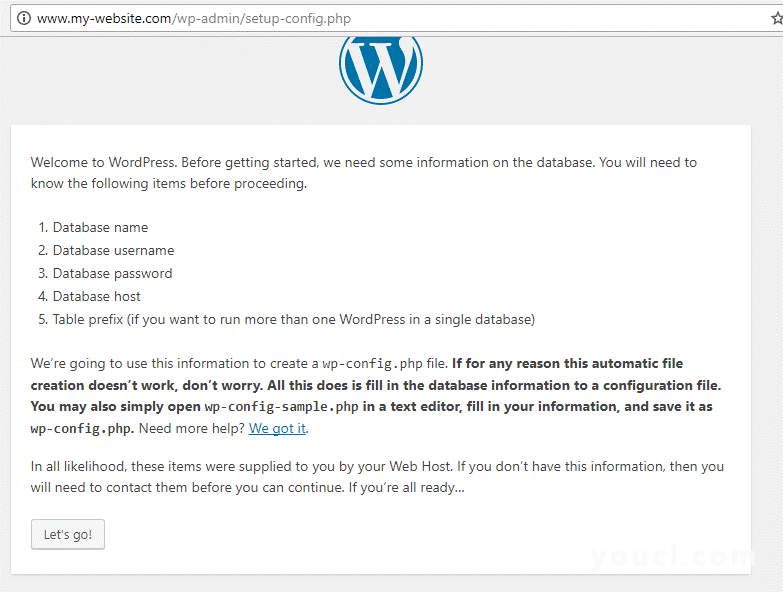
在FreeBSD中安装WordPress
14.接下来,添加MySQL数据库名称,用户名和密码,点击提交按钮继续,如下图所示。
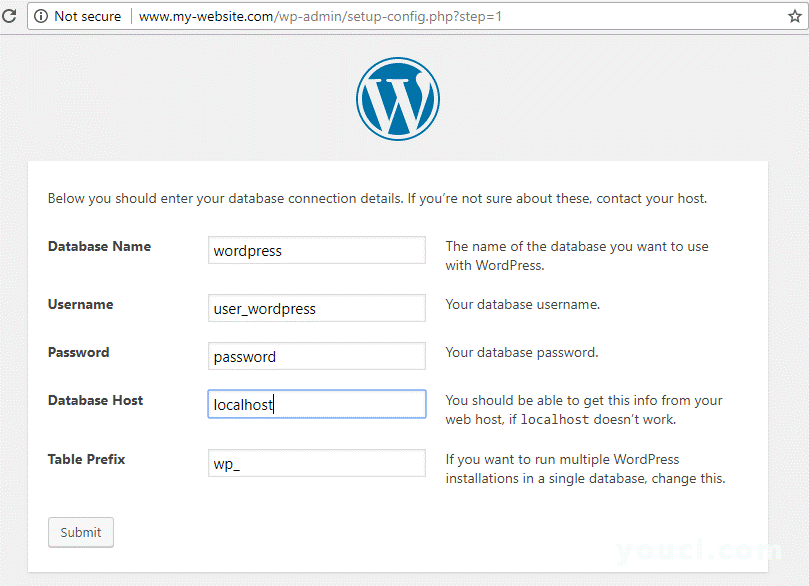
WordPress数据库设置
15.在下一个屏幕上,WordPress安装程序会通知您它可以成功连接到MySQL数据库。 点击运行安装按钮来安装数据库模式。
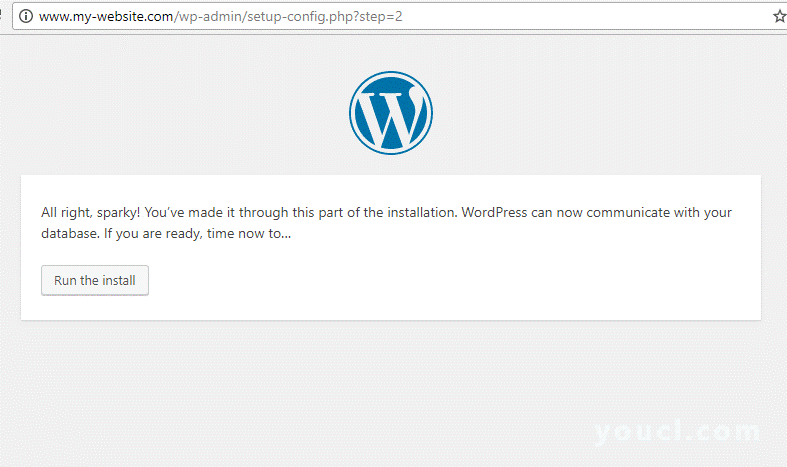
WordPress安装
16.在下一个屏幕中,选择您的网站名称和一个强密码的用户名来管理WordPress网站。 此外,添加您的电子邮件地址,并点击安装WordPress按钮完成安装过程。
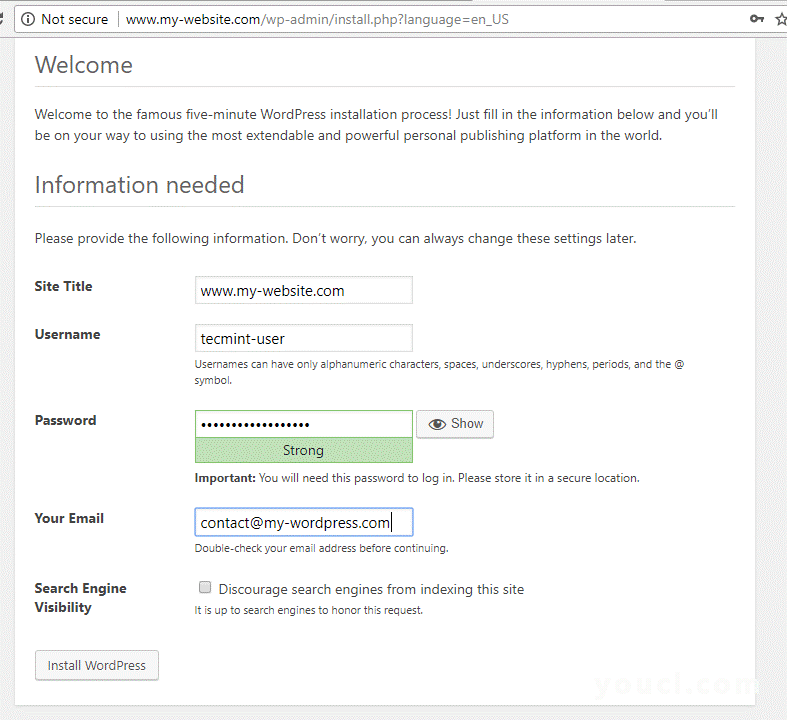
WordPress的网站设置
17.安装过程完成后,将显示一条消息,通知您WordPress CMS已成功安装。 在这个页面上,您还可以找到登录到您的网站管理面板所需的凭据,如下图所示。
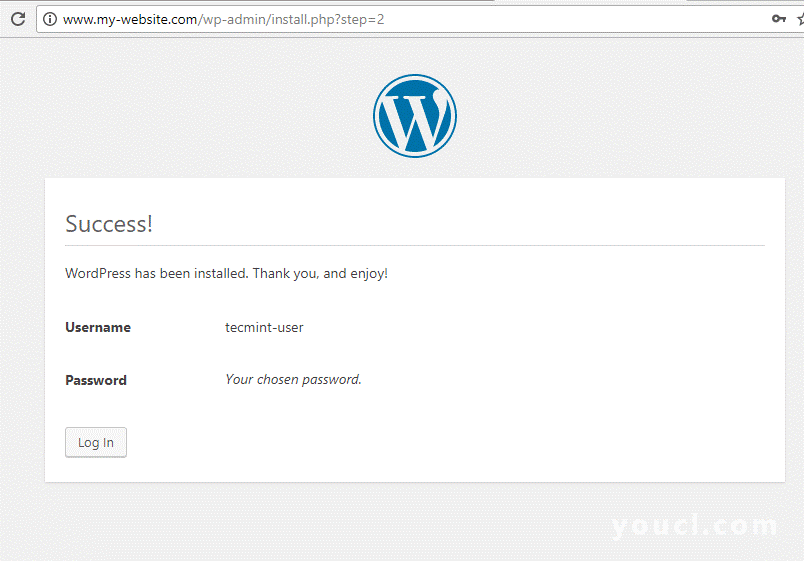
WordPress的登录细节
18.最后,使用上一步中提供的凭据登录到WordPress管理仪表板,现在可以开始为您的网站添加新帖子。
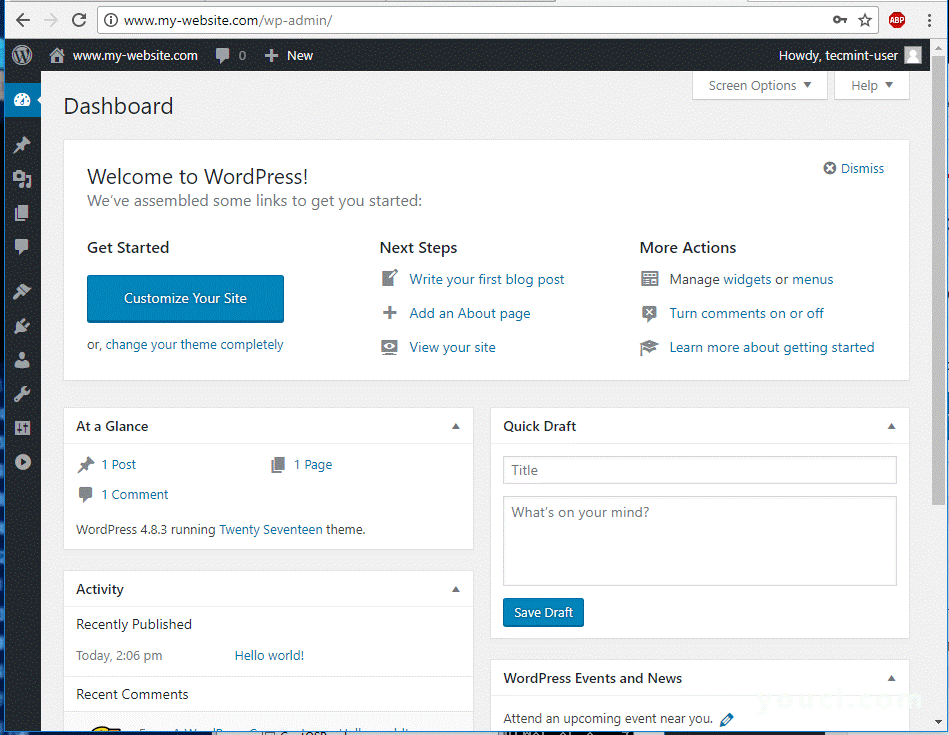
WordPress仪表板
19.为了访问您的网站前端页面,导航到您的服务器IP地址或域名,您将在其中看到名为“ Hello World! “,如下图所示。
http://yourdomain.tld
恭喜! 您已经在FreeBSD的FAMP下成功安装了WordPress内容管理系统。








