本教程将向您展示在Debian 8上安装Nginx Web服务器。Nginx(发音为“engine x”)是一款免费的开源高性能HTTP服务器。 Nginx以其稳定性,丰富的功能集,简单的配置和低资源消耗而闻名。 本教程将介绍如何通过PHP支持(通过PHP-FPM )和MariaDB作为MySQL插件替换来安装Nginx。 这个设置通常被称为LEMP = L inux + nginx(发音为“ e ngine x”)+ M ySQL + P HP)。
初步说明
在本教程中,我使用IP地址为192.168.1.100的hostname server1.example.com 。 这些设置可能会有所不同,因此您必须在适当的情况下更换它们。 您应该有一个Debian 8服务器,我将使用Debian最小服务器作为本教程的基础系统。
更新系统
建议您在开始使用Nginx设置之前,更新软件包列表并安装任何未完成的更新。 运行以下命令来安装任何未完成的更新。
apt-get update
apt-get upgrade -y
稍后我将使用nano编辑器来编辑配置文件。 可以使用以下命令安装Nano:
apt-get -y install nano
安装MariaDB(作为MySQL插件替换)
为了安装MariaDB,我们运行:
apt-get -y install mariadb-server mariadb-client
您将被要求为MariaDB root用户提供密码 - 此密码对用户root @ localhost以及root@server1.example.com有效 ,因此我们不必在以后手动指定MariaDB root密码:
MariaDB“root”用户的新密码: < - yourrootsqlpassword
重复使用MariaDB“root”用户的密码: < - yourrootsqlpassword
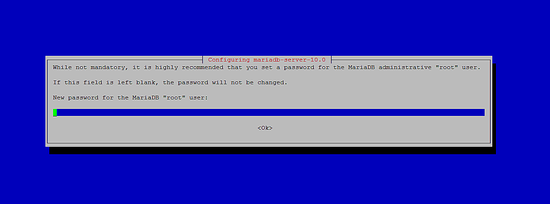
安装Nginx
Nginx可用作Debian Jessie的一个包,我们可以安装如下:
apt-get -y install nginx
之后启动Nginx:
systemctl start nginx.service
在浏览器中输入您的Web服务器的IP地址或主机名(例如http://192.168.1.100 ),您将看到以下页面:
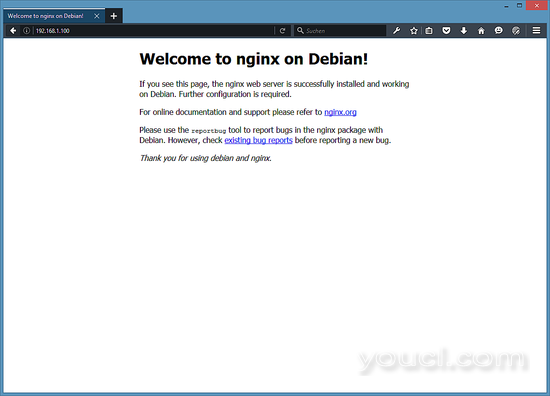
Debian 8上的默认nginx文件根目录是/ var / www / html 。
安装PHP
我们可以通过PHP-FPM使PHP5在nginx中工作(PHP-FPM(FastCGI Process Manager)是一种替代的PHP FastCGI实现,其中一些额外的功能对任何大小的网站尤其是繁忙的站点有用),我们安装如下:
apt-get -y install php5-fpm
PHP-FPM是一个守护进程(使用systemd单元文件php5-fpm.service),它在套接字/var/run/php5-fpm.sock上运行FastCGI服务器。
配置nginx
nginx配置在我们现在打开的/etc/nginx/nginx.conf中:
nano /etc/nginx/nginx.conf
配置很容易理解(您可以在这里了解更多信息: http : //wiki.nginx.org/NginxFullExample ,这里: http : //wiki.nginx.org/NginxFullExample2 )
首先将keepalive_timeout设置为合理的值,如2秒钟:
[...]
keepalive_timeout 2;
[...]
虚拟主机在server {}容器中定义。 默认的vhost在文件/ etc / nginx / sites-available / default中定义 - 让我们修改如下:
nano /etc/nginx/sites-available/default
[...]
server {
listen 80 default_server;
listen [::]:80 default_server;
# SSL configuration
#
# listen 443 ssl default_server;
# listen [::]:443 ssl default_server;
#
# Self signed certs generated by the ssl-cert package
# Don't use them in a production server!
#
# include snippets/snakeoil.conf;
root /var/www/html;
# Add index.php to the list if you are using PHP
index index.html index.htm index.nginx-debian.html index.php;
server_name _;
location / {
# First attempt to serve request as file, then
# as directory, then fall back to displaying a 404.
try_files $uri $uri/ =404;
}
# pass the PHP scripts to FastCGI server listening on 127.0.0.1:9000
#
location ~ \.php$ {
include snippets/fastcgi-php.conf;
# # With php5-cgi alone:
# fastcgi_pass 127.0.0.1:9000;
# With php5-fpm:
fastcgi_pass unix:/var/run/php5-fpm.sock;
}
# deny access to .htaccess files, if Apache's document root
# concurs with nginx's one
#
location ~ /\.ht {
deny all;
}
}
[...]
服务器名称 _; 使它成为默认的catchall vhost(当然,您也可以像www.example.com一样指定一个主机名)。
我已经将index.php添加到索引行。 root / var / www / html; 意味着文档根目录是/ var / www / html 。
PHP的重要部分是位置〜\ .php $ {}节。 取消注释,如上所示启用它。
现在保存文件并重新加载Nginx:
systemctl reload nginx.service
接下来打开/etc/php5/fpm/php.ini ...
nano /etc/php5/fpm/php.ini
...并设置cgi.fix_pathinfo = 0 :
[...] ; cgi.fix_pathinfo provides *real* PATH_INFO/PATH_TRANSLATED support for CGI. PHP's ; previous behaviour was to set PATH_TRANSLATED to SCRIPT_FILENAME, and to not grok ; what PATH_INFO is. For more information on PATH_INFO, see the cgi specs. Setting ; this to 1 will cause PHP CGI to fix its paths to conform to the spec. A setting ; of zero causes PHP to behave as before. Default is 1. You should fix your scripts ; to use SCRIPT_FILENAME rather than PATH_TRANSLATED. ; http://php.net/cgi.fix-pathinfo cgi.fix_pathinfo=0 [...]
重新加载PHP-FPM:
systemctl reload php5-fpm.service
现在在文件root / var / www / html /中创建以下PHP文件:
nano /var/www/html/info.php
<?php phpinfo(); ?>
现在我们在浏览器中调用该文件(例如http://192.168.1.100/info.php ):
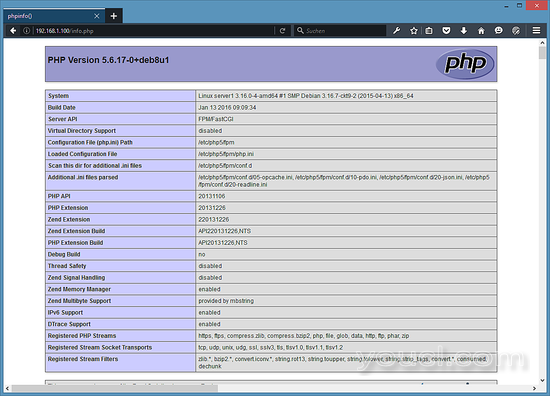
如您所见,PHP5正在工作,它正在通过FPM / FastCGI进行工作,如Server API行所示。 如果您进一步向下滚动,您将看到在PHP5中已启用的所有模块。 MySQL没有列出,这意味着我们还没有在PHP中支持MariaDB / MySQL。
在PHP中获取MySQL / MariaDB支持
要在PHP中获得MySQL支持,我们可以安装php5-mysqlnd包。 安装一些其他PHP模块是一个好主意,也可能需要它们用于应用程序。 您可以搜索可用的PHP模块,如下所示:
apt-cache search php5
选择您需要的并安装它们:
apt-get -y install php5-mysqlnd php5-curl php5-gd php5-intl php-pear php5-imagick php5-imap php5-mcrypt php5-memcache php5-intl php5-pspell php5-recode php5-snmp php5-sqlite php5-tidy php5-xmlrpc php5-xsl
APCu是一个免费开放的PHP操作码cacher,用于缓存和优化扩展PHP opcache的PHP中间代码。 它替代了APC缓存。 它类似于其他PHP操作码cachers,如eAccelerator和Xcache。 强烈建议您安装其中一个以加快您的PHP页面。
APCu可以安装如下:
apt-get install php5-apcu
现在重新加载PHP-FPM:
systemctl reload php5-fpm.service
现在在您的浏览器中重新加载http://192.168.1.100/info.php并再次向下滚动到模块部分。 您现在应该会在那里找到很多新的模块,包括MySQL模块:
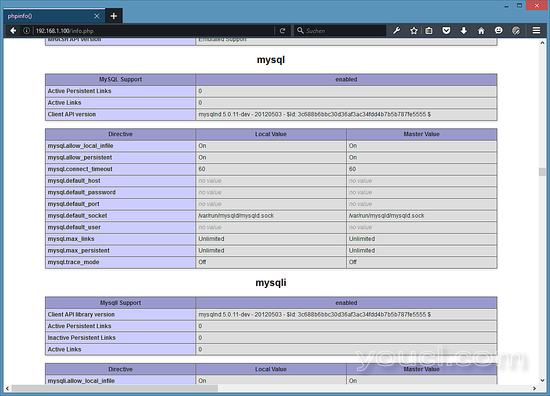
使PHP-FPM使用TCP连接(可选)
默认情况下,PHP-FPM正在监听套接字/var/run/php5-fpm.sock 。 也可以使PHP-FPM使用TCP连接。 为此,请打开/etc/php5/fpm/pool.d/www.conf ...
nano /etc/php5/fpm/pool.d/www.conf
...并让听力线看起来如下:
[...] ;listen = /var/run/php5-fpm.sock listen = 127.0.0.1:9000 [...]
这将使PHP-FPM在IP 127.0.0.1 ( localhost )上的端口9000上监听 。 确保使用系统上未使用的端口。
然后重新加载PHP-FPM:
systemctl reload php5-fpm.service
接下来,通过你的Nginx配置和你所有的虚拟机,并更改行fastcgi_pass unix:/var/run/php5-fpm.sock; 到fastcgi_pass 127.0.0.1:9000; ,例如:
nano /etc/nginx/sites-available/default
[...]
location ~ \.php$ {
include snippets/fastcgi-php.conf;
# # With php5-cgi alone:
# fastcgi_pass 127.0.0.1:9000;
# # With php5-fpm:
# fastcgi_pass unix:/var/run/php5-fpm.sock;
fastcgi_pass 127.0.0.1:9000;
} [...]
最后,重新加载Nginx:
systemctl reload nginx.service
虚拟机映像
本教程可用于为Howtoforge订阅者准备使用OVA / OVF格式的虚拟机。 VM格式与VMWare和Virtualbox ond兼容,可能还有一些其他可以导入此格式的工具。 您可以在顶部的右侧菜单中找到下载链接。 点击文件名开始下载。
VM的登录详细信息如下:
SSH登录
用户名:root
密码:youcl
玛丽亚登录
用户名:root
密码:youcl
请在首次启动后更改密码。
虚拟机配置为静态IP 192.168.1.100,IP可以在文件/ etc / network / interfaces中更改。
链接
- nginx: http : //nginx.net/
- nginx维基: http : //wiki.codemongers.com/Main
- PHP: http : //www.php.net/
- PHP-FPM: http : //php-fpm.org/
- MariaDB: https : //mariadb.org/
- Debian: http : //www.debian.org/








