在前一篇文章中,我们介绍了如何在CentOS 7上设置OpenLiteSpeed(HTTP)服务器,PHP 7和MariaDB 。 在本文中,我们将介绍如何在Debian和Ubuntu系统上安装和设置OpenLiteSpeed - 具有PHP 7和MariaDB支持的高性能HTTP Web服务器。
OpenLiteSpeed是一个具有事件驱动架构的开源高性能HTTP服务器; 适用于类似Unix的操作系统,包括Linux和Windows操作系统。
它是一个功能强大的模块化HTTP服务器,它具有多个用于常见HTTP服务器功能的模块,它可以处理数十万个并发连接,而不会出现严重的服务器负载问题,并且还通过API ( LSIAPI )支持第三方模块。
重要的是,它支持Apache兼容的重写规则,附带了一个易于使用的用户友好的Web管理控制台,显示实时服务器统计信息。 OpenLiteSpeed利用最少的CPU和内存资源,支持创建虚拟主机,高性能页面缓存以及安装不同的PHP版本。
第1步:启用OpenLitespeed存储库
1. Debian / Ubuntu软件版本中不存在OpenLiteSpeed,因此您必须使用此命令添加OpenLiteSpeed存储库。 这将创建文件/etc/apt/sources.list.d/lst_debian_repo.list :
$ wget -c http://rpms.litespeedtech.com/debian/enable_lst_debain_repo.sh $ sudo bash enable_lst_debain_repo.sh
第2步:在Debian / Ubuntu上安装OpenLiteSpeed
2.然后使用下面的apt命令安装OpenLiteSpeed 1.4 (在撰写本文时是最新版本),它将安装在/ usr / local / lsws目录下。 该服务也将在安装完成后启动。
$ sudo apt install openlitespeed
3.安装完成后,您可以通过这样运行启动和确认OpenLiteSpeed版本
$ /usr/local/lsws/bin/lshttpd -v
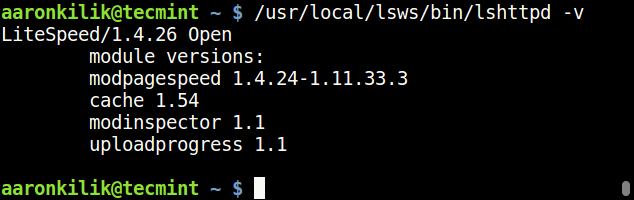
检查OpenLiteSpeed版本
4. OpenLiteSpeed默认在端口“ 8088 ”上运行。 如果在系统上启用了UFW防火墙,请更新防火墙规则,以允许端口8088访问服务器上的默认站点。
$ sudo ufw allow 8088/tcp $ sudo ufw reload
5.现在打开一个Web浏览器并键入以下URL来验证OpenLiteSpeed的默认页面。
http://SERVER_IP:8088/ or http://localhost:8088
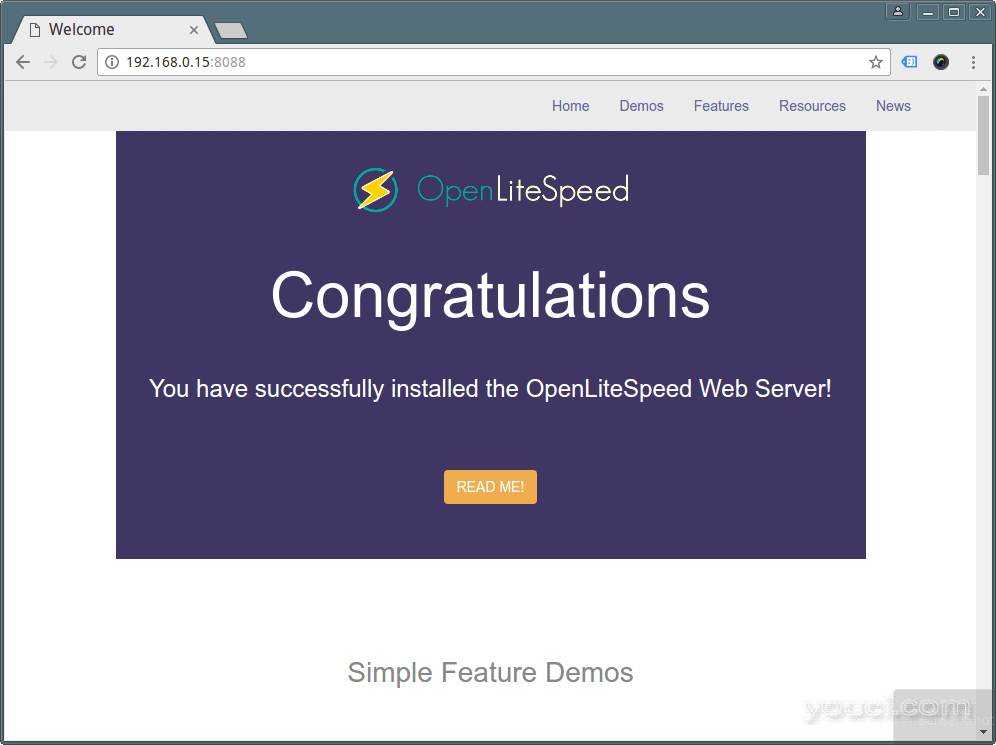
验证OpenLiteSpeed页面
第3步:为OpenLiteSpeed安装PHP 7
6.接下来,使用以下命令为OpenLiteSpeed安装最需要模块的PHP 7 ,它将以/ usr / local / lsws / lsphp70 / bin / lsphp的形式安装PHP。
$ sudo apt install lsphp70 lsphp70-common lsphp70-mysql lsphp70-dev lsphp70-curl lsphp70-dbg
7.如果要安装额外的PHP模块,请运行以下命令列出所有可用的模块。
$ sudo apt install lsphp70-
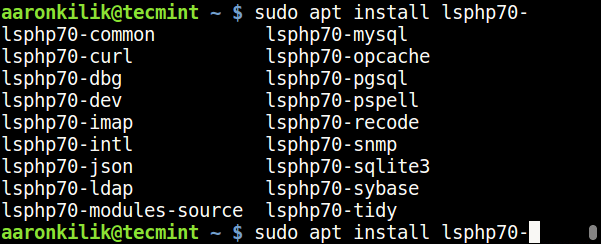
列出PHP 7模块
第4步:配置OpenLiteSpeed和PHP 7
8.在本节中,我们将使用标准HTTP端口80配置OpenLiteSpeed和PHP 7,如下所述。
如前所述,OpenLiteSpeed附带一个Web端口控制台,监听端口7080 。 因此,首先,请使用以下命令设置OpenLiteSpeed WebAdmin控制台的管理员用户名和密码。
$ sudo /usr/local/lsws/admin/misc/admpass.sh
Please specify the user name of administrator. This is the user name required to login the administration Web interface. User name [admin]: youcl Please specify the administrator's password. This is the password required to login the administration Web interface. Password: Retype password: Administrator's username/password is updated successfully!
9.现在添加防火墙规则,允许端口7080通过防火墙访问WebAdmin控制台。
$ sudo ufw allow 7080/tcp $ sudo ufw reload
10.现在打开Web浏览器并键入以下URL以访问OpenLiteSpeed WebAdmin控制台。
http://SERVER_IP:7080 OR http://localhost:7080
输入您设置的用户名和密码,然后点击“ 登录 ”。
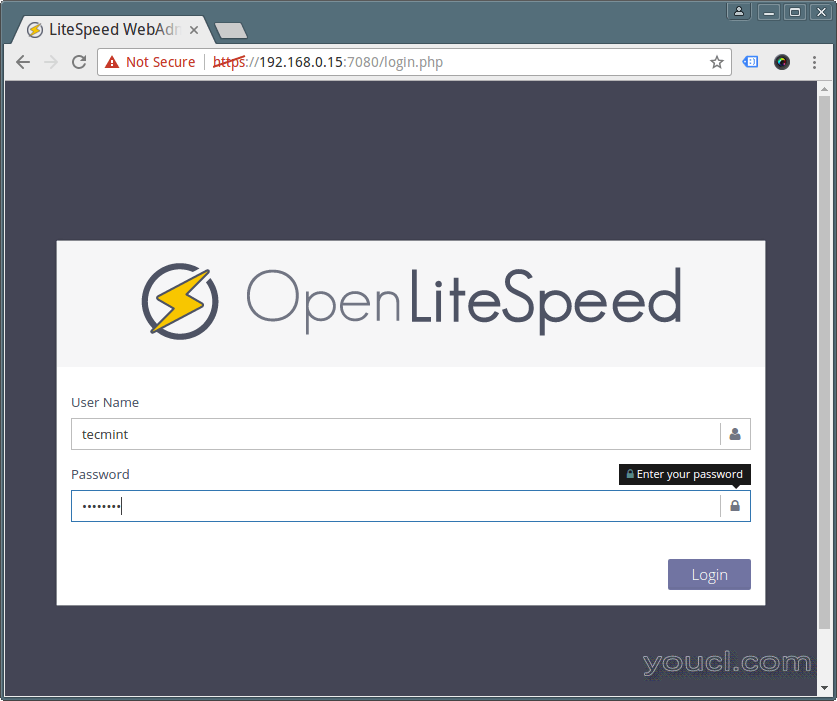
OpenLiteSpeed WebAdmin登录
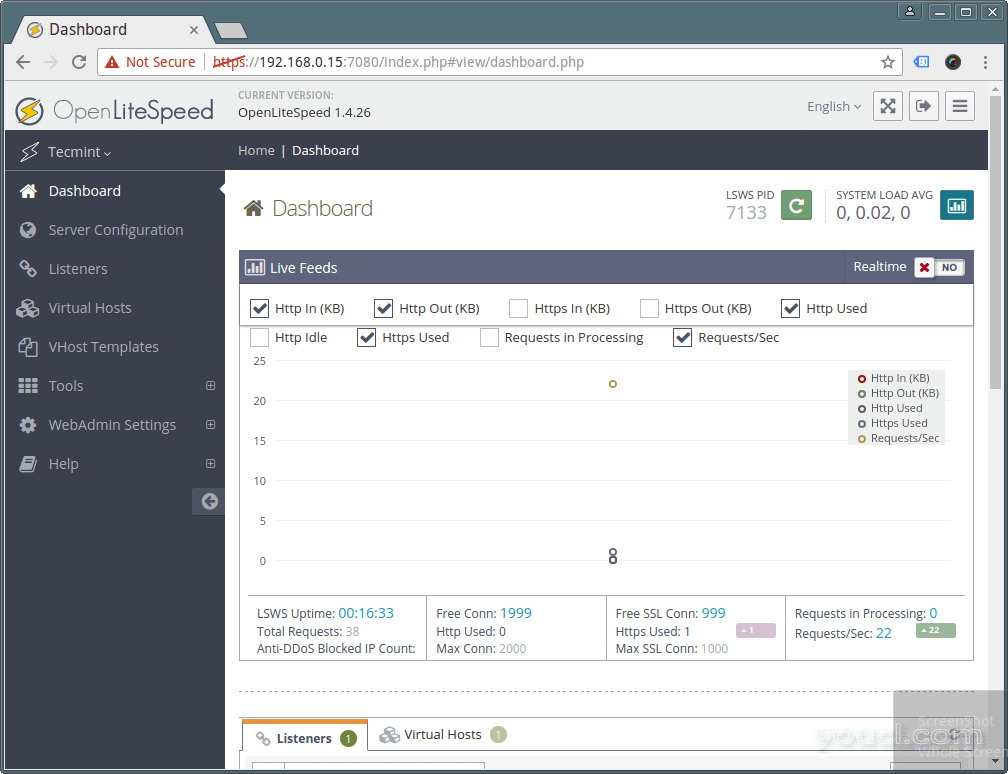
OpenLiteSpeed WebAdmin仪表板
11.默认情况下,OpenLiteSpeed 1.4使用LSPHP 5,您需要对LSPHP 70进行一些更改,如下所述。
转到右侧的服务器配置 → 外部应用 → 添加按钮添加新的“ lsphp70 ”,如下面的屏幕截图所示。
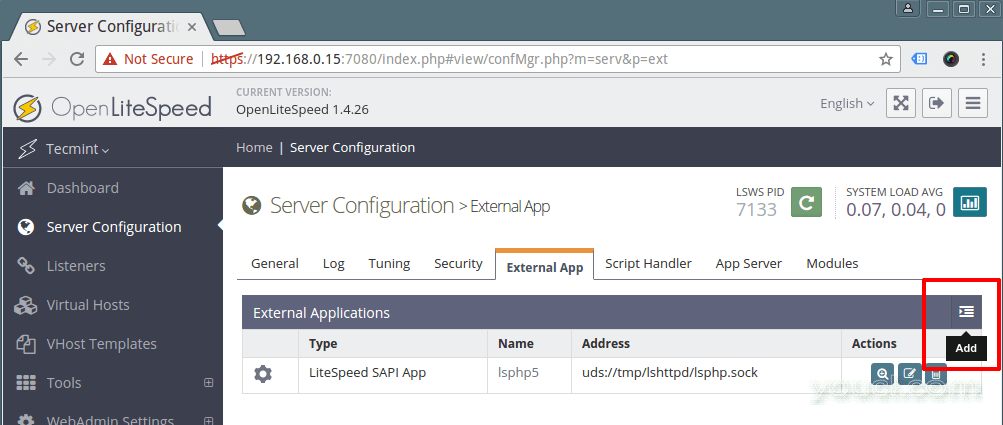
添加PHP 7支持OpenLiteSpeed
12.然后定义新的外部应用程序 ,设置类型为“ LiteSpeed SAPI应用程序 ”,然后单击下一步添加新的外部应用程序的名称,地址,最大连接数,初始响应超时和重试超时。
Name: lsphp70 Address: uds://tmp/lshttpd/lsphp.sock Notes: LSPHP70 Configuration Max Connections: 35 Initial Request Timeout (secs): 60 Retry Timeout : 0
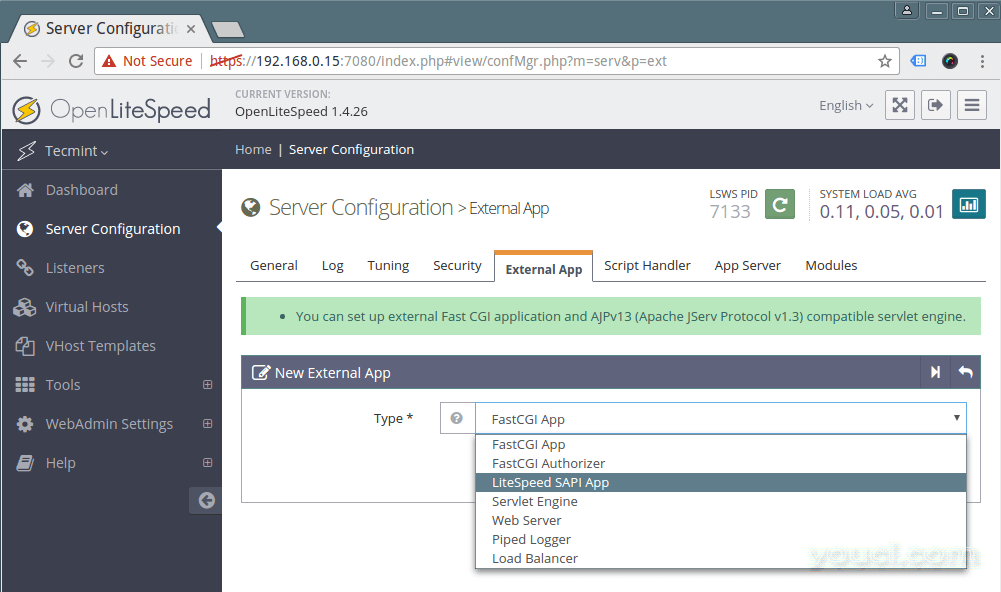
设置外部应用程序
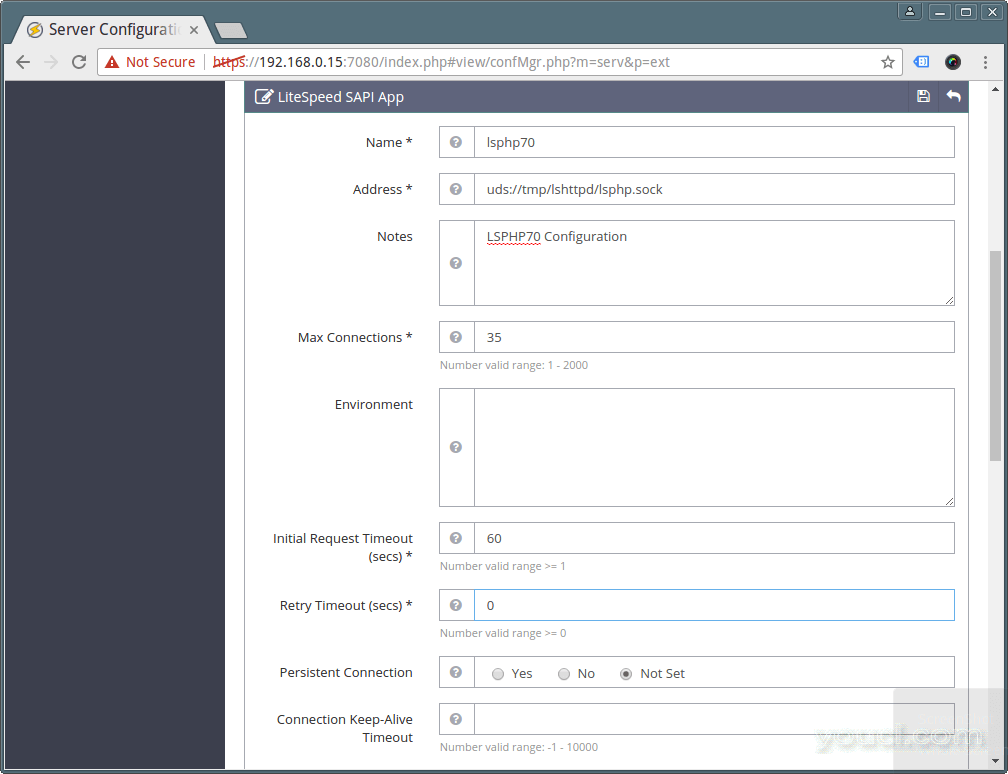
配置外部应用程序
请注意,这里最重要的配置是命令设置,它告诉外部应用程序在哪里可以找到它将使用的PHP可执行文件 - 提供LSPHP70的绝对路径:
Command: /usr/local/lsws/lsphp70/bin/lsphp
并点击保存按钮保存上述配置。
13.接下来,单击服务器配置 → 脚本处理程序,并编辑默认的lsphp5脚本处理程序,输入以下值。
Suffixes: php Handler Type: LiteSpeed SAPI Handler Name: lsphp70 Notes: lsphp70 script handler definition
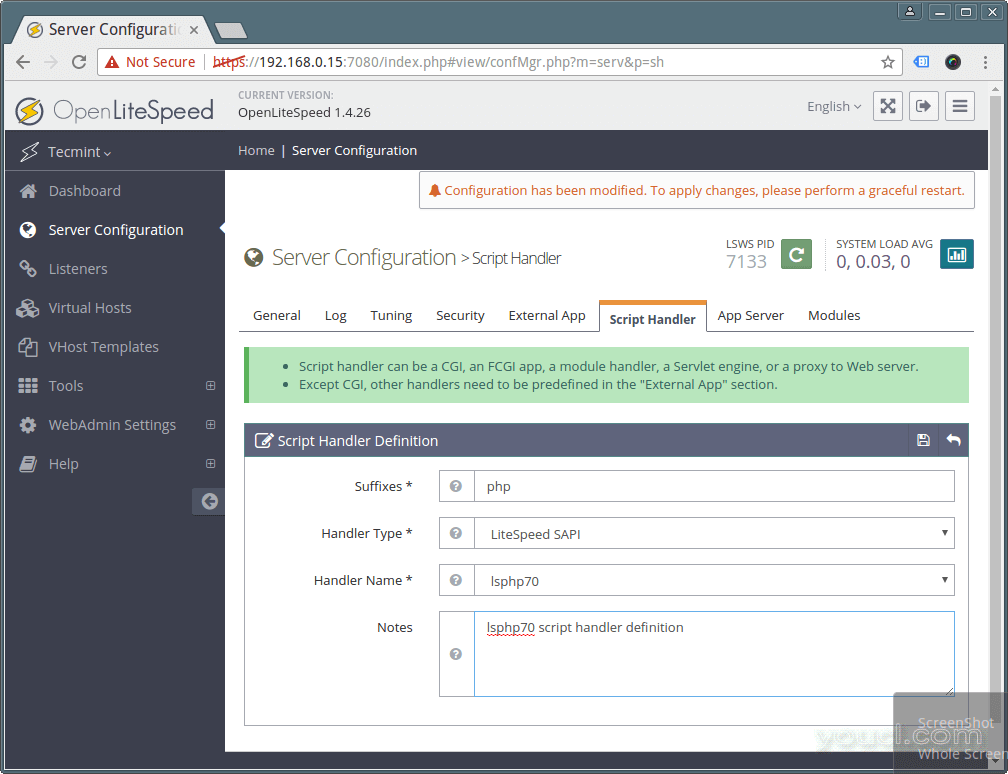
配置脚本处理程序
默认情况下,大多数HTTP服务器与端口80关联或监听,但OpenLiteSpeed默认监听8080 ,将其更改为80 。
单击监听器以查看所有监听器配置的列表。 然后单击查看以查看默认监听器的所有设置并编辑,单击编辑 。
将端口设置为80 ,保存配置并保存设置。
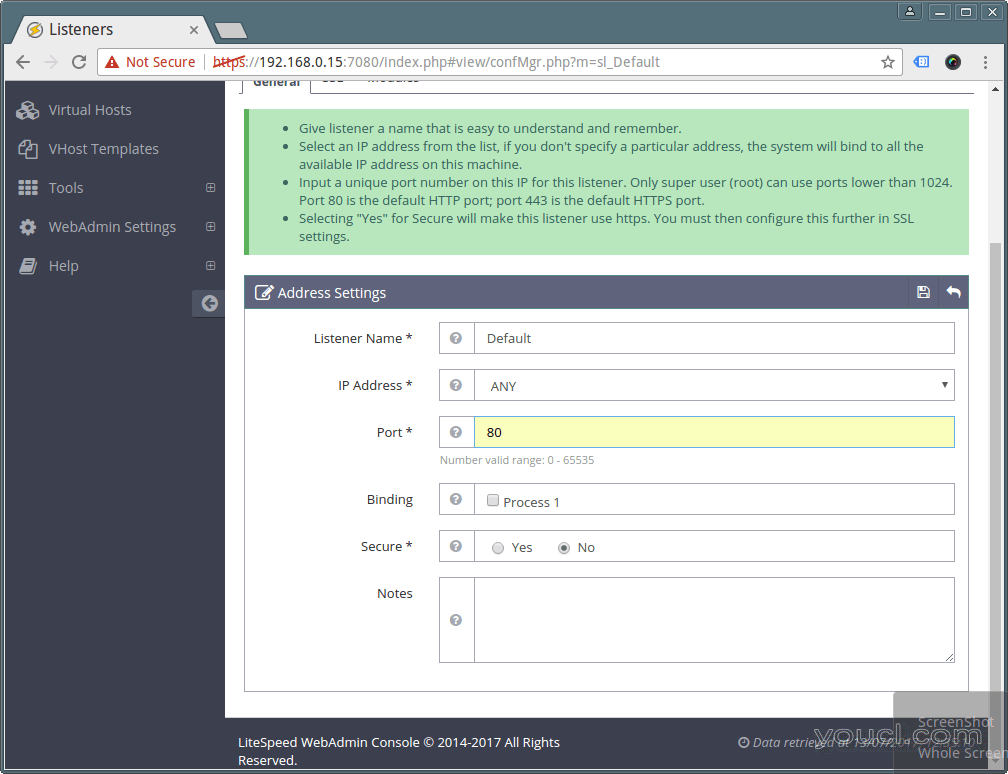
设置OpenLiteSpeed端口
15.要反映上述更改,请通过单击重新启动按钮,重新启动OpenLiteSpeed,然后单击是以确认。
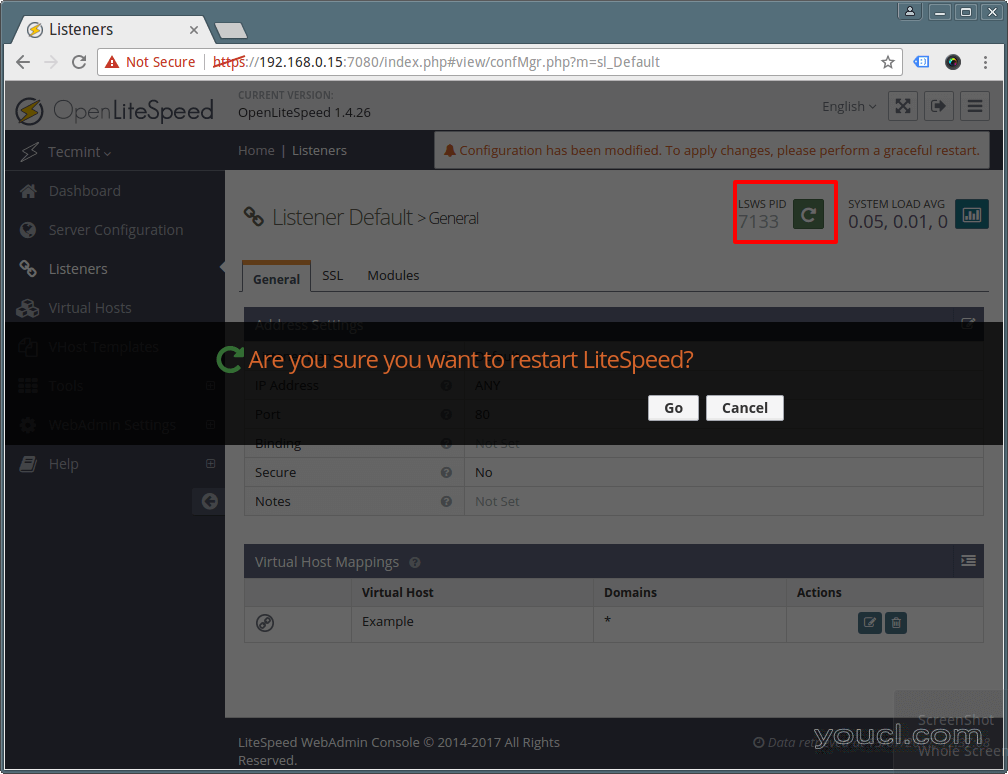
重新启动OpenLiteSpeed服务器
16.添加防火墙规则以通过防火墙允许端口80。
$ sudo ufw allow 80/tcp $ sudo ufw reload
第5步:测试PHP 7和OpenLiteSpeed安装
17.最后验证OpenLiteSpeed是否使用以下URL在端口80和PHP 7上运行。
http://SERVER_IP http://SERVER_IP/phpinfo.php
18.要管理和控制OpenLiteSpeed服务,请使用这些命令。
# /usr/local/lsws/bin/lswsctrl start #start OpenLiteSpeed # /usr/local/lsws/bin/lswsctrl stop #Stop OpenLiteSpeed # /usr/local/lsws/bin/lswsctrl restart #gracefully restart OpenLiteSpeed (zero downtime) # /usr/local/lsws/bin/lswsctrl help #show OpenLiteSpeed commands
第6步:安装MariaDB for OpenLiteSpeed
20.使用以下命令安装MariaDB数据库管理系统。
$ sudo apt install mariadb-server
接下来,启动MariaDB数据库系统并确保其安装。
$ sudo systemctl start mysql $ sudo mysql_secure_installation
运行上述安全脚本后,系统将提示您输入root密码,只需按[Enter]即可。
Enter current password for root (enter for none):
您也将被要求回答以下问题,只需键入y到所有问题设置root密码,删除匿名用户,关闭远程root登录,删除测试数据库并重新加载权限表:
Set root password? [Y/n]yRemove anonymous users? [Y/n]yDisallow root login remotely? [Y/n]yRemove test database and access to it? [Y/n]yReload privilege tables now? [Y/n]y
您可以从OpenLitespeed主页找到更多信息: http ://open.litespeedtech.com/mediawiki/
您也可以阅读以下相关文章。
- 在RHEL / CentOS 7.0中安装LAMP(Linux,Apache,MariaDB,PHP / PhpMyAdmin)
- 在RHEL / CentOS 7/6上安装最新的Nginx 1.10.1,MariaDB 10和PHP 5.5 / 5.6
- 如何在16.10 / 16.04中安装Nginx,MariaDB 10,PHP 7(LEMP Stack)
- 如何使用PHP 7和MariaDB 10在Ubuntu 16.10上安装LAMP
就这样! 在本教程中,我们已经解释了如何在Debian / Ubuntu系统上设置OpenLiteSpeed,PHP 7和MariaDB。 如果您有任何疑问或其他想法,请使用评论部分进行分享。








