OpenLiteSpeed是一款免费的开放源码,超轻便的HTTP服务器,适用于类似Unix的操作系统,包括Linux和Windows操作系统,以及由LiteSpeed Technologies设计。
功能丰富; 高性能HTTP服务器,可用于管理数十万个并发连接,而不会出现严重的服务器负载问题,并且还通过API(LSIAPI)支持第三方模块。
OpenLiteSpeed功能:
- 高性能,事件驱动的架构。
- 超轻量,CPU和内存资源最少。
- 具有与Apache兼容的重写规则。
- 用户友好的WebAdmin GUI。
- 支持多个模块来增强其功能。
- 允许创建虚拟主机。
- 支持高性能页面缓存。
- 几个不同版本的PHP安装支持 。
在本文中,我们将介绍如何在CentOS 7和RHEL 7上使用PHP 7和MariaDB来安装和配置OpenLiteSpeed - 高性能HTTP Web服务器 。
第1步:启用OpenLitespeed存储库
1.首先安装并启用自己的OpenLitespeed Repository ,使用以下命令安装最新版本的OpenLiteSpeed和PHP 7 。
# rpm -ivh http://rpms.litespeedtech.com/centos/litespeed-repo-1.1-1.el7.noarch.rpm
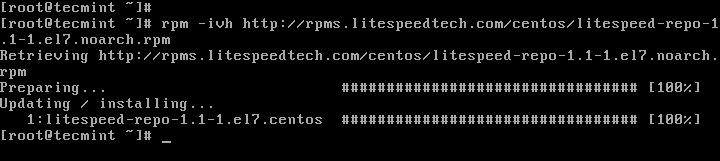
安装OpenLiteSpeed存储库
第2步:在CentOS 7上安装OpenLiteSpeed
2.现在使用下面的YUM包管理器命令安装OpenLiteSpeed 1.4 (在撰写本文时的最新版本); 这将安装在/ usr / local / lsws目录下。
# yum install openlitespeed
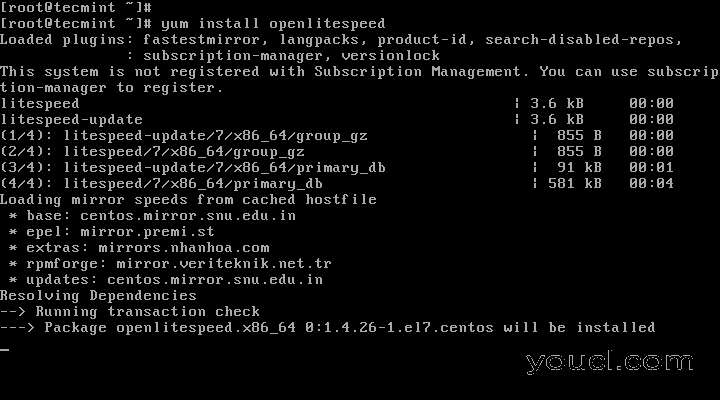
在CentOS-7上安装OpenLiteSpeed
3.安装完成后,您可以通过运行启动并确认OpenLiteSpeed版本。
# /usr/local/lsws/bin/lswsctrl start # /usr/local/lsws/bin/lshttpd -v
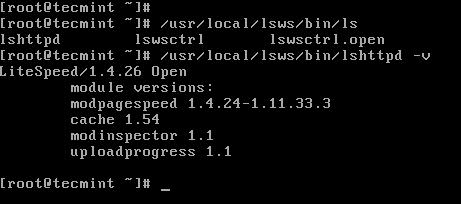
检查OpenLiteSpeed版本
4.默认情况下,OpenLiteSpeed在端口“ 8088 ”上运行,因此您需要更新防火墙规则以允许端口8088通过防火墙访问服务器上的OpenLiteSpeed默认站点。
# firewall-cmd --zone=public --permanent --add-port=8088/tcp # firewall-cmd --reload
5.现在打开Web浏览器并键入以下URL来验证OpenLiteSpeed的默认页面。
http://SERVER_IP:8088/ or http://localhost:8088
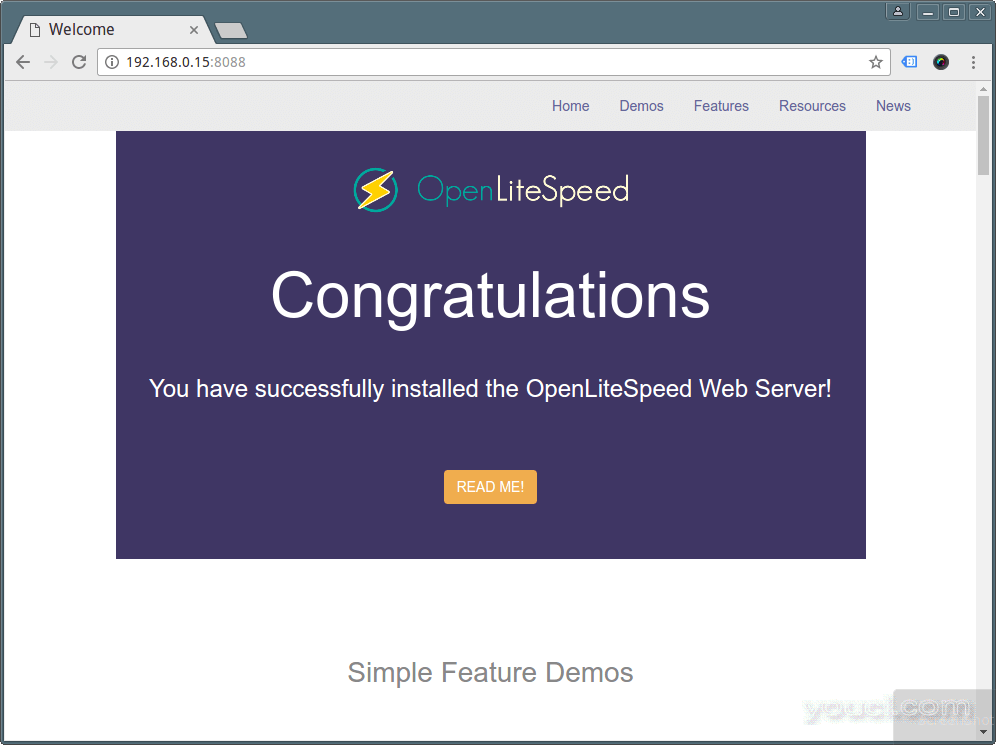
验证OpenLiteSpeed页面
第3步:为OpenLiteSpeed安装PHP 7
6.在这里,您需要启用使用以下命令安装PHP 7 的EPEL存储库 。
# yum install epel-release
7.然后使用以下命令安装PHP 7和OpenLiteSpeed的一些必要模块,它将以/ usr / local / lsws / lsphp70 / bin / lsphp的形式安装PHP。
# yum install lsphp70 lsphp70-common lsphp70-mysqlnd lsphp70-process lsphp70-gd lsphp70-mbstring lsphp70-mcrypt lsphp70-opcache lsphp70-bcmath lsphp70-pdo lsphp70-xml
注意 :您可能已经注意到,这里PHP没有以通常的方式安装,您必须使用ls前缀,因为LiteSpeed有一个独特的PHP。
8.要安装其他PHP模块,请使用以下命令列出所有可用的PHP模块。
# yum search lsphp70
样品输出
Loaded plugins: fastestmirror, langpacks, product-id, search-disabled-repos, subscription-manager, versionlock This system is not registered with Subscription Management. You can use subscription-manager to register. Loading mirror speeds from cached hostfile * base: centos.mirror.snu.edu.in * epel: mirror.premi.st * extras: mirrors.nhanhoa.com * rpmforge: mirror.veriteknik.net.tr * updates: centos.mirror.snu.edu.in =============================================================================================== N/S matched: lsphp70 ================================================================================================ lsphp70-debuginfo.x86_64 : Debug information for package lsphp70 lsphp70-pecl-igbinary-debuginfo.x86_64 : Debug information for package lsphp70-pecl-igbinary lsphp70.x86_64 : PHP scripting language for creating dynamic web sites lsphp70-bcmath.x86_64 : A module for PHP applications for using the bcmath library lsphp70-common.x86_64 : Common files for PHP lsphp70-dba.x86_64 : A database abstraction layer module for PHP applications lsphp70-dbg.x86_64 : The interactive PHP debugger lsphp70-devel.x86_64 : Files needed for building PHP extensions lsphp70-enchant.x86_64 : Enchant spelling extension for PHP applications lsphp70-gd.x86_64 : A module for PHP applications for using the gd graphics library lsphp70-gmp.x86_64 : A module for PHP applications for using the GNU MP library lsphp70-imap.x86_64 : A module for PHP applications that use IMAP lsphp70-intl.x86_64 : Internationalization extension for PHP applications lsphp70-json.x86_64 : JavaScript Object Notation extension for PHP lsphp70-ldap.x86_64 : A module for PHP applications that use LDAP lsphp70-mbstring.x86_64 : A module for PHP applications which need multi-byte s ...
第4步:配置OpenLiteSpeed和PHP 7
9.现在配置OpenLiteSpeed和PHP 7,然后如下所述设置标准HTTP端口80。
如前所述,OpenLiteSpeed附带一个与端口7080相关联的WebAdmin控制台。
首先配置OpenLiteSpeed WebAdmin控制台的管理员用户名和密码; 运行以下命令来执行:
# /usr/local/lsws/admin/misc/admpass.sh
Please specify the user name of administrator. This is the user name required to login the administration Web interface. User name [admin]: youcl Please specify the administrator's password. This is the password required to login the administration Web interface. Password: Retype password: Administrator's username/password is updated successfully!
10.下一步更新防火墙规则,允许端口7080通过防火墙访问WebAdmin控制台。
# firewall-cmd --zone=public --permanent --add-port=7080/tcp # firewall-cmd --reload
11.现在打开Web浏览器并输入以下URL来访问OpenLiteSpeed WebAdmin控制台。
http://SERVER_IP:7080 OR http://localhost:7080
输入您设置的用户名和密码,然后单击“ 登录 ”。
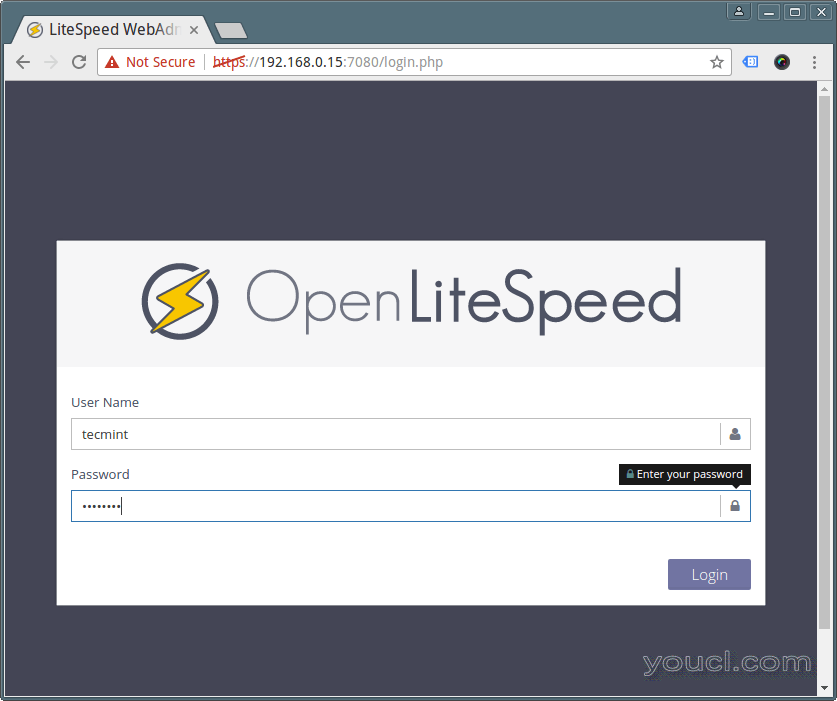
OpenLiteSpeed WebAdmin登录
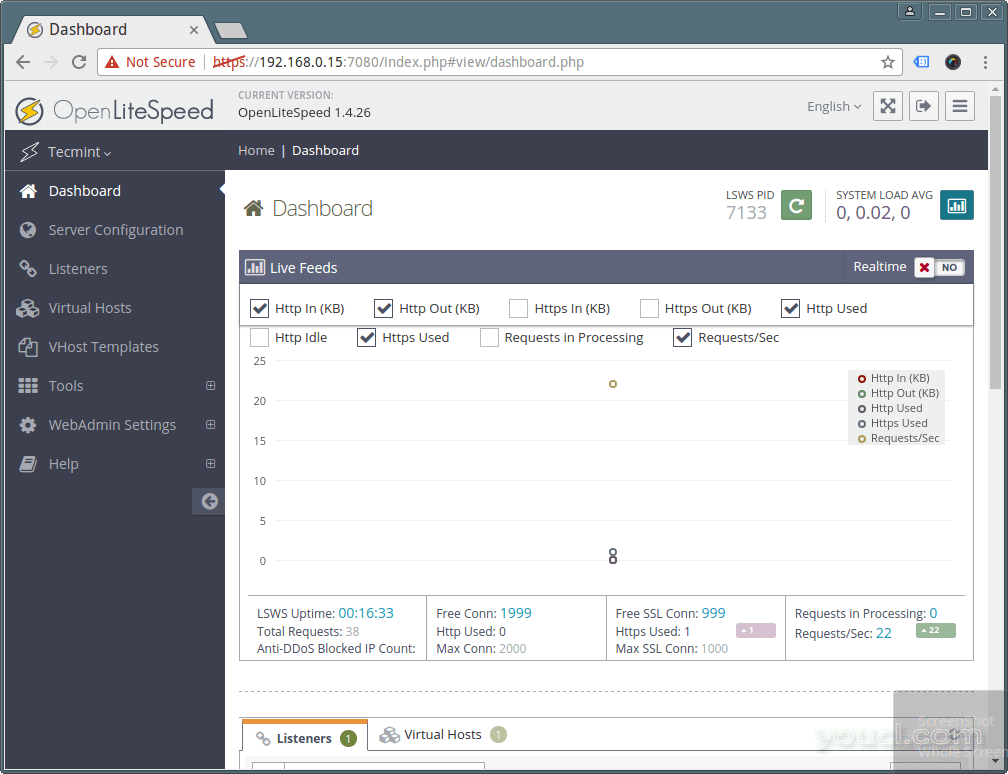
OpenLiteSpeed WebAdmin仪表板
12. OpenLiteSpeed默认使用LSPHP 5 ,如下所述,您需要对LSPHP 70进行一些更改。
要做到这一点,请转到右侧的服务器配置 → 外部应用 → 添加按钮添加新的“ lsphp70 ”,如下面的屏幕截图所示。
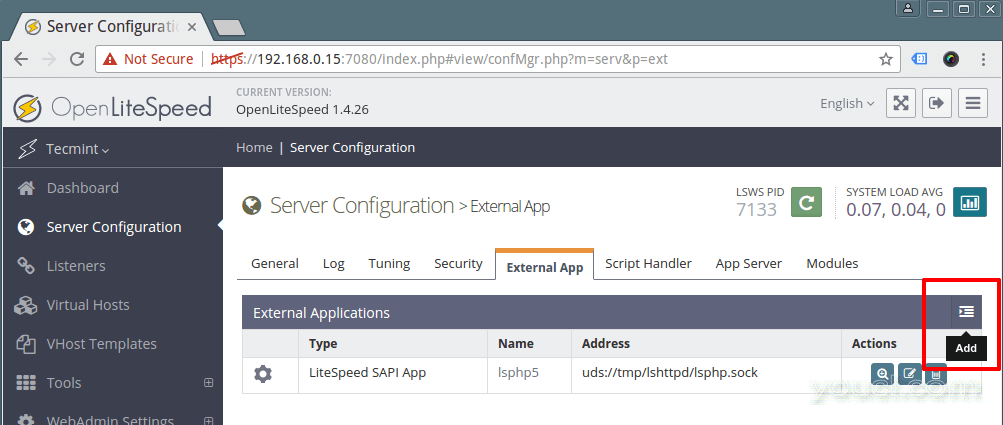
添加PHP 7支持OpenLiteSpeed
13.然后定义外部应用程序,设置类型为“ LiteSpeed SAPI应用程序 ”,然后单击下一步添加新的外部应用程序的名称,地址,最大连接数,初始响应超时和重试超时。
Name: lsphp70 Address: uds://tmp/lshttpd/lsphp.sock Notes: LSPHP70 Configuration Max Connections: 35 Initial Request Timeout (secs): 60 Retry Timeout : 0
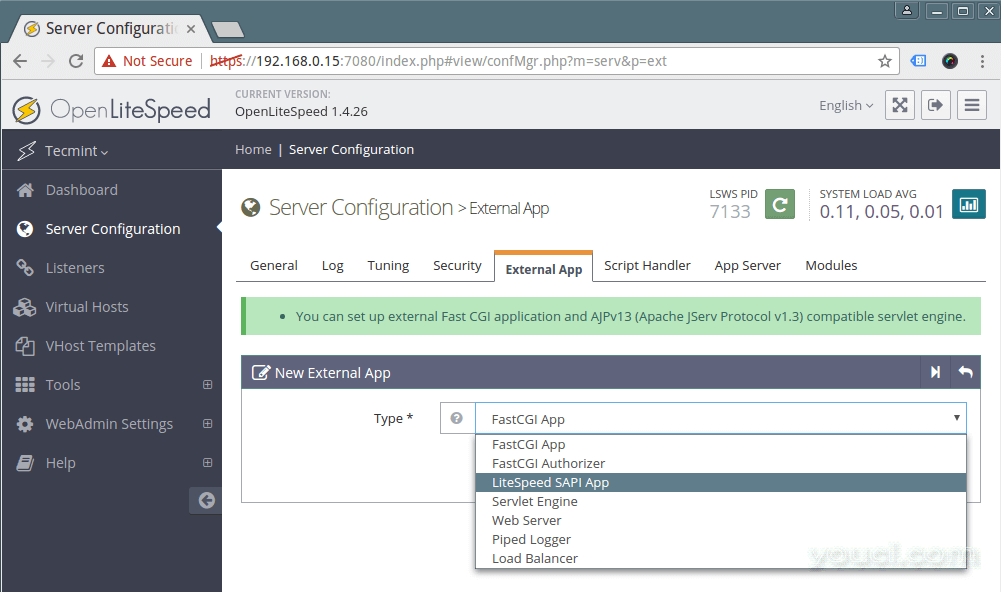
设置外部应用程序
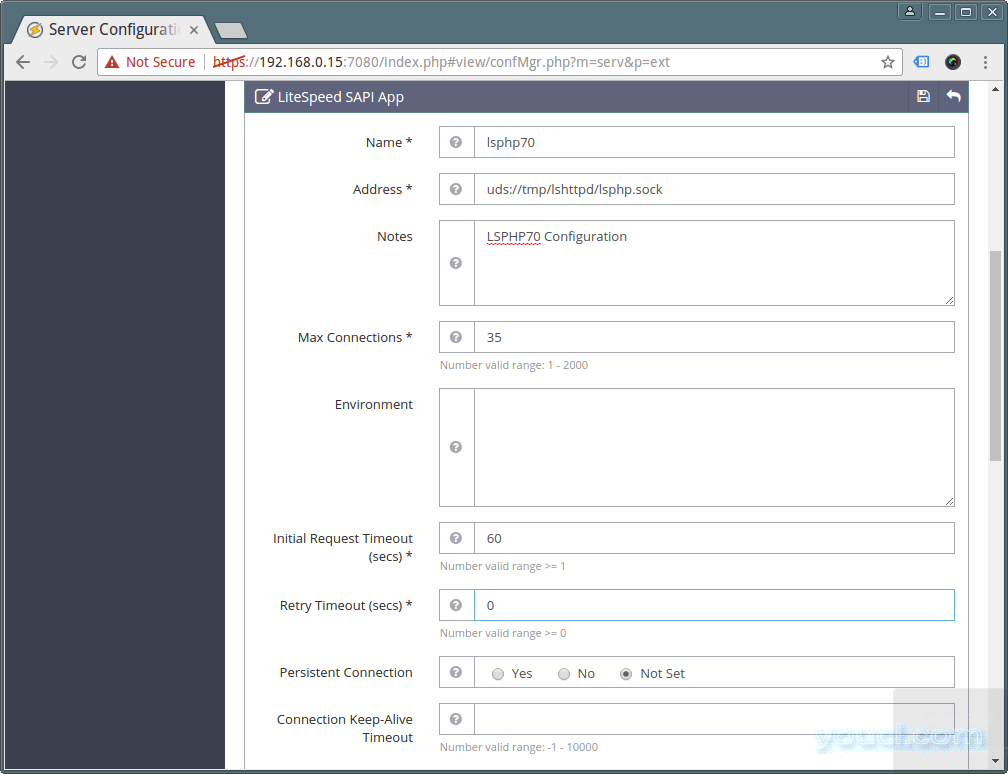
配置外部应用程序
这里最重要的配置是命令设置,它指示外部应用程序在哪里可以找到将使用的PHP可执行文件; 指向LSPHP70安装:
Command: /usr/local/lsws/lsphp70/bin/lsphp
然后点击保存按钮保存上述配置。
14.接下来,单击服务器配置 → 脚本处理程序,并编辑默认的lsphp5脚本处理程序,使用下面的值。 完成后,保存设置。
Suffixes: php Handler Type: LiteSpeed SAPI Handler Name: lsphp70 Notes: lsphp70 script handler definition
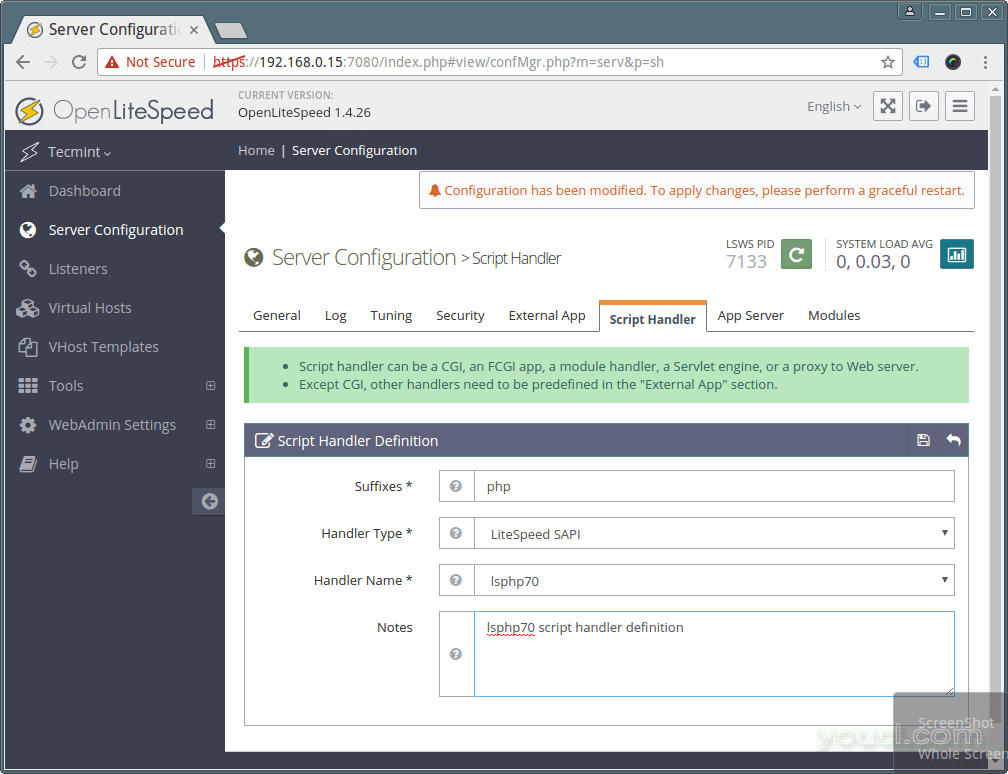
配置脚本处理程序
15.默认端口HTTP服务器通常在porn 80上收听,但对于OpenLiteSpeed,它为8080 :将其更改为80 。
单击监听器以查看所有监听器配置的列表。 然后单击查看以查看默认监听器的所有设置并进行编辑,单击编辑 。 将端口设置为80 ,保存配置并保存设置。
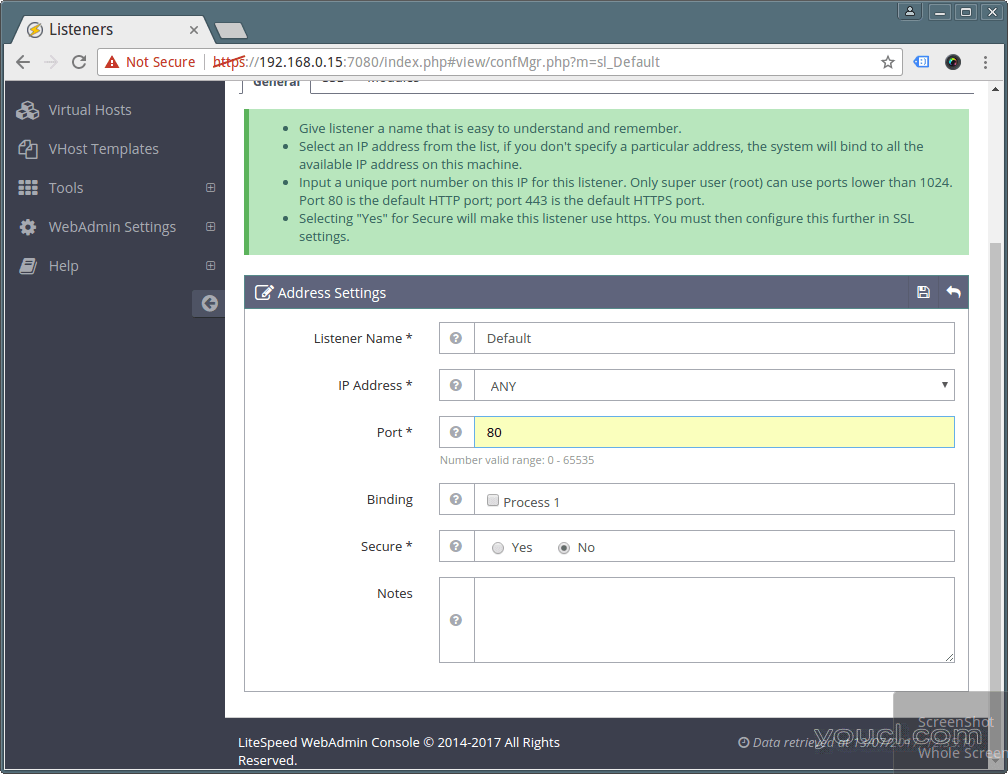
设置OpenLiteSpeed端口
16.要反映上述更改,请通过单击重新启动按钮轻轻地重新启动OpenLiteSpeed,然后单击是以确认。
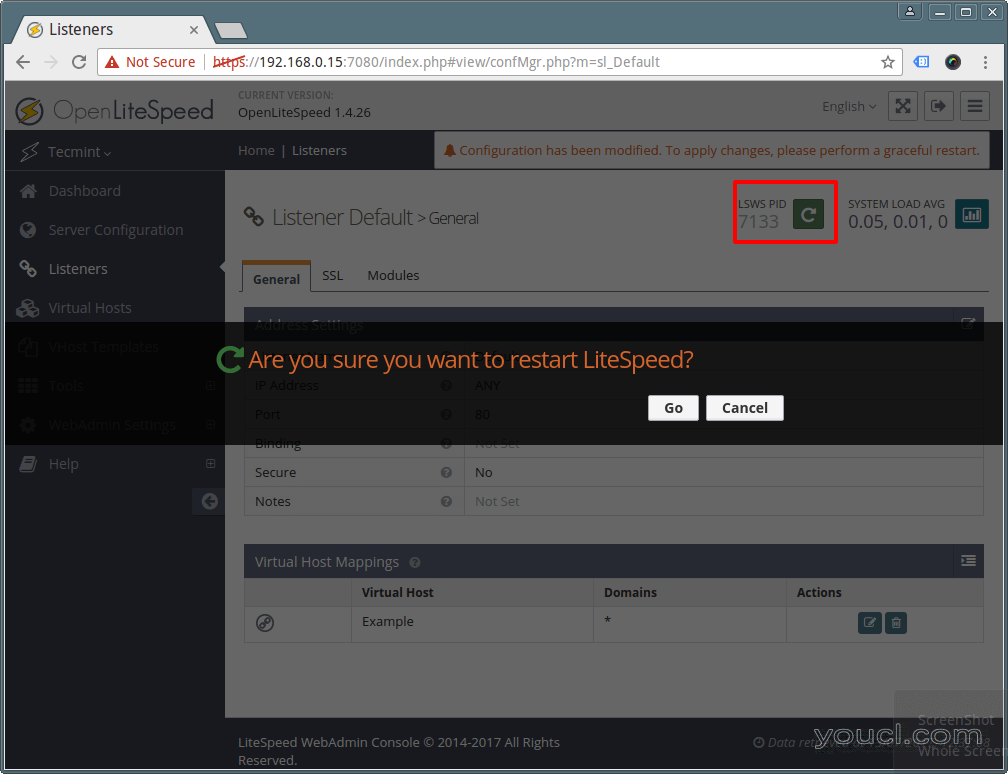
重新启动OpenLiteSpeed服务器
第5步:验证PHP 7和OpenLiteSpeed安装
17.现在测试OpenLiteSpeed服务器是否正在监听端口80 。 修改防火墙规则以通过防火墙允许端口80 。
# firewall-cmd --zone=public --permanent --add-port=80/tcp # firewall-cmd --reload
18.最后验证OpenLiteSpeed是否使用以下URL在端口80和PHP 7上运行。
http://SERVER_IP http://SERVER_IP/phpinfo.php
19.要管理和控制OpenLiteSpeed服务,请使用这些命令。
# /usr/local/lsws/bin/lswsctrl start #start OpenLiteSpeed # /usr/local/lsws/bin/lswsctrl stop #Stop OpenLiteSpeed # /usr/local/lsws/bin/lswsctrl restart #gracefully restart OpenLiteSpeed (zero downtime) # /usr/local/lsws/bin/lswsctrl help #show OpenLiteSpeed commands
第6步:安装MariaDB for OpenLiteSpeed
20.使用以下命令安装MariaDB数据库管理系统。
# yum install openlitespeed mariadb-server
接下来,启动MariaDB数据库系统并确保其安装。
# systemctl start mariadb # mysql_secure_installation
首先,它将要求您提供MariaDB root密码,只需按ENTER键设置新的root密码并确认。 对于其他问题,只需按ENTER键即可接受默认设置。
您可以从OpenLitespeed主页找到更多信息: http ://open.litespeedtech.com/mediawiki/
您也可以追踪相关文章。
- 在RHEL / CentOS 7.0中安装LAMP(Linux,Apache,MariaDB,PHP / PhpMyAdmin)
- 在RHEL / CentOS 7/6上安装最新的Nginx 1.10.1,MariaDB 10和PHP 5.5 / 5.6
- 如何在16.10 / 16.04中安装Nginx,MariaDB 10,PHP 7(LEMP Stack)
- 如何使用PHP 7和MariaDB 10在Ubuntu 16.10上安装LAMP
在本指南中,我们引导您完成在CentOS 7上安装和配置OpenLiteSpeed和PHP 7的步骤。我们希望一切顺利,否则通过以下注释部分向我们发送您的查询或任何想法。








