Alfresco的是用Java编写的一个开源的系统,ECM( 企业内容管理 ),它提供电子化管理,协作和业务的控制。

在Linux中安装Alfresco Community Edition
本指南将介绍如何安装和RHEL / CentOS 7/6,与Nginx的服务器作为应用程序前端Web服务器的Debian 8和Ubuntu系统配置Alfresco的社区版 。
要求
至于最低系统要求,露天需要一台机器至少有4 GB的RAM和一个64位操作系统。
第1步:安装Alfresco Community Edition
1.露天继续安装之前先确保wget的工具发出具有root权限或root帐户下面的命令安装在您的计算机上。
# yum install wget # apt-get install wget
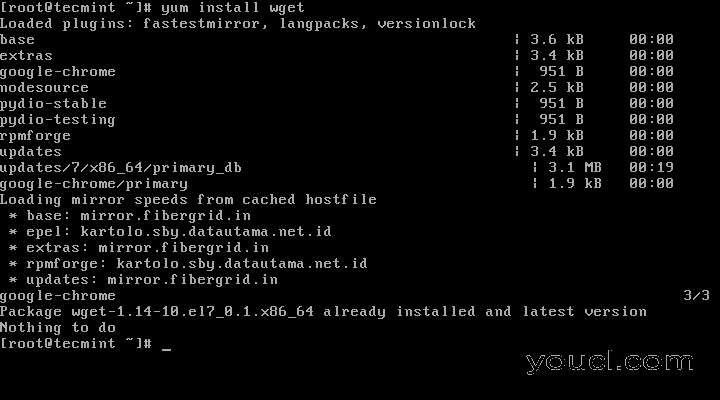
在Linux中安装Wget
2.接下来,设置系统的主机名,并发出以下命令确保本地分辨率指向你的服务器IP地址:
# hostnamectl set-hostname server.alfresco.lan # echo “192.168.0.40 server.alfresco.lan” >> /etc/hosts
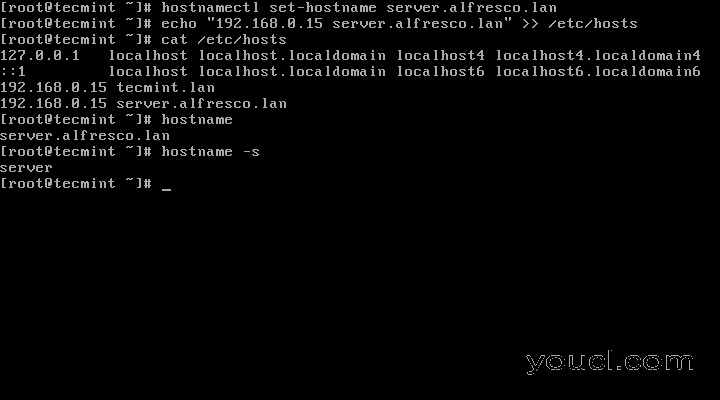
在Linux中设置Hostname
3.从本机的MTA(在这种情况下, Postfix邮件服务器通过发出以下命令):
# yum remove postfix # apt-get remove postfix
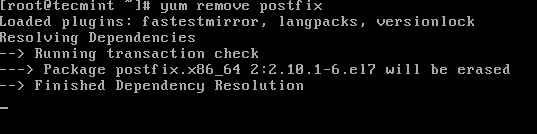
在Linux中删除Postfix
4.安装由露天软件需要以下的依赖,才能正常运行:
# yum install fontconfig libSM libICE libXrender libXext cups-libs # apt-get install libice6 libsm6 libxt6 libxrender1 libfontconfig1 libcups2
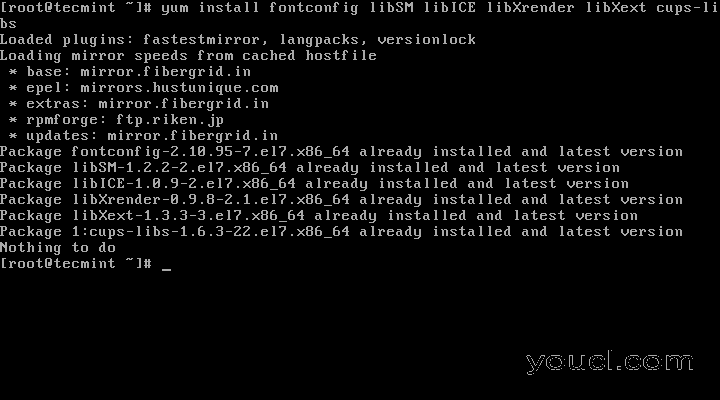
安装Alfresco依赖关系
5.接下来,进入Alfresco的社区版托管于sourceforge.net门户仓库页面,并用抢到最新的Linux二进制版本(即露天-社区5.0.d的安装Linux的-x64.bin) wget的工具 。
# wget http://nchc.dl.sourceforge.net/project/alfresco/Alfresco%205.0.d%20Community/alfresco-community-5.0.d-installer-linux-x64.bin
6.二进制文件下载完成后,发出以下命令以授予文件的执行权限并运行alfresco安装程序。
# chmod +x alfresco-community-5.0.d-installer-linux-x64.bin # ./alfresco-community-5.0.d-installer-linux-x64.bin
在安装过程开始7后,选择语言 ,并通过使用下面的安装向导为指导,以配置Alfresco的继续安装过程:
[root@server ~]# ./alfresco-community-5.0.d-installer-linux-x64.bin Language Selection Please select the installation language [1] English - English [2] French - Français [3] Spanish - Español [4] Italian - Italiano [5] German - Deutsch [6] Japanese - 日本語 [7] Dutch - Nederlands [8] Russian - Русский [9] Simplified Chinese - 简体中文 [10] Norwegian - Norsk bokmål [11] Brazilian Portuguese - Português Brasileiro Please choose an option [1] :1---------------------------------------------------------------------------- Welcome to the Alfresco Community Setup Wizard. ---------------------------------------------------------------------------- Installation Type [1] Easy - Installs servers with the default configuration [2] Advanced - Configures server ports and service properties.: Also choose optional components to install. Please choose an option [1] :2---------------------------------------------------------------------------- Select the components you want to install; clear the components you do not want to install. Click Next when you are ready to continue. Java [Y/n] :yPostgreSQL [Y/n] :yAlfresco : Y (Cannot be edited) Solr1 [y/N] :nSolr4 [Y/n] :ySharePoint [Y/n] :yWeb Quick Start [y/N] :yGoogle Docs Integration [Y/n] :yLibreOffice [Y/n] :yIs the selection above correct? [Y/n]:y
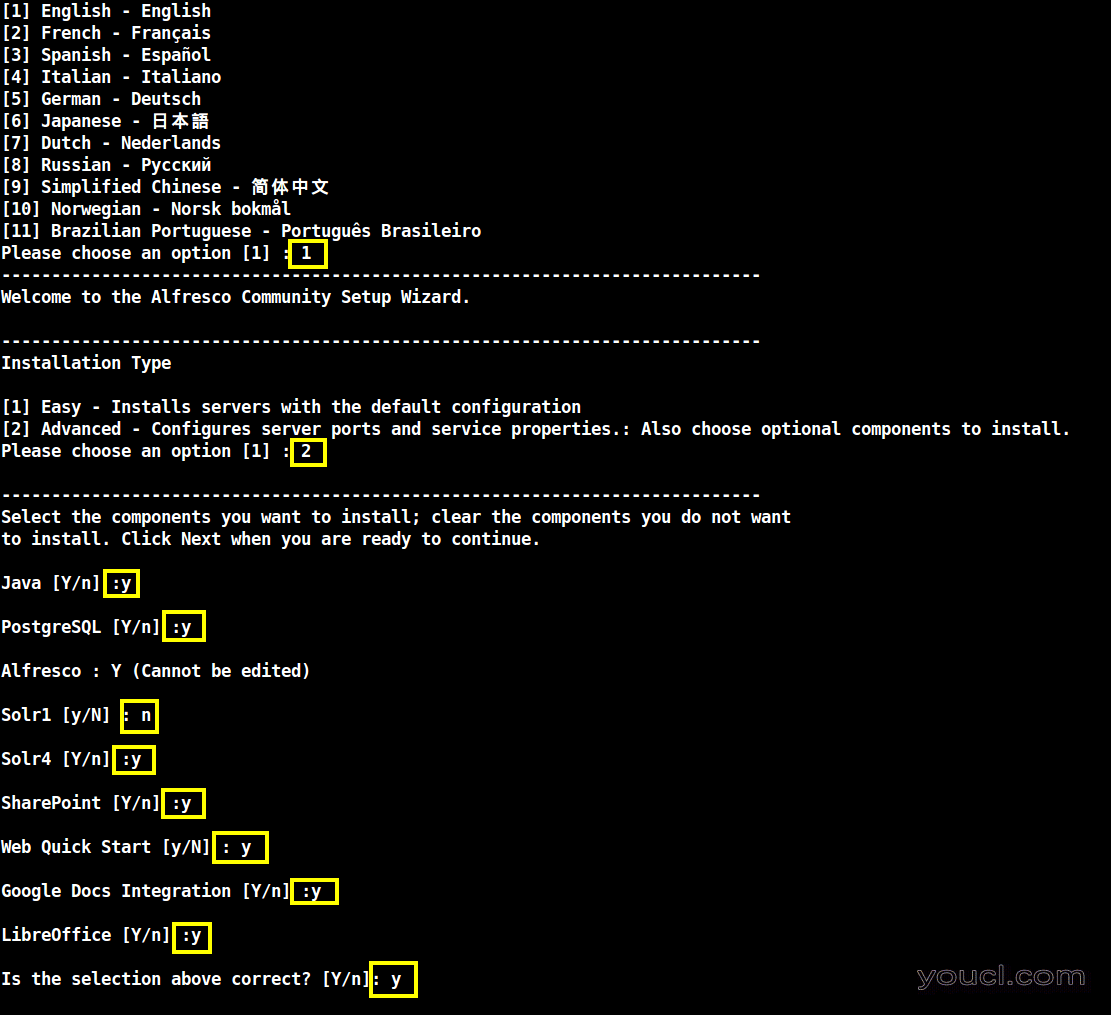
安装Alfresco社区版
Alfresco安装向导继续...。
---------------------------------------------------------------------------- Installation Folder Please choose a folder to install Alfresco Community Select a folder [/opt/alfresco-5.0.d]:[Press Enter key]---------------------------------------------------------------------------- Database Server Parameters Please enter the port of your database. Database Server port [5432]:[Press Enter key]---------------------------------------------------------------------------- Tomcat Port Configuration Please enter the Tomcat configuration parameters you wish to use. Web Server domain: [127.0.0.1]:192.168.0.15Tomcat Server Port: [8080]:[Press Enter keyTomcat Shutdown Port: [8005]:[Press Enter keyTomcat SSL Port [8443]:[Press Enter keyTomcat AJP Port: [8009]:[Press Enter key---------------------------------------------------------------------------- Alfresco FTP Port Please choose a port number to use for the integrated Alfresco FTP server. Port: [21]:[Press Enter key
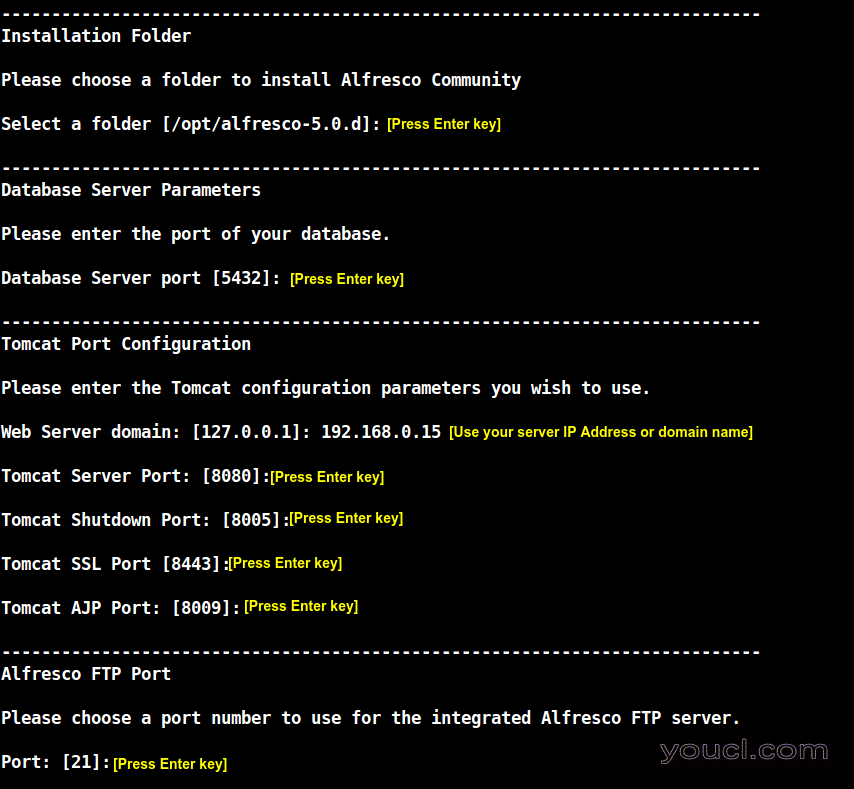
Alfresco安装向导
Alfresco安装继续...
---------------------------------------------------------------------------- Admin Password Please give a password to use for the Alfresco administrator account. Admin Password: :[Enter a strong password for Admin user]Repeat Password: :[Repeat the password for Admin User]---------------------------------------------------------------------------- Alfresco SharePoint Port Please choose a port number for the SharePoint protocol. Port: [7070]:[Press Enter key]---------------------------------------------------------------------------- Install as a service You can optionally register Alfresco Community as a service. This way it will automatically be started every time the machine is started. Install Alfresco Community as a service? [Y/n]:y---------------------------------------------------------------------------- LibreOffice Server Port Please enter the port that the Libreoffice Server will listen to by default. LibreOffice Server Port [8100]:[Press Enter key]----------------------------------------------------------------------------
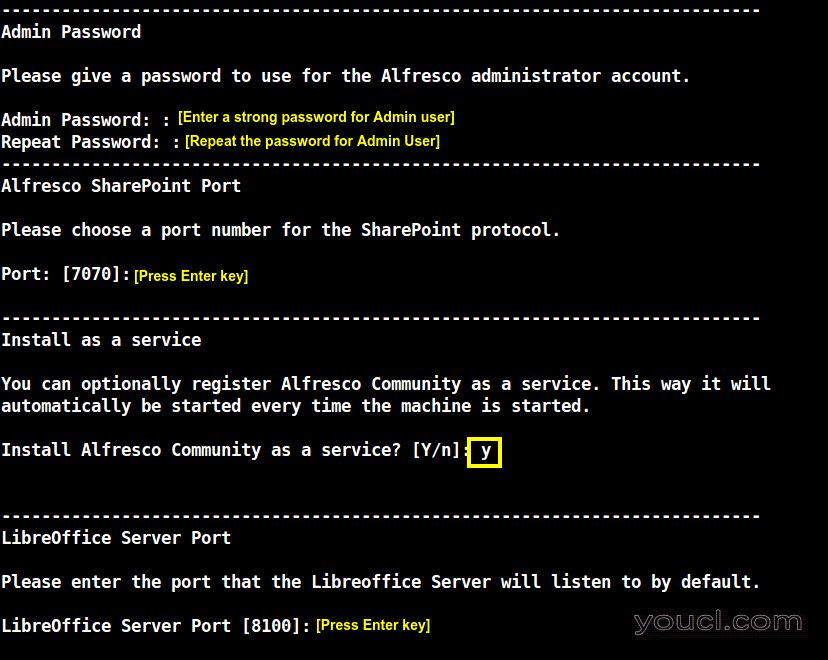
Alfresco安装继续
Alfresco安装设置继续..
---------------------------------------------------------------------------- Setup is now ready to begin installing Alfresco Community on your computer. Do you want to continue? [Y/n]:y---------------------------------------------------------------------------- Please wait while Setup installs Alfresco Community on your computer. Installing 0% ______________ 50% ______________ 100% ######################################### ---------------------------------------------------------------------------- Setup has finished installing Alfresco Community on your computer. View Readme File [Y/n]:nLaunch Alfresco Community Share [Y/n]:ywaiting for server to start....[root@server ~]# done server started /opt/alfresco-5.0.d/postgresql/scripts/ctl.sh : postgresql started at port 5432 Using CATALINA_BASE: /opt/alfresco-5.0.d/tomcat Using CATALINA_HOME: /opt/alfresco-5.0.d/tomcat Using CATALINA_TMPDIR: /opt/alfresco-5.0.d/tomcat/temp Using JRE_HOME: /opt/alfresco-5.0.d/java Using CLASSPATH: /opt/alfresco-5.0.d/tomcat/bin/bootstrap.jar:/opt/alfresco-5.0.d/tomcat/bin/tomcat-juli.jar Using CATALINA_PID: /opt/alfresco-5.0.d/tomcat/temp/catalina.pid Tomcat started. /opt/alfresco-5.0.d/tomcat/scripts/ctl.sh : tomcat started
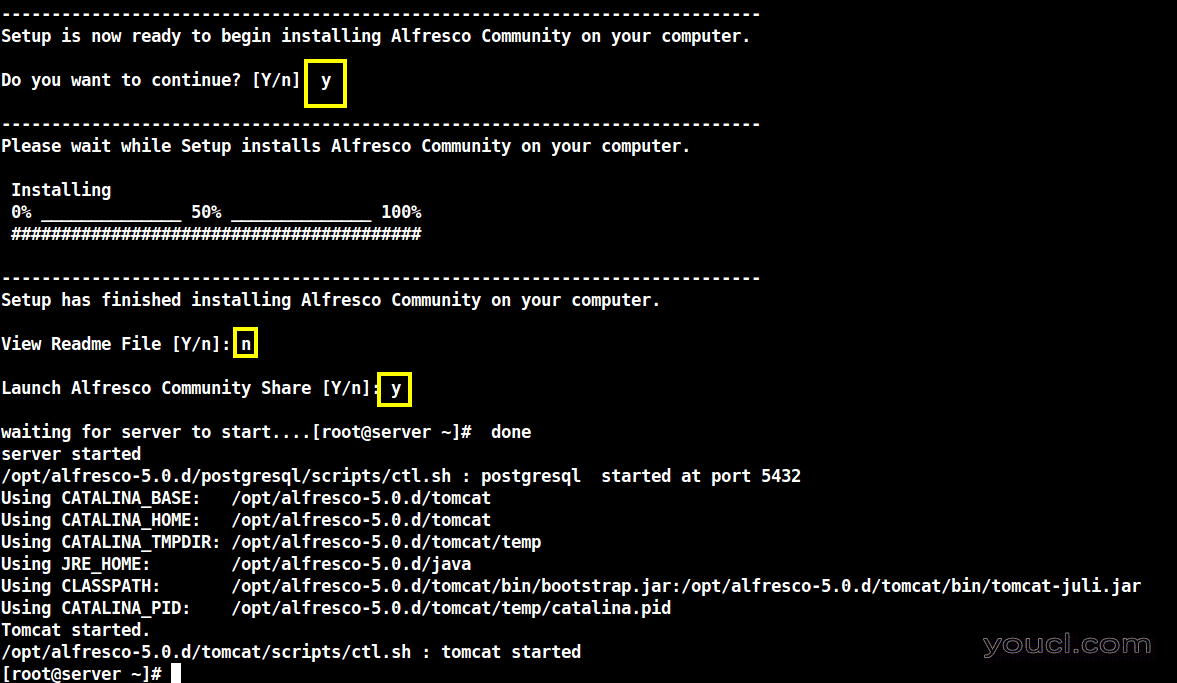
Alfresco安装设置
8.在安装过程完成和露天的服务后,以打开以下防火墙端口,让您的网络外部主机连接到Web应用程序的启动问题,下面的命令。
# firewall-cmd -add-port=8080/tcp -permanent # firewall-cmd -add-port=8443/tcp -permanent # firewall-cmd -add-port=7070/tcp -permanent # firewall-cmd --reload
如果您需要添加其他防火墙规则,以访问自定义露天服务问题打开端口ss命令来获取你的机器上运行的所有服务的列表。
# ss -tulpn
9.要访问Alfresco的Web服务,打开浏览器并使用以下URL(相应地更换IP地址或域名)。 使用管理员用户登录,并通过安装过程为管理员配置密码。
http://IP-or-domain.tld:8080/share/
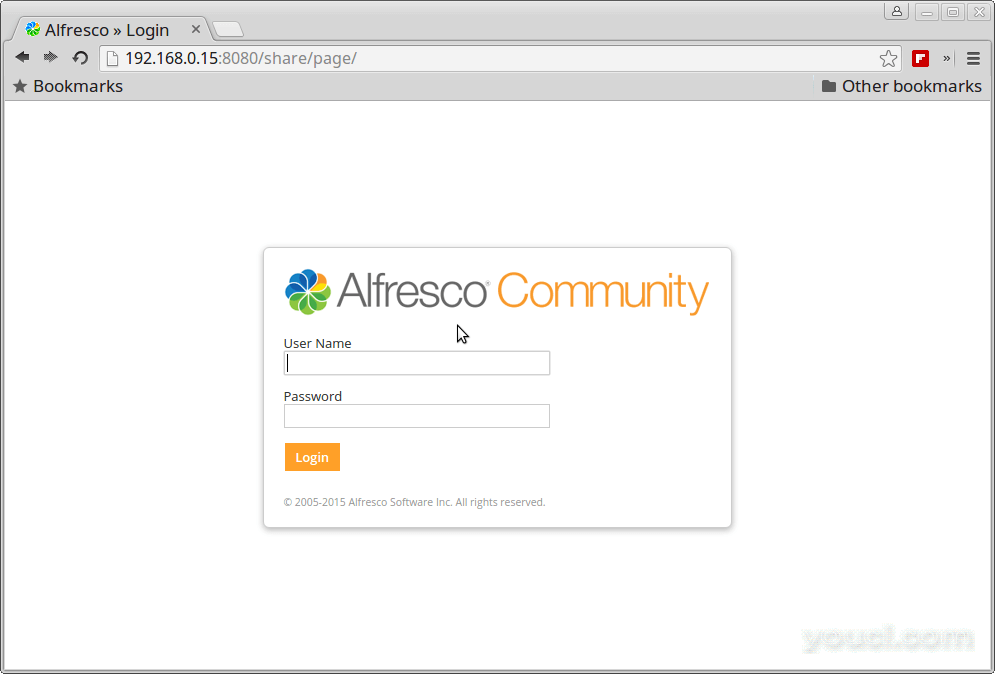
Alfresco社区登录
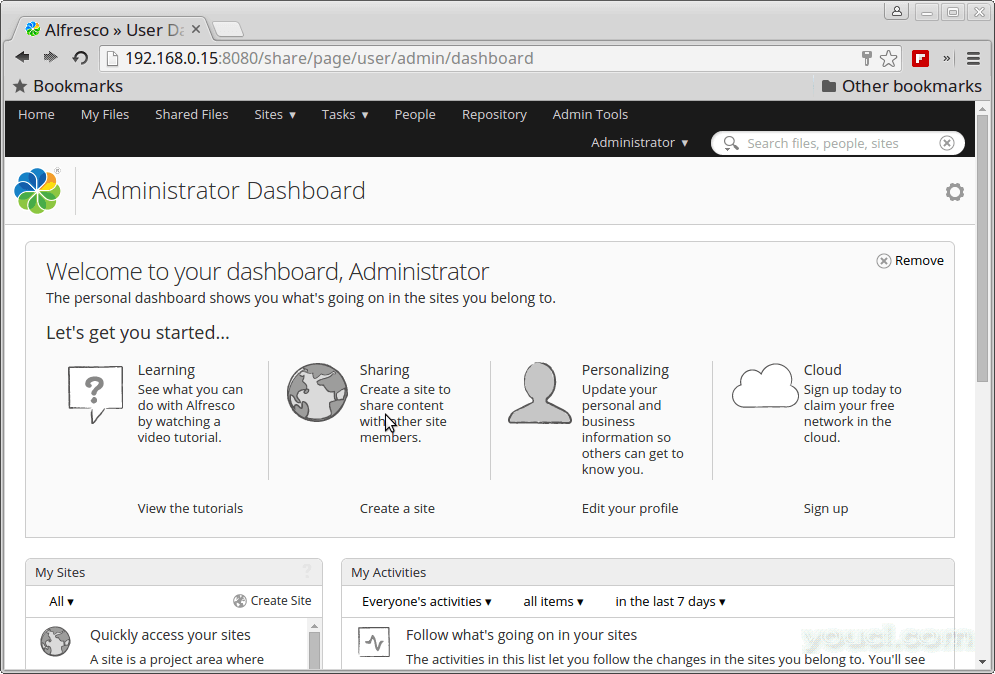
Alfresco管理员信息中心
http://IP-or-domain.tld:8080/alfresco/
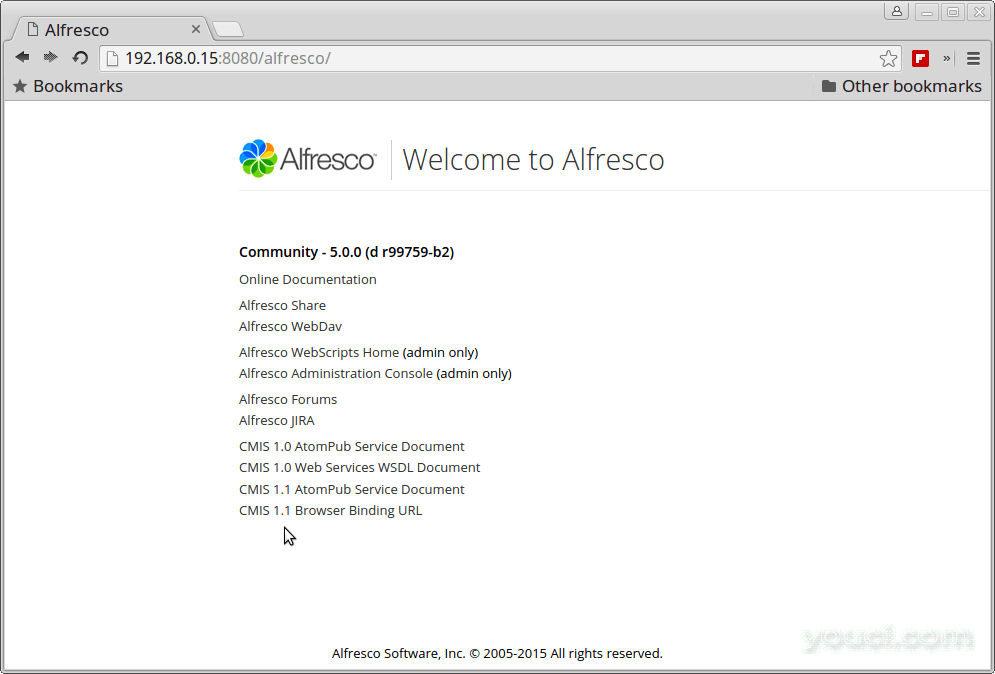
Alfresco文档
对于WebDAV。
http://IP-or-domain.tld:8080/alfresco/webdav
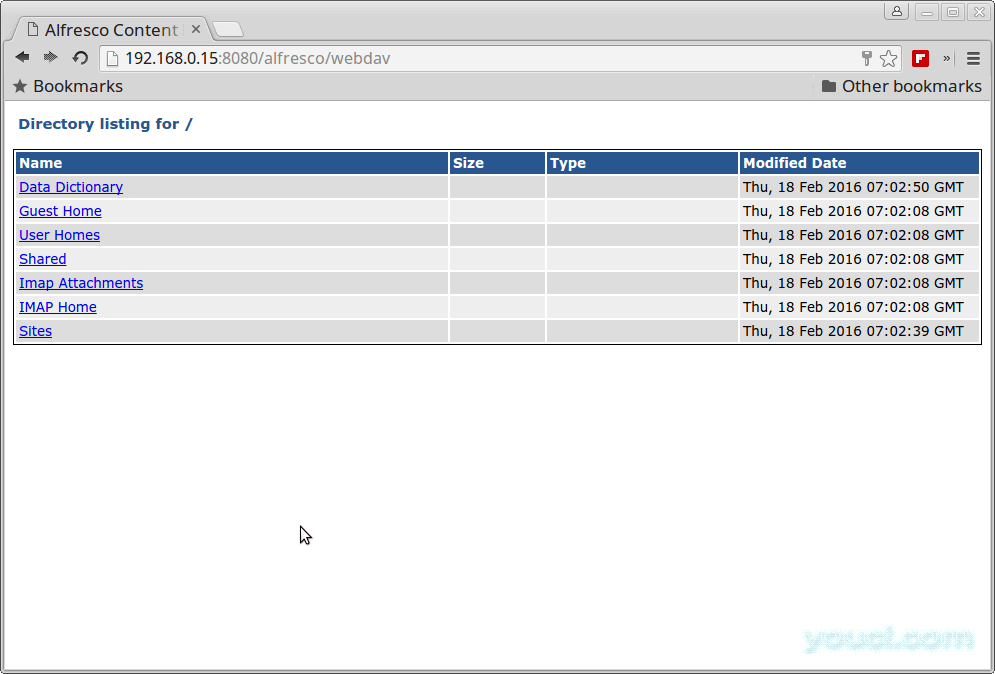
Alfresco WebDav目录列表
对于HTTPS接受安全性异常。
https://IP-or-domain.tld:8443/share/
与Microsoft的Alfresco SharePoint模块。
http://IP-or-domain.tld:7070/
第2步:为Alfresco配置Nginx作为前端Web服务器
10.为了在系统上安装的Nginx服务器,先加在CentOS / RHEL EPEL库发出以下命令:
# yum install epel-release
11.在EPEL回购协议添加到系统中继续进行Nginx的网络服务器安装通过发出以下命令:
# yum install nginx [On RHEL/CentOS Systems] # apt-get install nginx [On Debian/Ubuntu Systems]
12.在下一步开放Nginx的配置文件/etc/nginx/nginx.conf使用文本编辑器,并进行以下更改:
location / {
proxy_pass http://127.0.0.1:8080;
proxy_redirect off;
proxy_set_header Host $host;
proxy_set_header X-Real-IP $remote_addr;
proxy_set_header X-Forwarded-For $proxy_add_x_forwarded_for;
proxy_set_header X-Forwarded-Proto $scheme;
}
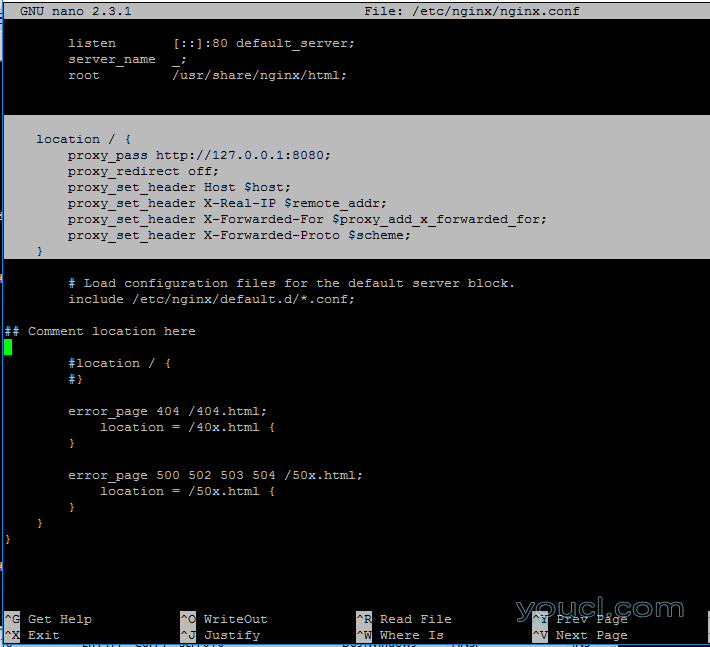
为Alfresco配置Nginx
在下面,并确保您通过在以下行前面放置#在第二个位置语句评论:
#location / {
# }
13.你完成后,保存并关闭Nginx的配置文件并重新启动守护程序,以反映发出以下命令更改:
# systemctl restart nginx.service
14.为了访问Alfresco的Web界面添加一个新的防火墙规则,以你的机器上打开端口80和导航到以下网址。 此外,确保SELinux策略是在RHEL / CentOS的系统上禁用。
# firewall-cmd --add-service=http -permanent # firewall-cmd --reload # setenforce 0
在系统上完全禁用SELinux策略,开放/etc/selinux/config文件并设置行SELINUX enforcing到disabled 。
15.现在,您可以通过访问Nginx的露天。
http://IP-or-domain.tld/share/ http://IP-or-domain.tld/alfresco/ http://IP-or-domain.tld/alfresco/webdav
15.如果你想通过使用SSL Nginx的代理安全地参观露天web界面, 创建一个Nginx的自签名证书上/etc/nginx/ssl/目录下,并与您的自定义设置证书填制下面的截图所示的:
# mkdir /etc/nginx/ssl # cd /etc/nginx/ssl/ # openssl req -x509 -nodes -days 365 -newkey rsa:2048 -keyout alfresco.key -out alfresco.crt
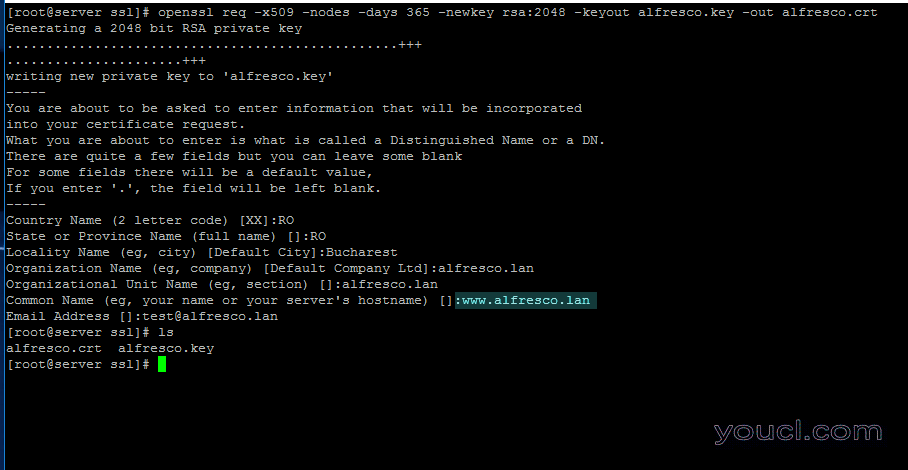
为Alfresco创建SSL证书
注意Certificate Common Name ,以配合您的域名主机名。
17.接下来,打开进行编辑Nginx的配置文件,并最后收花括号之前添加以下块(该}符号)。
# vi /etc/nginx/nginx.conf
Nginx SSL块摘录:
server {
listen 443;
server_name _;
ssl_certificate /etc/nginx/ssl/alfresco.crt;
ssl_certificate_key /etc/nginx/ssl/alfresco.key;
ssl on;
ssl_session_cache builtin:1000 shared:SSL:10m;
ssl_protocols TLSv1 TLSv1.1 TLSv1.2;
ssl_ciphers HIGH:!aNULL:!eNULL:!EXPORT:!CAMELLIA:!DES:!MD5:!PSK:!RC4;
ssl_prefer_server_ciphers on;
access_log /var/log/nginx/ssl.access.log;
location / {
proxy_pass http://127.0.0.1:8080;
proxy_redirect off;
proxy_set_header Host $host;
proxy_set_header X-Real-IP $remote_addr;
proxy_set_header X-Forwarded-For $proxy_add_x_forwarded_for;
proxy_set_header X-Forwarded-Proto $scheme;
}
## This is the last curly bracket before editing the file.
}
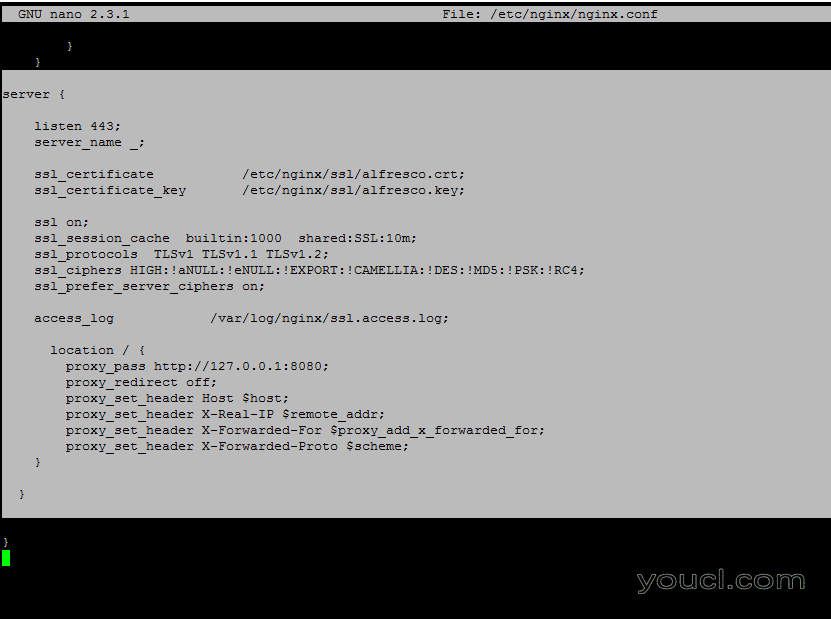
Nginx SSL配置Alfresco
18.最后,重新启动Nginx的守护进程以应用更改,添加新的防火墙规则443端口。
# systemctl restart nginx # firewall-cmd -add-service=https --permanent # firewall-cmd --reload
并使用HTTPS协议指示浏览器访问您的域URL。
https://IP_or_domain.tld/share/ https://IP_or_domain.tld/alfresco/
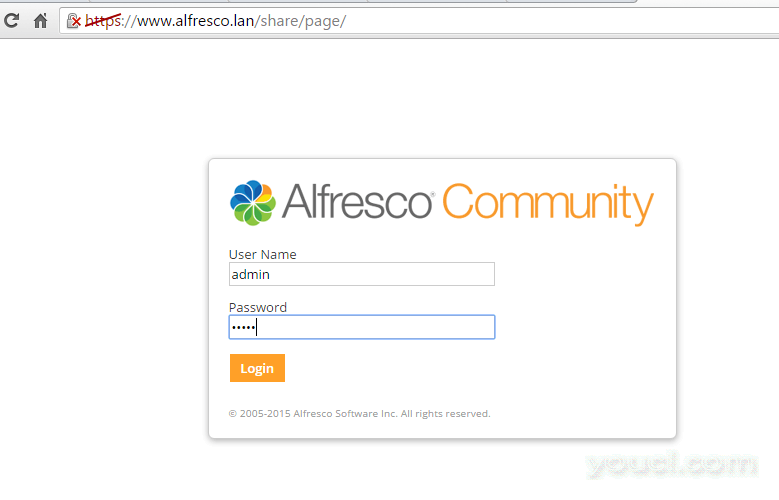
将Alfresco配置为域
19.为了使露天和Nginx的守护进程全系统运行下面的命令:
# systemctl enable nginx alfresco
就这样! 露天通过CIFS协议,为用户提供了熟悉的工作流程提供集成与MS Office和LibreOffice。








