Samba服务器安装在OpenSuse 13.2上
版本1.0
作者:Srijan Kishore <s [dot] kishore [at] ispconfig [dot] org>
在Twitter上关注youcl
本指南介绍了如何使用匿名和安全的samba服务器在OpenSuse 13.2中配置samba服务器。 Samba是一个开源/免费软件套件,可为SMB / CIFS客户端提供无缝文件和打印服务。 与其他SMB / CIFS实现不同,Samba可以免费使用,并允许Linux / Unix服务器和基于Windows的客户端之间的互操作性。
1初步说明
我有新安装的OpenSuse 13.2服务器,我将在其上安装samba服务器。 当然,您需要有一台Windows机器来检查必须使用OpenSuse 13.2服务器可以访问的samba服务器。 我的OpenSuse 13.2服务器的hostname server1.example.com &IP为192.168.0.100
您可以从教程的起始五章安装OpenSuse 13.2服务器。
注意:
- Windows机器必须在同一个工作组上。 要检查Windows机器中的值,请在cmd提示符下运行命令
net config workstation
会是这样的
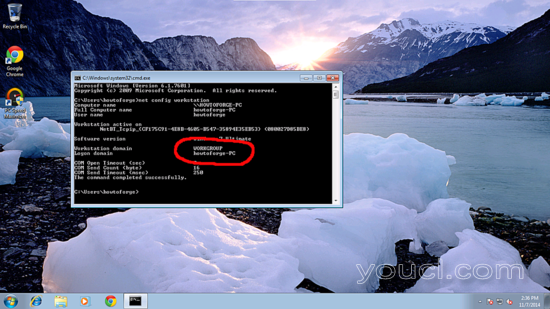
WORKGROUP 。
- 要使Windows机器在Windows中可以进行如此进行。 在运行终端并添加您的服务器IP地址的条目
notepad C:\Windows\System32\drivers\etc\hosts
在我的情况下,就是这样,只是保存值。
[...]
192.168.0.100 server1.example.com opensuse
2匿名Samba分享
首先,我将解释安装Samba与匿名分享的方法。 要安装samba run,
zypper install samba samba-client
它会要求你的输入
server1:~ # zypper install samba samba-client
Loading repository data...
Reading installed packages...
Resolving package dependencies...
Problem: patterns-openSUSE-minimal_base-conflicts-13.2-13.6.1.x86_64 conflicts with samba-client provided by samba-client-4.1.6-3.18.1.x86_64
Solution 1: Following actions will be done:
do not install samba-client-4.1.6-3.18.1.x86_64
do not install samba-4.1.6-3.18.1.x86_64
Solution 2: deinstallation of patterns-openSUSE-minimal_base-conflicts-13.2-13.6.1.x86_64
Choose from above solutions by number or cancel [1/2/c] (c):<--2
Resolving dependencies...
Resolving package dependencies...
The following 41 NEW packages are going to be installed:
cifs-utils cups-libs libarchive13 libdcerpc0 libdcerpc-binding0 libfam0
libgensec0 libjbig2 libjpeg8 libldb1 libndr0 libndr-krb5pac0 libndr-nbt0
libndr-standard0 libnetapi0 libpdb0 libregistry0 libsamba-credentials0
libsamba-hostconfig0 libsamba-util0 libsamdb0 libsmbclient0 libsmbclient-raw0
libsmbconf0 libsmbldap0 libtalloc2 libtdb1 libtevent0 libtevent-util0
libtiff5 libwbclient0 perl-Crypt-SmbHash perl-Digest-MD4 perl-XML-LibXML
pytalloc samba samba-client samba-libs yast2-kerberos-client
yast2-samba-client yast2-samba-server
The following package is going to be REMOVED:
patterns-openSUSE-minimal_base-conflicts
41 new packages to install, 1 to remove.
Overall download size: 11.1 MiB. After the operation, additional 32.4 MiB will
be used.
Continue? [y/n/? shows all options] (y): <--y
它将安装samba 版本4.1.6-3.18.1-3208-SUSE-oS13.2-x86_64
现在在配置samba 之前编辑文件/etc/samba/smb.cnf 进行更改之前,我将把原始文件备份为 /etc/samba/smb.cnf.bak
cp /etc/samba/smb.conf /etc/samba/smb.conf.bak
cat /dev/null > /etc/samba/smb.conf
进一步给出这样的条目
vi /etc/samba/smb.cnf
[global]
workgroup = WORKGROUP
passdb backend = tdbsam
server string = Samba Server %v
netbios name = opensuse
security = user
map to guest = bad user
dns proxy = no
#============================ Share Definitions ==============================
[Anonymous]
path = /samba/anonymous
browsable =yes
writable = yes
guest ok = yes
read only = no
mkdir -p /samba/anonymous
接下来在启动时添加服务,并启动服务:
systemctl start smb.service
systemctl start smb.service
注意:我们需要允许服务超出防火墙,因此我们将在yast2中添加服务:
yast2
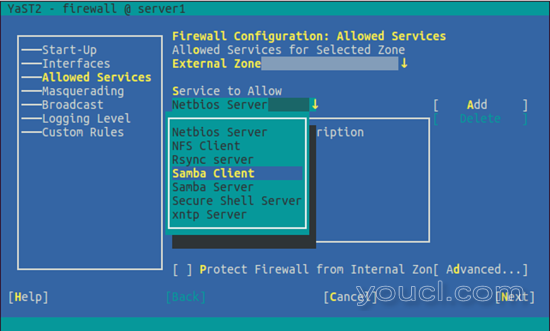
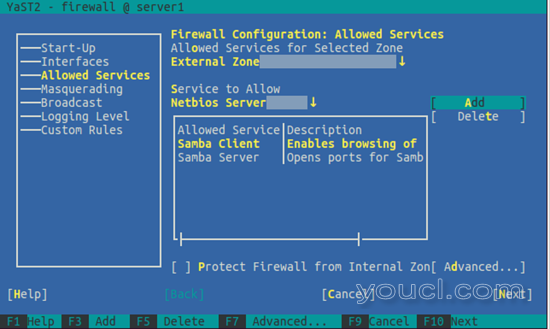
允许服务在防火墙中覆盖Samba Client和Samba Server。
现在您可以访问Windows中的OpenSuse 13.2共享,如下所示:
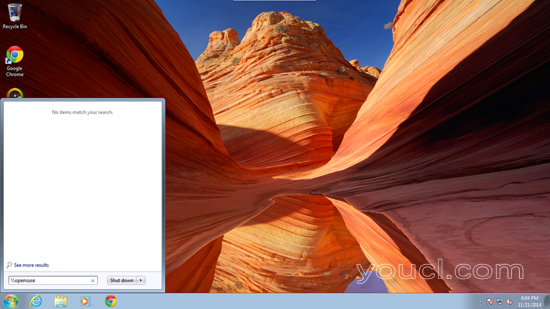
从Windows机器只是浏览文件夹并尝试创建一个文本文件,但你会得到一个权限被拒绝的错误。
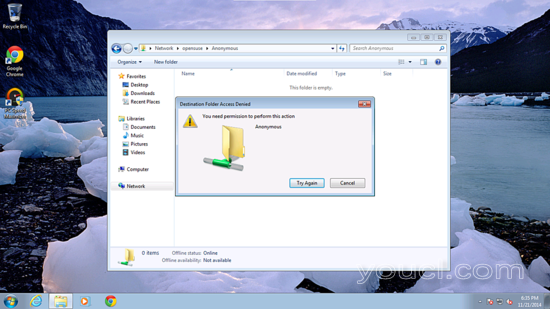
检查共享文件夹的权限。
ls -l /samba/
server1:~ # ls -l /samba/
total 0
drwxr-xr-x 1 root root 0 Nov 11 09:41 anonymous
server1:~ #
允许匿名用户授予权限如下:
cd / samba
chmod -R 0777匿名/
ls -l
server1:/samba # ls -l
total 0
drwxrwxrwx 1 root root 0 Nov 11 09:41 anonymous
server1:/samba #
现在匿名用户可以浏览并创建文件夹内容。
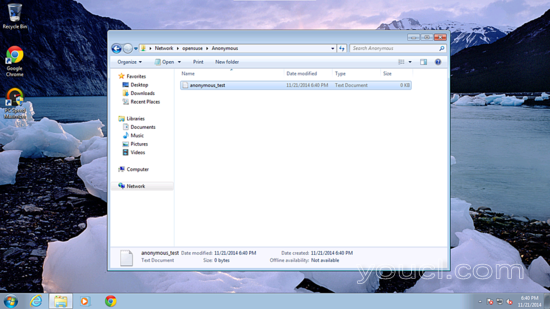
您也可以在服务器上检查内容。
ls -l anonymous/
server1:/samba # ls -l anonymous/
total 0
-rwxr--r-- 1 nobody nobody 0 Nov 21 14:10 anonymous_test.txt
server1:/samba #
3.安全的Samba服务器
为此,我将创建一个组smbgrp和用户srijan以正确的身份验证访问samba服务器
groupadd smbgrp
useradd srijan -G smbgrp
smbpasswd -a srijan
server1:~ # smbpasswd -a srijan
New SMB password:
Retype new SMB password:
Added user srijan.
server1:~ #
server1:/samba # smbpasswd -a srijan
New SMB password: <--srijanpasswd
Retype new SMB password: <--srijanpasswd
Added user srijan.
server1:/samba #
现在创建文件夹viz 保护在/ samba文件夹中,并给出这样的权限
mkdir -p /samba/secured
cd /samba
chmod -R 0770 secured/
再次将配置文件编辑为:
vi /etc/samba/smb.conf
[...]
[secured] path = /samba/secured valid users = @smbgrp guest ok = no writable = yes browsable = yes
systemctl restart smb.service
进一步交叉检查设置检查如下:
testparm
server1:~ # testparm
Load smb config files from /etc/samba/smb.conf
rlimit_max: increasing rlimit_max (1024) to minimum Windows limit (16384)
Processing section "[Anonymous]"
Processing section "[secured]"
Loaded services file OK.
Server role: ROLE_STANDALONE
Press enter to see a dump of your service definitions
[global]
netbios name = OPENSUSE
server string = Samba Server %v
map to guest = Bad User
dns proxy = No
idmap config * : backend = tdb
[Anonymous]
path = /samba/anonymous
read only = No
guest ok = Yes
[secured]
path = /samba/secured
valid users = @smbgrp
read only = No
server1:~ #
现在在Windows机器上检查文件夹现在具有正确的凭据
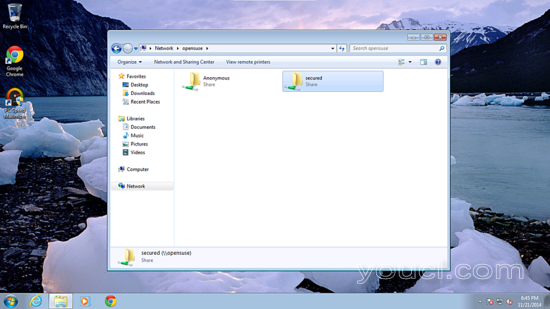
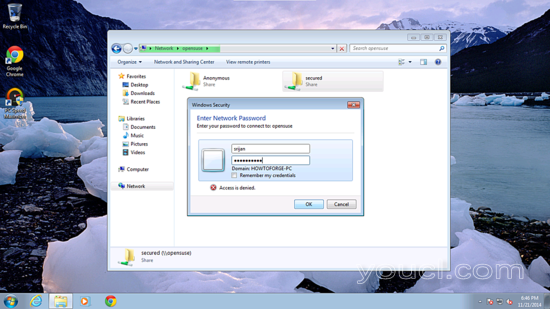
你会再次面临权限的问题给用户srijan的写权限:
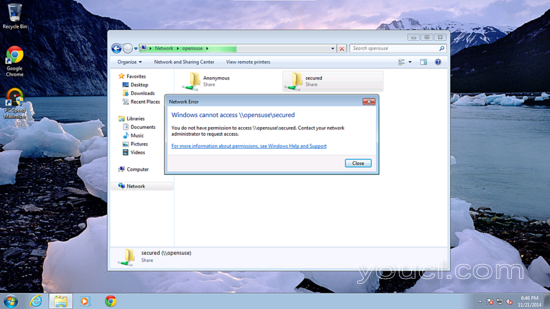
cd /samba
chown -R srijan:smbgrp secured/
现在samba用户
srijan有权写入文件夹。干杯你在OpenSuse 13.2中做了samba服务器
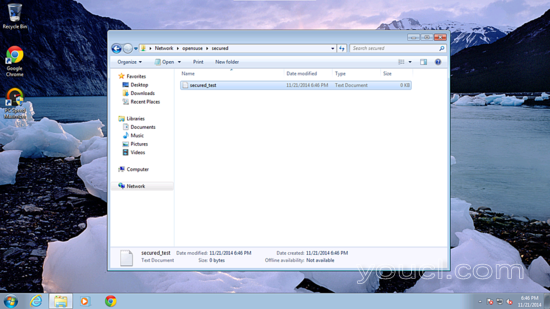
我们可以在Ubuntu服务器上检查文件:
ls -l /samba/secured/
server1:~ # ls -l /samba/secured/
total 0
-rwxr--r-- 1 srijan users 0 Nov 21 14:16 secured_test.txt
server1:~ #
欢呼现在我们通过OpenSuse 13.2成功配置了samba服务器:)
4链接
- Samba: http : //www.samba.org/samba/
- OpenSuse: http : //www.opensuse.org/en/








