在Redhat,CentOS和Fedora Linux中从意外删除的文件或崩溃的驱动器进行数据恢复
版本2.0
作者:Srijan Kishore
本教程将帮助您从Linux文件系统中从意外删除的数据中恢复数据。 任何用户/管理员都是非常严重的错误,造成巨大的惩罚。 这个脚本将是新手/专家数据管理的福音。 我将使用TestDisk进行数据恢复。 在这里我用脚本帮助简化了这个任务。
背景
TestDisk是一款功能强大的免费数据恢复软件。 假设你有一个ext3 / ext4驱动器,它使用
rm -rf或shift + delete like命令进行崩溃/删除,借助于TestDisk,您可以恢复数据/文件。
TestDisk可以用于
要求
我正在使用CentOS,我将在其上安装TestDisk,并在崩溃的驱动器上实现数据恢复脚本。 这个脚本与CentOS / Fedora / Redhat一起工作正常。 即使发生任何硬盘被删除,只需将硬盘连接到CentOS机器并运行脚本来恢复数据。
TestDisk可以用于
- 修复分区表
- 从FAT,exFAT,NTFS和ext2 / ext3 / ext4分区中取消删除文件
除了这些功能,TesdDisk还具有数据维护/管理功能
要求
我正在使用CentOS,我将在其上安装TestDisk,并在崩溃的驱动器上实现数据恢复脚本。 这个脚本与CentOS / Fedora / Redhat一起工作正常。 即使发生任何硬盘被删除,只需将硬盘连接到CentOS机器并运行脚本来恢复数据。
脚本
#!/bin/bash
#######################################################################################################
#######################################################################################################
#######################################################################################################
###### #######
###### #######
###### This script will help you to recover the accidentally #######
###### deleted data from crashed linux file systems #######
###### Version-2 #######
###### Script created by (Srijan Kishore) #######
###### #######
###### #######
#######################################################################################################
#######################################################################################################
#######################################################################################################
# User Check
if [ "$USER" = 'root' ]
then
whiptail --title "User check" --msgbox "User is root, you can execute the script successfully." 8 78
echo "User is root, you can execute the script successfully"
else
whiptail --title "User check" --msgbox "User is not Root. Please run the script as root user." 8 78
echo "User is not Root. Please run the script as root user."
exit 1
fi
# Check your operating system
cat /etc/redhat-release >> /dev/null
if [ "$?" = 0 ]
then
whiptail --title "Your OS" --msgbox "You are using CentOS/Redhat/Fedora" 8 78
echo "You are using CentOS/Redhat/Fedora"
else
whiptail --title "Your OS" --msgbox "You are not using CentOS/Redhat/Fedora.You can download the TestDisk from this link http://www.cgsecurity.org/wiki/TestDisk_Download" 8 78
echo "You are not using CentOS/Redhat/Fedora.You can download the TestDisk from this link http://www.cgsecurity.org/wiki/TestDisk_Download"
exit 1
fi
#adding repo
ver=`cat /etc/redhat-release | cut -d " " -f3 | cut -d "." -f1`
ls -l /etc/yum.repos.d/rpmforge*
if [ "$?" != 0 ]
then
whiptail --title "Repository requirement" --msgbox "You need to add rpmforge repository to install testdisk" 8 78
if [[ `uname -i` = 'i386' && $ver = 6 ]]
then
echo "you are running i386 with 6 version"
yum install -y http://pkgs.repoforge.org/rpmforge-release/rpmforge-release-0.5.3-1.el6.rf.i686.rpm
fi
if [[ `uname -i` = 'x86_64' && $ver = 6 ]]
then
echo "you are running i386 with 6 version"
yum install -y http://pkgs.repoforge.org/rpmforge-release/rpmforge-release-0.5.3-1.el6.rf.x86_64.rpm
fi
if [[ `uname -i` = 'i386' && $ver = 5 ]]
then
echo "you are running i386 with 5 version"
yum install -y http://pkgs.repoforge.org/rpmforge-release/rpmforge-release-0.5.3-1.el5.rf.i386.rpm
fi
if [[ `uname -i` = 'x86_64' && $ver = 5 ]]
then
echo "you are running x86_64 with 5 version"
yum install -y http://pkgs.repoforge.org/rpmforge-release/rpmforge-release-0.5.3-1.el5.rf.x86_64.rpm
fi
if [[ `uname -i` = 'x86_64' && $ver = 4 ]]
then
echo "you are running i386 with 4 version"
yum install -y http://pkgs.repoforge.org/rpmforge-release/rpmforge-release-0.5.3-1.el4.rf.i386.rpm
fi
if [[ `uname -i` = 'x86_64' && $ver = 4 ]]
then
echo "you are running x86_64 with 4 version"
yum install -y http://pkgs.repoforge.org/rpmforge-release/rpmforge-release-0.5.3-1.el4.rf.x86_64.rpm
fi
else
whiptail --title "Repository requirement" --msgbox "You already have TestDisk repos configured" 8 78
echo "You already have TestDisk repos configured"
fi
# TestDisk installation
testdisk --version >> /dev/null
if [ "$?" = 0 ]
then
whiptail --title "Info" --msgbox "Testdisk already installed" 8 78
echo "Testdisk already installed"
else
whiptail --title "Info" --msgbox "Testdisk not installed, installing Testdisk" 8 78
echo "Testdisk not installed, installing Testdisk"
yum install -y testdisk
fi
#Recovery part of deleted files
ls -l /root/result/lostfiles
if [ $? != 0 ]
then
mkdir -p /root/result/lostfiles
whiptail --title "Data recovery" --msgbox "You are proceeding towards recovering the data from the lost drive. Please select the affected drive to get the data recovered" 8 78
photorec /d /root/result/lostfiles
else
whiptail --title "Folder Exists" --msgbox "There is already an existing folder viz /root/result/lostfiles, you are adviced to rename/remove the folder to allow the data recovery process" 8 78
exit 2
fi
#File filtering
user=`ps aux | grep gnome-session | grep -v grep | head -1 | cut -d " " -f1`
mkdir "/home/recovered_output"
mkdir "/home/recovered_output/Debians"
mkdir "/home/recovered_output/rpms"
mkdir "/home/recovered_output/conf_files"
mkdir "/home/recovered_output/exe"
mkdir "/home/recovered_output/binaries"
mkdir "/home/recovered_output/Docs"
mkdir "/home/recovered_output/Pdfs"
mkdir "/home/recovered_output/Mbox"
mkdir "/home/recovered_output/Images"
mkdir "/home/recovered_output/Videos"
mkdir "/home/recovered_output/Sound"
mkdir "/home/recovered_output/ISO"
mkdir "/home/recovered_output/Excel"
mkdir "/home/recovered_output/Presentation"
mkdir "/home/recovered_output/Web_Files"
mkdir "/home/recovered_output/Archives"
mkdir "/home/recovered_output/Others"
#Sorting the Recovered data
find /root/result/ -name "*.doc" -type f -exec mv {} "/home/recovered_output/Docs/" \;
find /root/result/ -name "*.docx" -type f -exec mv {} "/home/recovered_output/Docs/" \;
find /root/result/ -name "*.odt" -type f -exec mv {} "/home/recovered_output/Docs/" \;
find /root/result/ -name "*.pdf" -type f -exec mv {} "/home/recovered_output/Pdfs/" \;
find /root/result/ -name "*.mbox" -type f -exec mv {} "/home/recovered_output/Mbox/" \;
find /root/result/ -name "*.png" -type f -exec mv {} "/home/recovered_output/Images/" \;
find /root/result/ -name "*.jpg" -type f -exec mv {} "/home/recovered_output/Images/" \;
find /root/result/ -name "*.jpeg" -type f -exec mv {} "/home/recovered_output/Images/" \;
find /root/result/ -name "*.gif" -type f -exec mv {} "/home/recovered_output/Images/" \;
find /root/result/ -name "*.avi" -type f -exec mv {} "/home/recovered_output/Videos/" \;
find /root/result/ -name "*.mpeg" -type f -exec mv {} "/home/recovered_output/Videos/" \;
find /root/result/ -name "*.mp4" -type f -exec mv {} "/home/recovered_output/Videos/" \;
find /root/result/ -name "*.mkv" -type f -exec mv {} "/home/recovered_output/Videos/" \;
find /root/result/ -name "*.webm" -type f -exec mv {} "/home/recovered_output/Videos/" \;
find /root/result/ -name "*.wmv" -type f -exec mv {} "/home/recovered_output/Videos/" \;
find /root/result/ -name "*.flv" -type f -exec mv {} "/home/recovered_output/Videos/" \;
find /root/result/ -name "*.mp3" -type f -exec mv {} "/home/recovered_output/Sound/" \;
find /root/result/ -name "*.wav" -type f -exec mv {} "/home/recovered_output/Sound/" \;
find /root/result/ -name "*.deb" -type f -exec mv {} "/home/recovered_output/Debians/" \;
find /root/result/ -name "*.bin" -type f -exec mv {} "/home/recovered_output/binaries/" \;
find /root/result/ -name "*.exe" -type f -exec mv {} "/home/recovered_output/exe/" \;
find /root/result/ -name "*.rpm" -type f -exec mv {} "/home/recovered_output/rpms/" \;
find /root/result/ -name "*.conf" -type f -exec mv {} "/home/recovered_output/conf_files" \;
find /root/result/ -name "*.iso" -type f -exec mv {} "/home/recovered_output/ISO/" \;
find /root/result/ -name "*.xls" -type f -exec mv {} "/home/recovered_output/Excel/" \;
find /root/result/ -name "*.xlsx" -type f -exec mv {} "/home/recovered_output/Excel/" \;
find /root/result/ -name "*.csv" -type f -exec mv {} "/home/recovered_output/Excel/" \;
find /root/result/ -name "*.ods" -type f -exec mv {} "/home/recovered_output/Excel/" \;
find /root/result/ -name "*.ppt" -type f -exec mv {} "/home/recovered_output/Presentation/" \;
find /root/result/ -name "*.pptx" -type f -exec mv {} "/home/recovered_output/Presentation/" \;
find /root/result/ -name "*.odp" -type f -exec mv {} "/home/recovered_output/Presentation/" \;
find /root/result/ -name "*.html" -type f -exec mv {} "/home/recovered_output/Web_Files/" \;
find /root/result/ -name "*.htm" -type f -exec mv {} "/home/recovered_output/Web_Files/" \;
find /root/result/ -name "*.jsp" -type f -exec mv {} "/home/recovered_output/Web_Files/" \;
find /root/result/ -name "*.xml" -type f -exec mv {} "/home/recovered_output/Web_Files/" \;
find /root/result/ -name "*.css" -type f -exec mv {} "/home/recovered_output/Web_Files/" \;
find /root/result/ -name "*.js" -type f -exec mv {} "/home/recovered_output/Web_Files/" \;
find /root/result/ -name "*.zip" -type f -exec mv {} "/home/recovered_output/Archives/" \;
find /root/result/ -name "*.tar" -type f -exec mv {} "/home/recovered_output/Archives/" \;
find /root/result/ -name "*.rar" -type f -exec mv {} "/home/recovered_output/Archives/" \;
find /root/result/ -name "*.gzip" -type f -exec mv {} "/home/recovered_output/Archives/" \;
find /root/result/ -name "*.tar.gz" -type f -exec mv {} "/home/recovered_output/Archives/" \;
find /root/result/ -name "*.7z" -type f -exec mv {} "/home/recovered_output/Archives/" \;
find /root/result/ -name "*.bz" -type f -exec mv {} "/home/recovered_output/Archives/" \;
find /root/result/ -name "*.bz2" -type f -exec mv {} "/home/recovered_output/Archives" \;
find /root/result/ -name "*.*" -type f -exec mv {} "/home/recovered_output/Others/" \;
#Finalization
whiptail --title "Congratulations" --msgbox "You have successfully recovered your data in folder /home/recovered_output cheers :)" 8 78
echo "You have successfully recovered your data in folder /home/recovered_output cheers :)"
exit 0
4.脚本执行
只需复制上述脚本并粘贴到文件中即可。 script.sh并给脚本执行执行权限。
chmod + x script.sh
注意:请使用该命令用root运行该脚本
su - #### Put your root password##########
运行脚本,它将引导你进一步。
sh script.sh
5.定稿
首先脚本将确认运行该脚本的用户是否为根,然后它将检查包含自动存储库添加的TestDisk工具安装。 它将重定向到驱动器选择页面进行数据恢复。
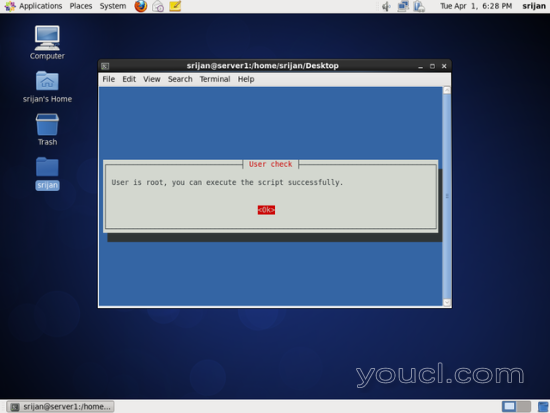
它将检查您的操作系统。
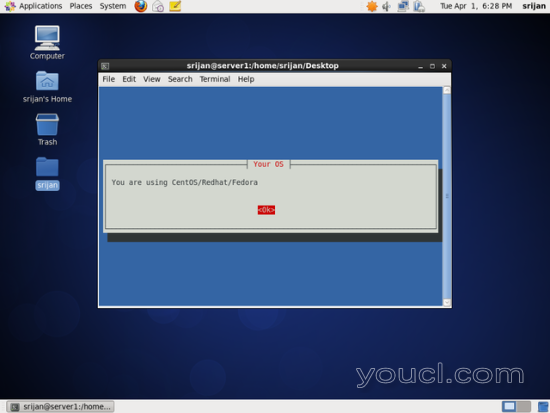
脚本将自动验证并添加TestDisk所需的存储库。
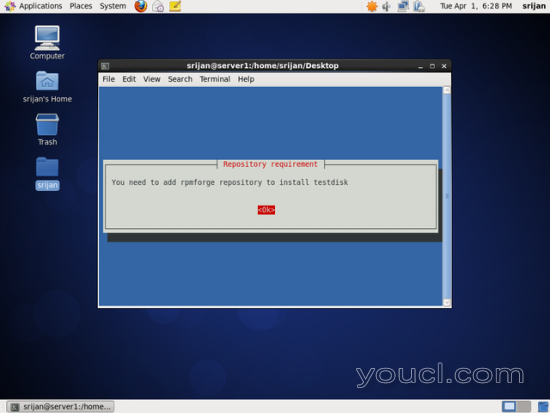
脚本将检查TestDisk的安装。
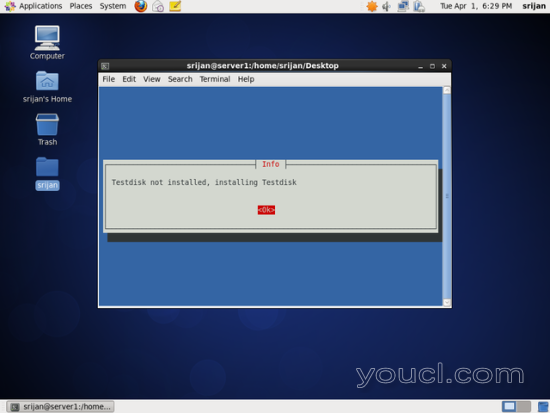
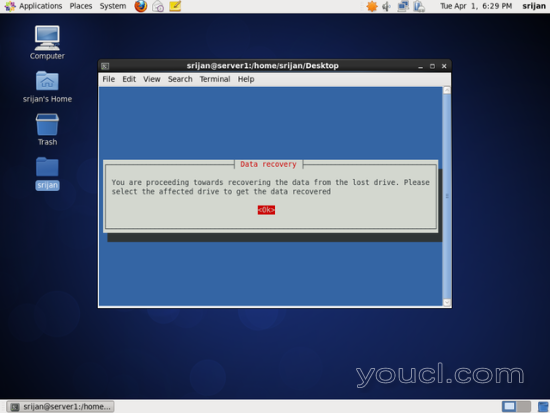
选择要恢复的驱动器。
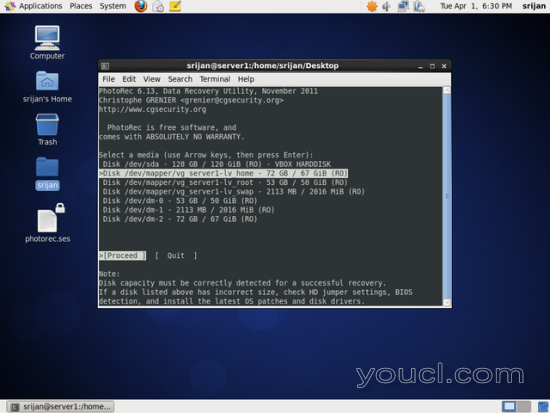
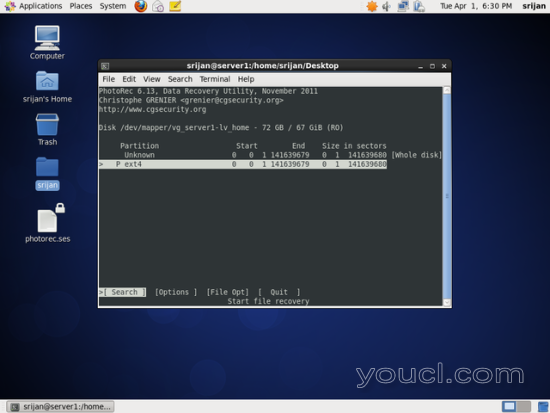
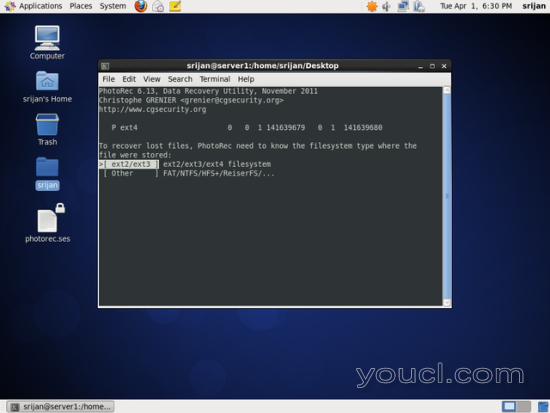
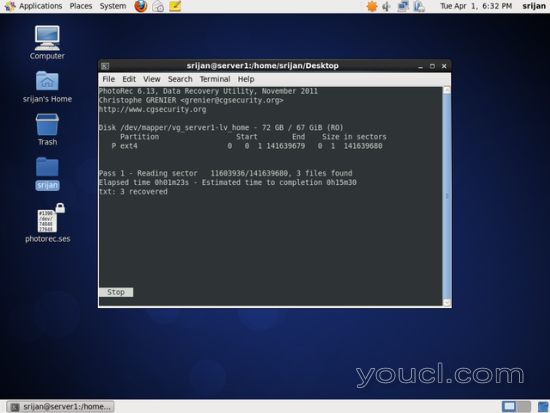
处理完成后,退出屏幕。
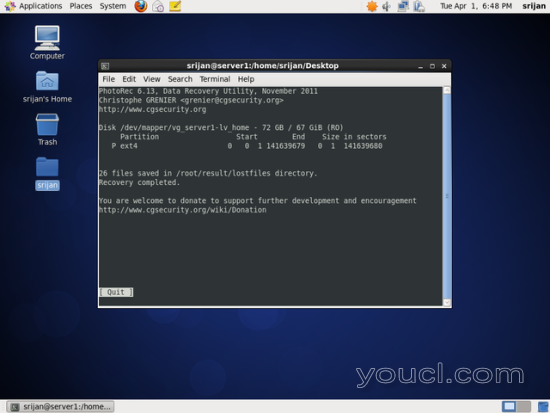
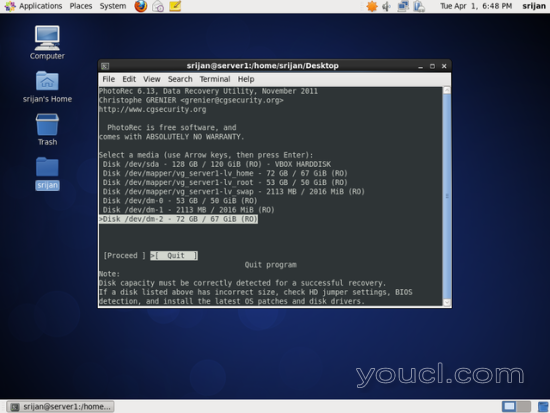
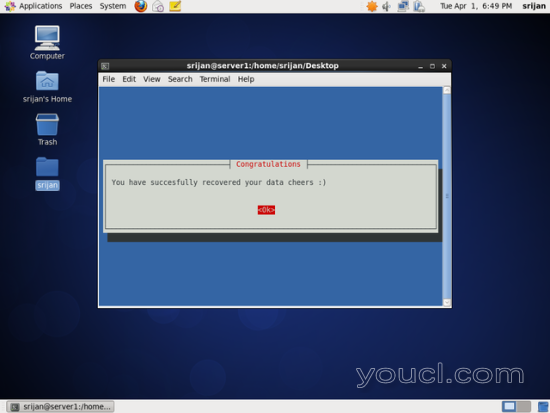
干杯你已经恢复了你的数据。








