如何将DropBox集成到Thunar(Fedora 18 / XFCE)
Thunar是XFCE桌面的默认文件管理器。 虽然容易将DropBox集成到Nautilus,GNOME的默认文件管理器,但对于Thunar来说并不那么简单。 本指南介绍如何在Fedora 18 XFCE桌面上使用Dropbox与Thunar文件管理器。
我不会保证这将为您工作!
要将Dropbox集成到Thunar文件资源管理器中,请打开终端,并作为普通用户运行以下命令:
su -c 'yum install thunarx-python Thunar-devel wget'
安装开发工具:
su -c 'yum groupinstall "Development Tools"'
cd ~ && wget -O - "http://www.dropbox.com/download?plat=lnx.x86" | tar xzf -
cd ~ && wget -O - "http://www.dropbox.com/download?plat=lnx.x86_64" | tar xzf -
cd ~ && wget -O - "http://softwarebakery.com/maato/files/thunar-dropbox/thunar-dropbox-0.2.0.tar.bz2" | tar xjf -
cd thunar-dropbox-0.2.0
./waf configure --prefix=/usr
./waf build
su -c './waf install'
启动Dropbox守护进程:
~/.dropbox-dist/dropboxd &
要使Dropbox在登录时自动启动,请转到“设置”>“会话和启动” ,然后打开应用程序自动 启动选项卡,您可以在其中单击添加按钮:
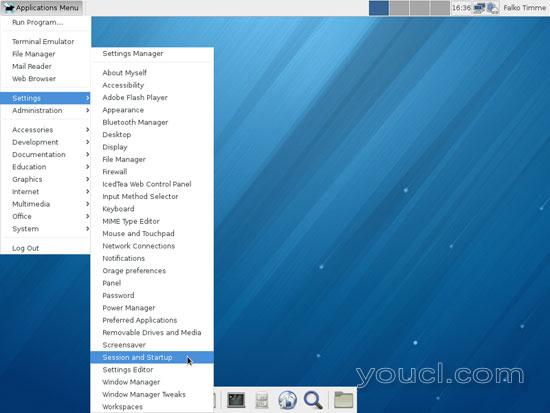
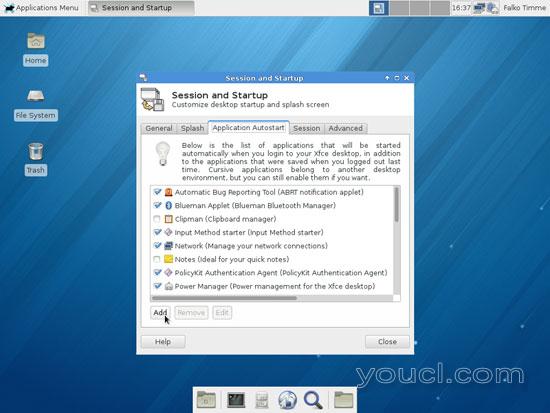
创建一个新条目如下:
名称: Dropbox
说明: 在线文件存储和共享
命令: /home/falko/.dropbox-dist/dropboxd (确保使用正确的用户名)
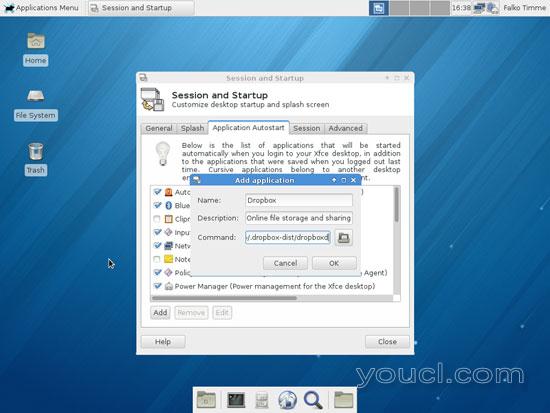
然后为Thunar创建“ 发送到”操作,如下所示:
mkdir -p ~/.local/share/Thunar/sendto
leafpad ~/.local/share/Thunar/sendto/dropbox_folder.desktop
[Desktop Entry] Type=Application Version=1.0 Exec=cp -dr %F /home/your_username_here/Dropbox/%F Icon=dropbox Name=Dropbox |
leafpad ~/.local/share/Thunar/sendto/dropbox_public_folder.desktop
[Desktop Entry] Type=Application Version=1.0 Exec=cp -dr %F /home/your_username_here/Dropbox/Public/%F Icon=dropbox Name=Dropbox Public |
就这样 - 你现在可以从Thunar使用Dropbox:
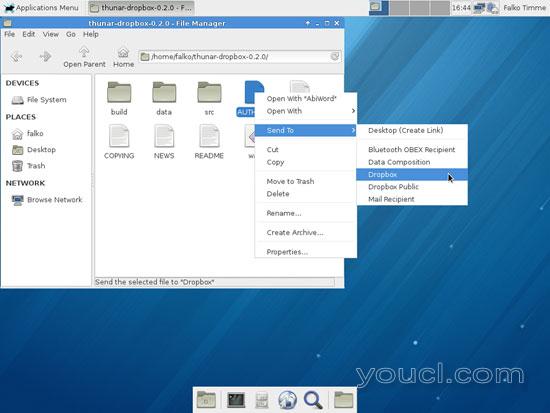
链接
- Fedora Linux: http : //fedoraproject.org/
- XFCE: http : //www.xfce.org/
- Thunar: http : //docs.xfce.org/xfce/thunar/start
- DropBox: https : //www.dropbox.com/








